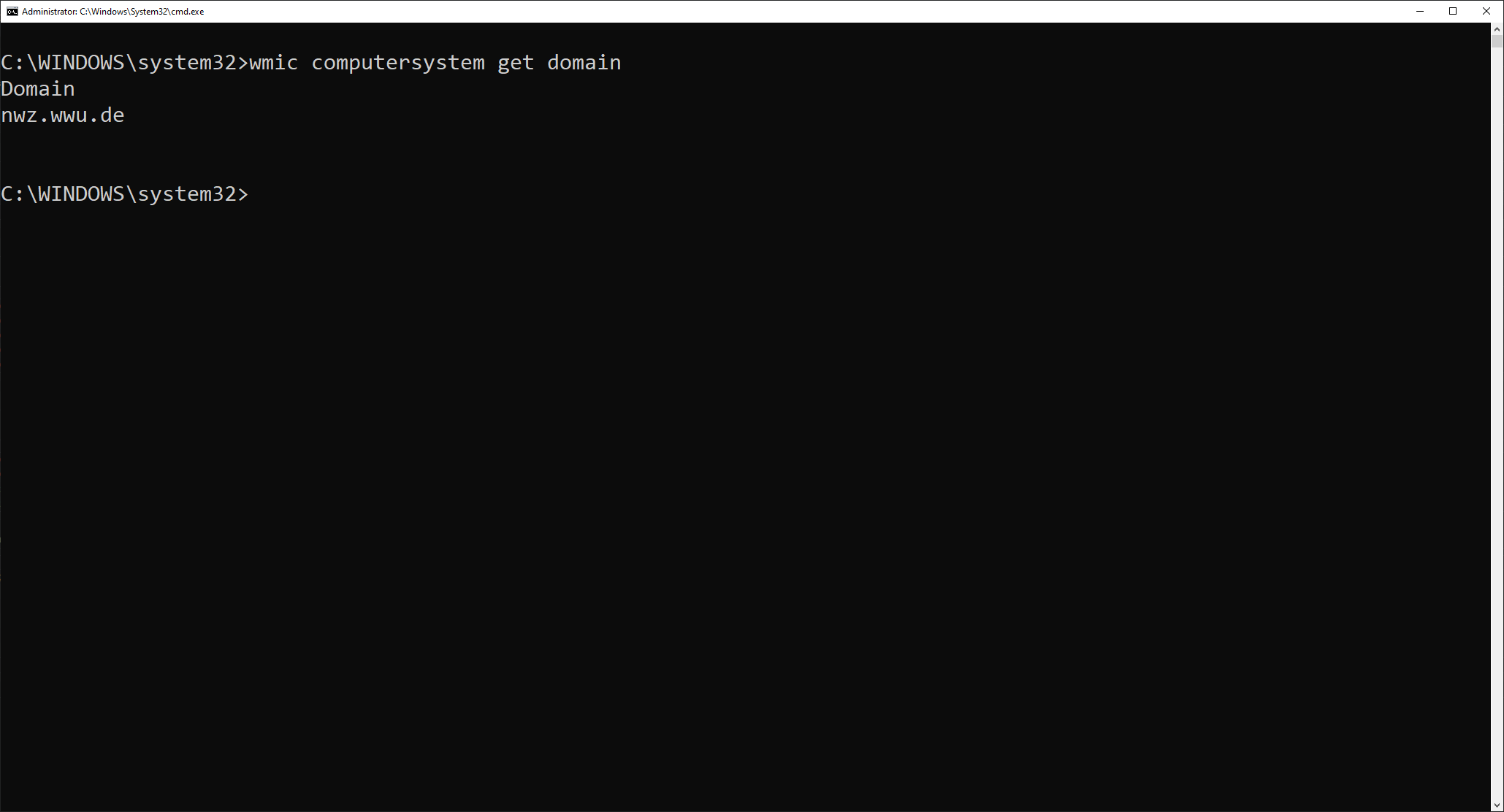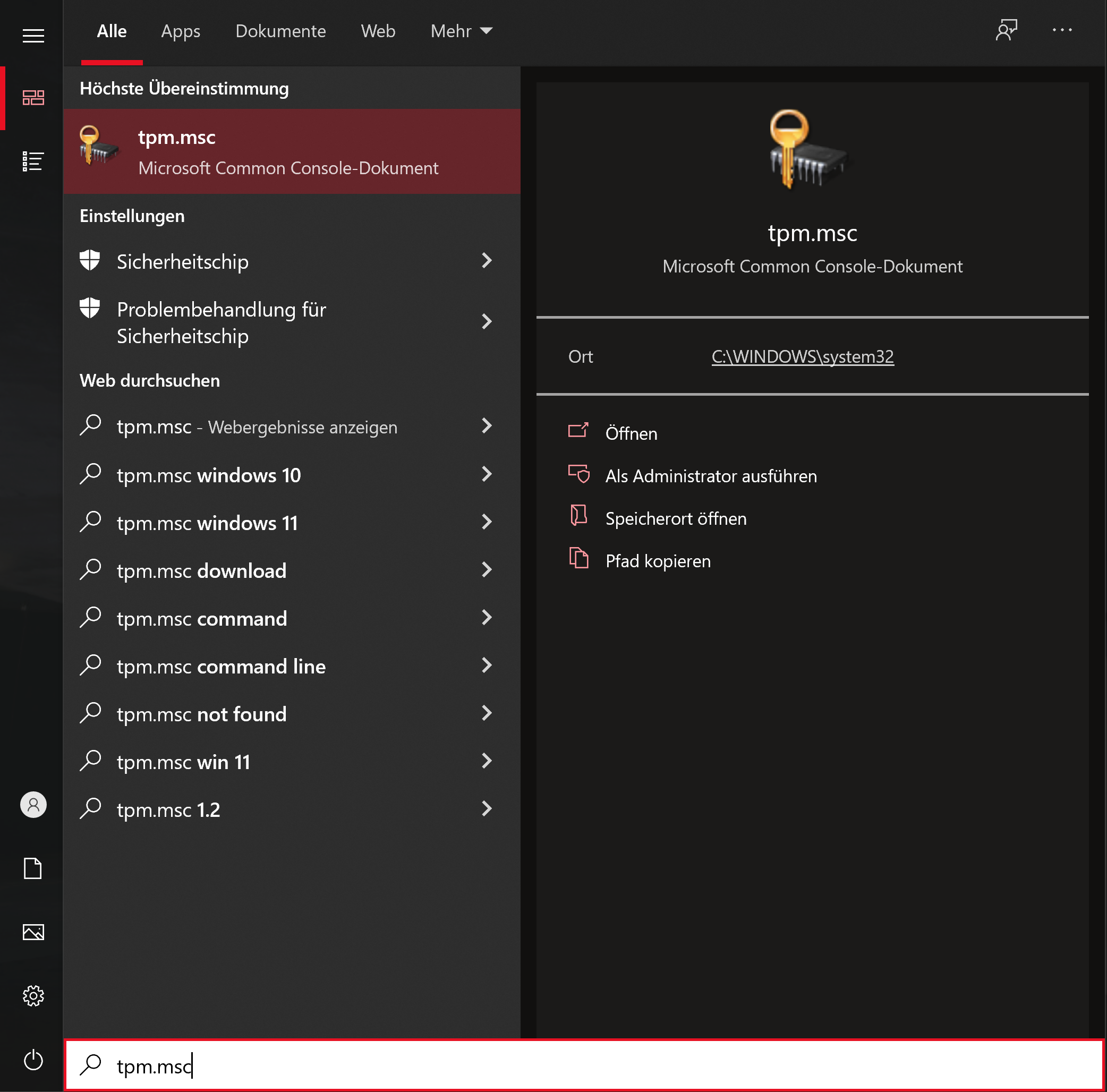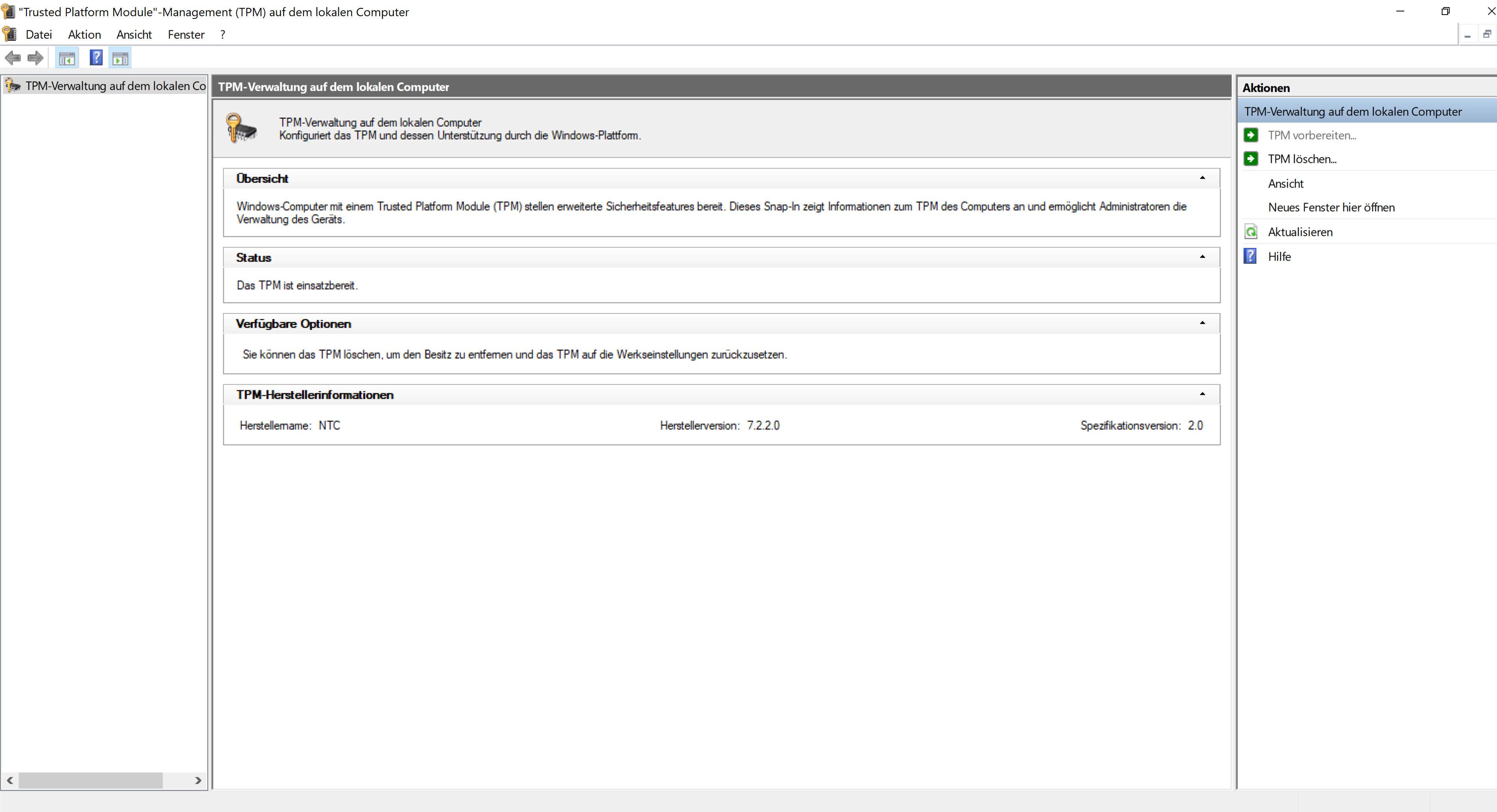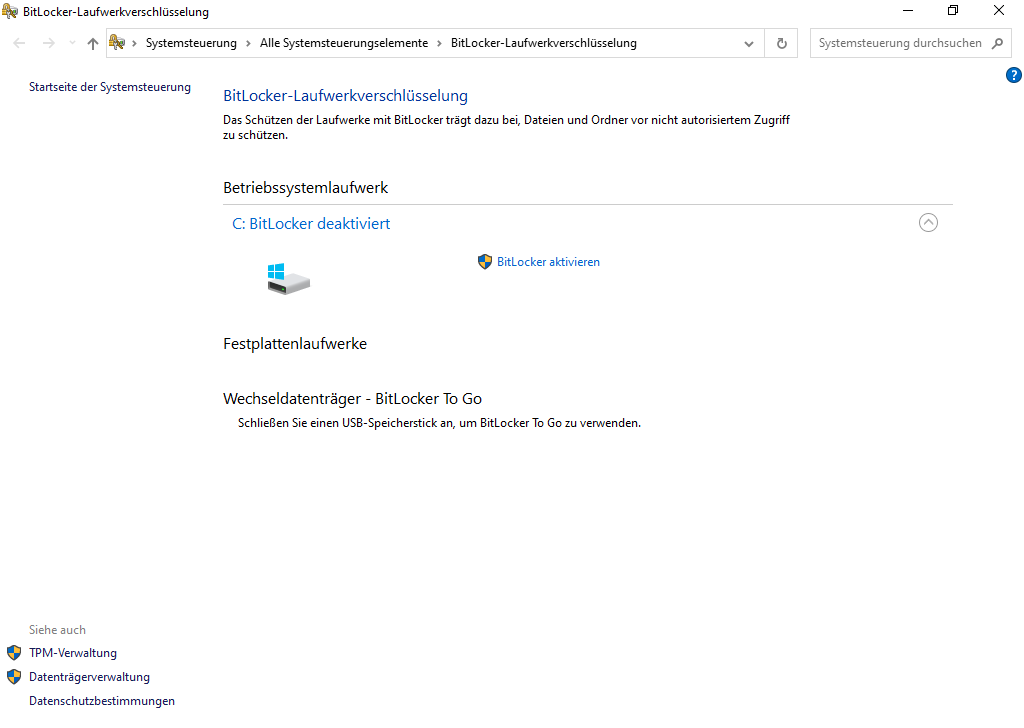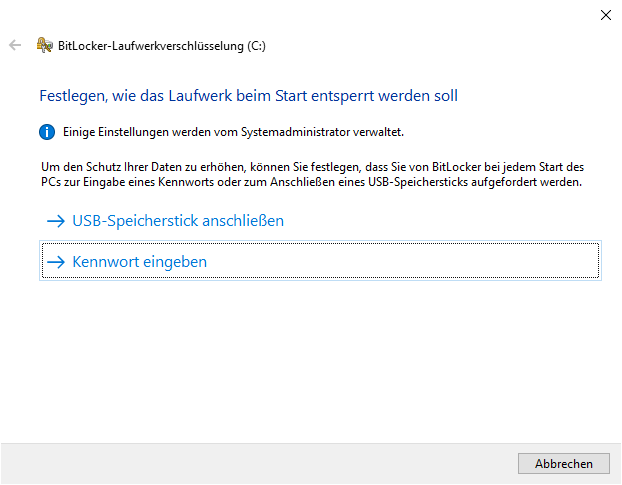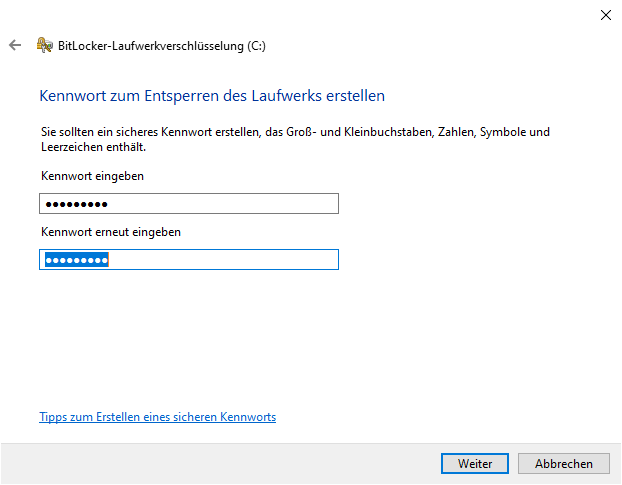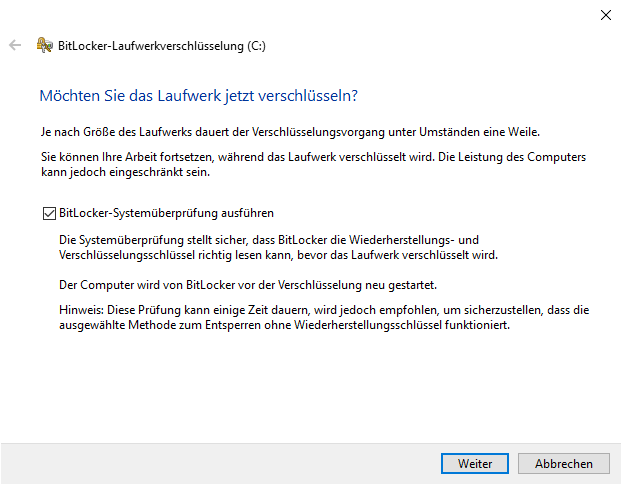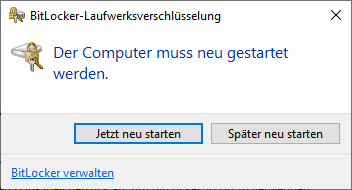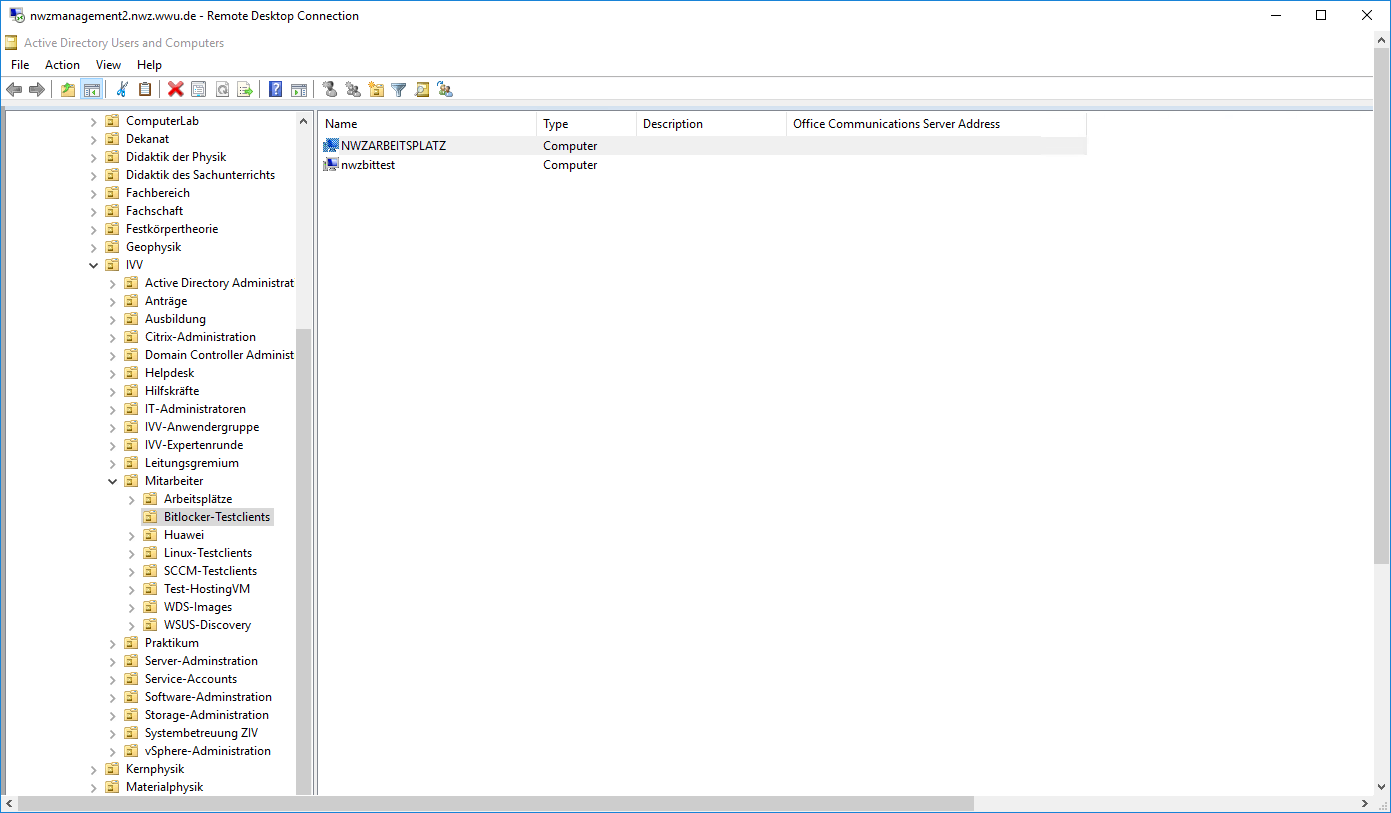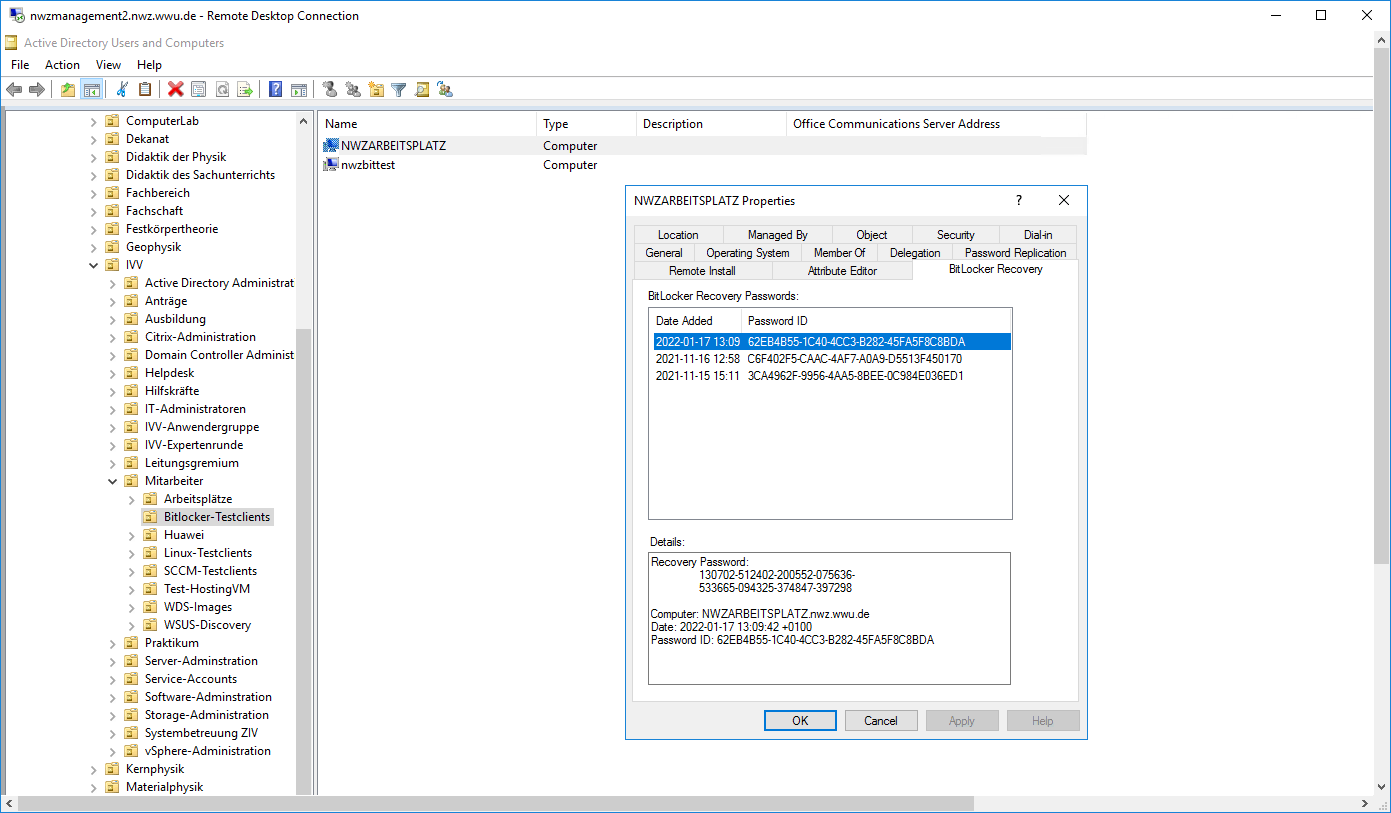BitLocker Drive Encryption
The BitLocker Drive Encryption can be used to Encrypt Data that is stored on the System Drive or other mass storage.
The encryption of the Data Drive is especially recommended for mobile end devices, since they are vulnerable to theft or beeing lost.
In those cases the Drive Encryption can be the last provision to prevent unauthorized access to the data.