Navigation settings
The navigation settings can be reached in two ways.
Firstly, in the Imperia main menu via "Structure" - "Categories", there you can check the navigation data of each individual category by clicking on the three dots of the respective category and there "Edit Navigation" and change it if necessary.
The second, easier way to access the navigation settings is via the Quick Edit bar.

The Quick Edit bar takes you directly to the navigation page that controls the navigation in the function column of the current page (i.e. the navigation settings of the section in which the document of the current page is located are displayed).
Both options will take you to the following view:
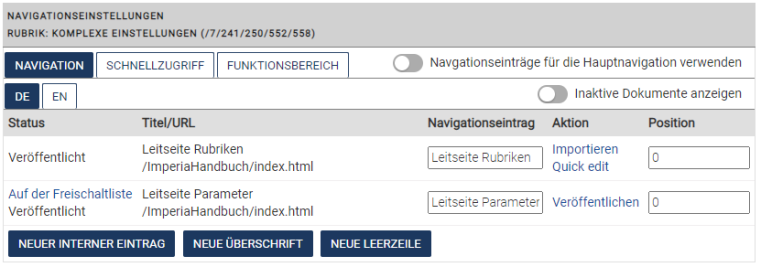
In the "Actions" column there are several options, depending on the status of the documents.
- Import (only for internal navigation entries) - imports the document belonging to this navigation entry or displays the desktop if this document has already been imported
- QuickEdit (only for internal navigation entries) - calls the editor
- Publish - the document is still in the release list and is not yet published
- Position - The position of the entries and thus the order of the navigation entries on the web page is controlled by a number input. The numbers do not have to follow each other directly.
If you want to prevent a page from being displayed in the navigation, enter "0" as the value for Position. This can be the case, for example, if you want to set a link to a document in the content area. - With the function "New internal entry" one adds links outside of the own web offer, but also pages, which are only in another section of the own web appearance. These links should, as long as they remain on the same server (usually uni-muenster.de), be specified relatively, starting with "/". The URI http://www.uni-muenster.de/forschung/profil.html is thus linked as "/research/profile.html".
- The functions "New Blank line" and "New Headline" allow to insert blank lines or a subheading in the navigation.
- In the upper menu you will find the checkbox "Use for main navigation" which allows you to use all selected navigation entries of this page as main navigation entries.
- You can save all the changes you have made by clicking the "Save" button.
