Desktop
The desktop displays all the documents you are currently working on. You may also see documents of other users who have similar access rights as you. If the title or document name is displayed in italics, you have read-only permissions for the document, but you are not allowed to edit it.
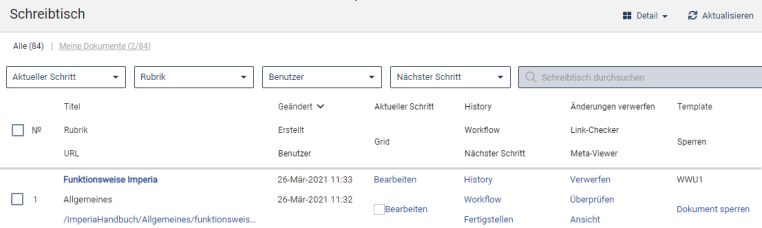
In the upper part of the desktop view you can on the one hand switch the whole detail view (depending on the setting you get more or less information about the documents) and on the other hand limit the view by current step, rubric, user or next step.
In the Detail view you can see all possible information about a document:
Title:
The title of the document. You can get a preview of the document in the current editing state in a new window by clicking on either the title or path of the document.
Rubric:
The rubric to which the document is assigned.
URL:
The Internet address of the web page generated by this document. You can get a preview of the web page in the current editing state in a new window by clicking on either the title or the Internet address.
Modified:
The date the document was last modified.
Created:
The date the document was created.
User:
The creator of the document.
Current Step / Grid:
The current workflow step of the document. You can access the editing window by clicking on the font or icon.
History:
Detailed information about how the document was edited and by whom.
Workflow:
This allows you to return to a previous step.
Next step:
The next step in the workflow.
Discard:
This deletes the document from the desktop. It is then still stored in the archive.
Link Checker:
The link checker checks all existing links in the document.
Meta Viewer:
The "View" function (not to be confused with the view of the desk, which can be switched) is only of interest to administrators.
Template:
The template on which the document is based (in Münster University it is always WWU1).
Lock:
There you can see if the document is currently being edited by another user, or if it is locked for yourself. If it says "lock document", it is currently not being edited by anyone. If you want to "unlock" the document, i.e. release it, click on your identifier and select "Remove" in the next window.
Before you do this, however, you should make sure that the corresponding user is no longer working on the document, otherwise Imperia may have conflicts.

