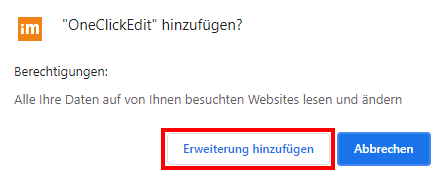OCE - One-Click-Edit
OneClickEdit is an add-on program to Imperia that greatly simplifies the editing of already published pages.
To install it, click User Account and Profile in the left Imperia main menu.
On the right side you will find the item "One-Click-Edit Toolbar". Click on the appropriate link of the version intended for your browser and follow the instructions.
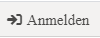
When you open a browser window, the One-Click Edit login button will automatically appear in the header area.
When you finally log in to Imperia and open a page in your browser that was created with Imperia, the following toolbar appears:

You can only click the the Buttons, when you got the permissons to edit this website!
Dashboard
This will take you directly to the Imperia home page.
QuickEdit
leads directly to the edit mode for the current document. The import happens automatically and the meta edit step is not displayed.
Copy
Creates a copy of your document in the same section. After that you will get to the meta edit step. Here you have to change the title and the document name. After that you have created a copy of the document.
ATTENTION: Currently it is not possible to create a copy of the document in another rubric.
Delete (only visible with certain rights)
Deletes the document from the target and development system. It can now only be restored via the archive.
Republish
The former "Refresh". With this function, you make Imperia regenerate this web page from the associated document.
History
displays the document history. So you can see who edited the document last.
Links
This will take you to a tool that allows you to check all the links within the document.
Info
Shows in a short overview information about the respective document, i.e. status, title, expiration date, etc.
Navigation
This will take you directly to the navigation page where this web page and the associated document, as well as all other web pages and documents in this navigation level, are entered.
Category Meta Info
This will take you directly to the rubric parameters overview of this website.
Installing the OCE bar
To avoid compatibility problems, before you start working with the new Imperia system, be sure to remove the old OCE bar from your browser and install the new OCE bar.
Below you will find short instructions for Firefox and Chrome.
Uninstall / install OCE bar in Firefox
Remove old add-on
You can download the add-on for the new Imperia version via the following link: OCE for Firefox.
If you click the link via Firefox, the installation of the new add-on will start automatically and you can install it by clicking "Add".
© Uni MS IT Uninstall / install OCE bar in Chrome
Select new OCE add-on
In the Chrome Store you can find the latest version of the OneClickEdit add-on: Chrome Store
Click on "Add" there.

© Uni MS IT