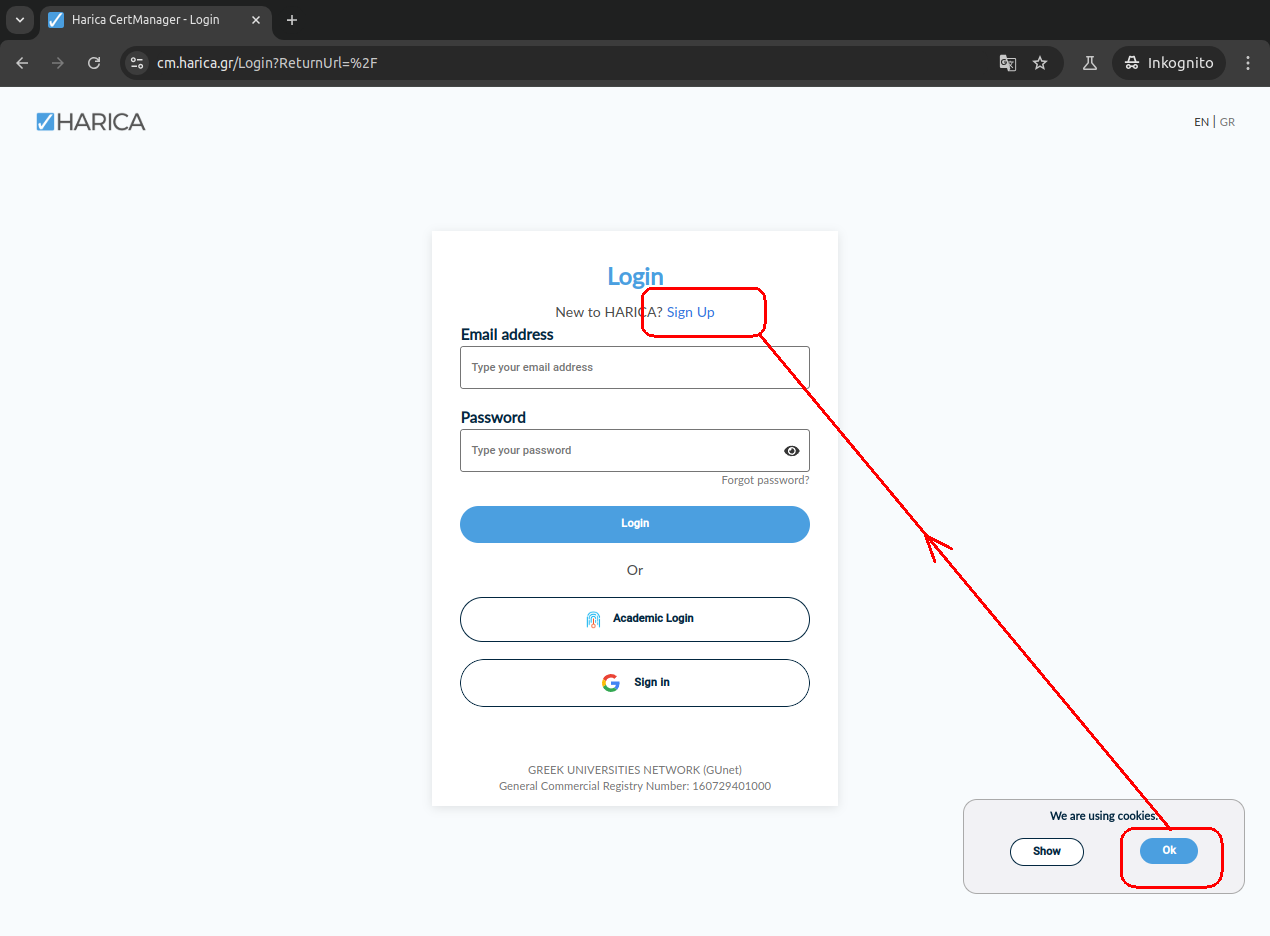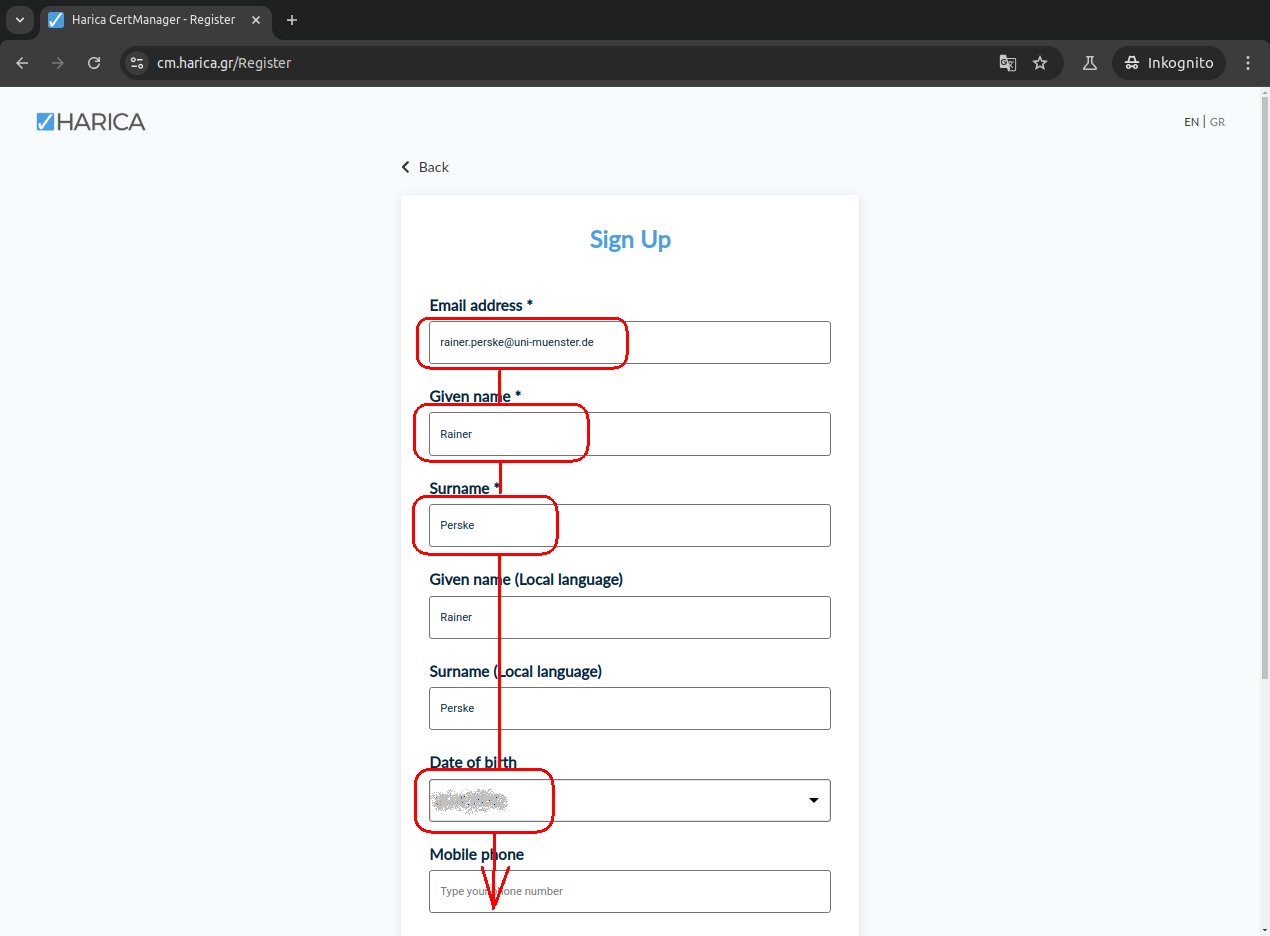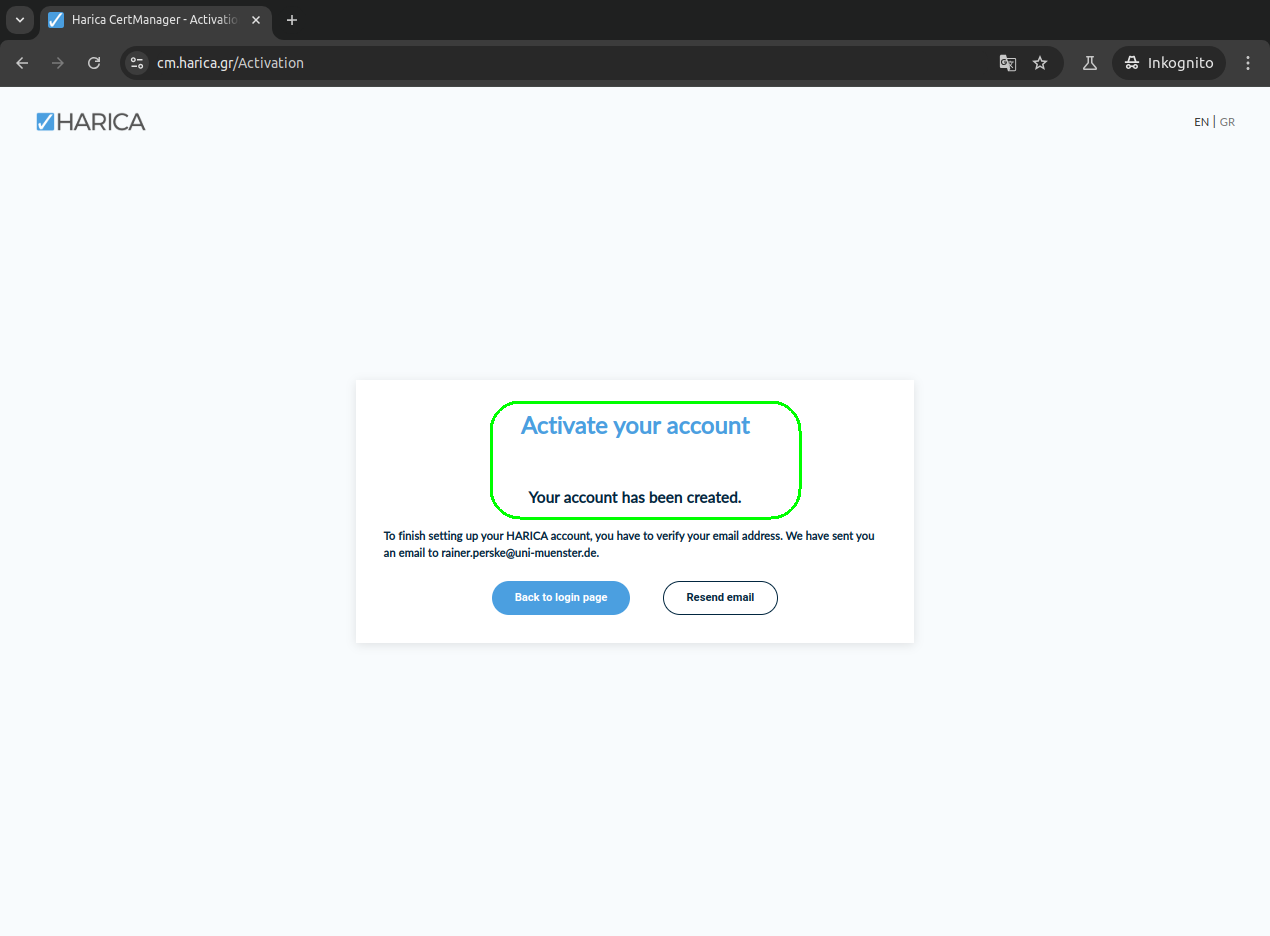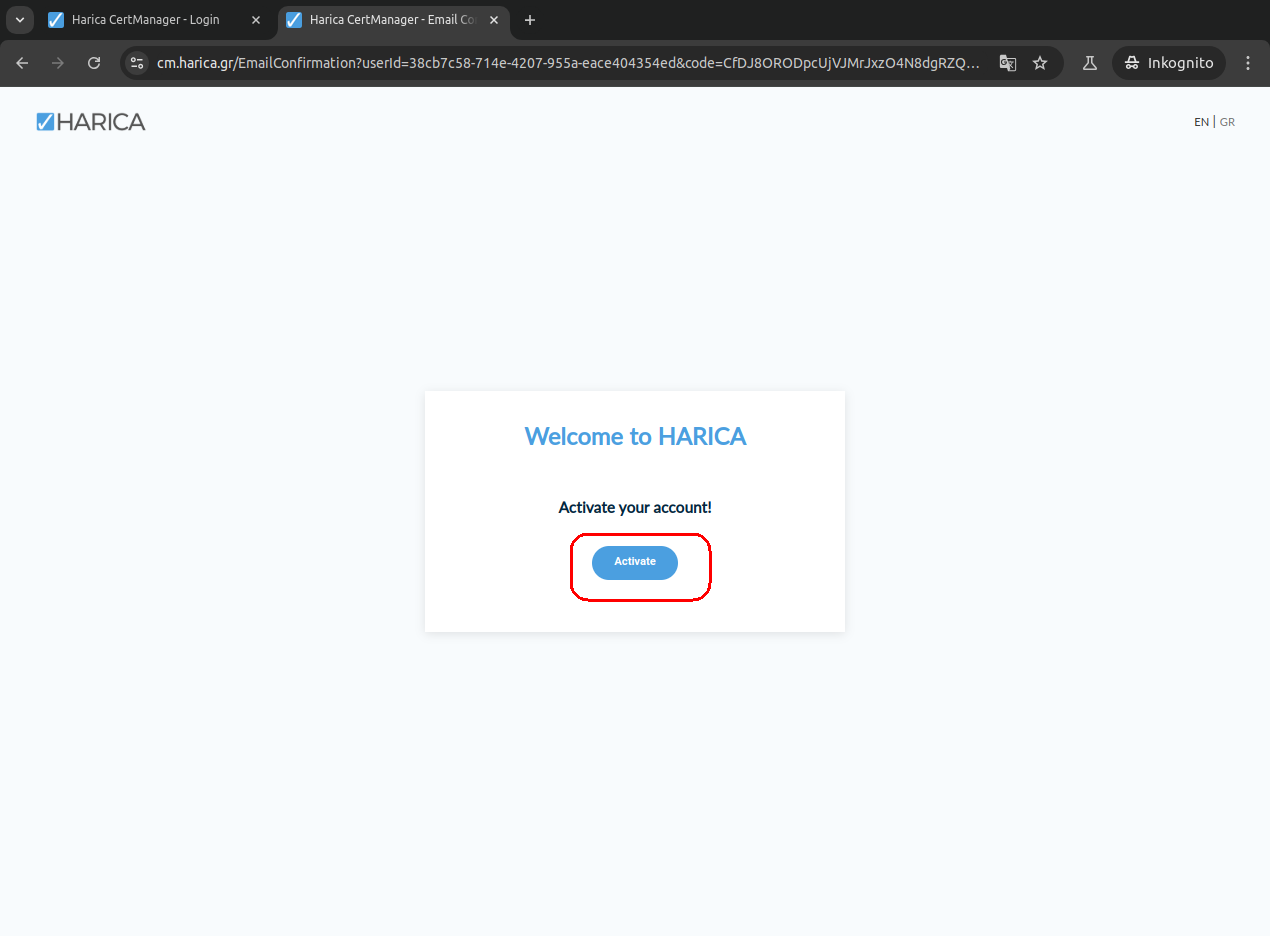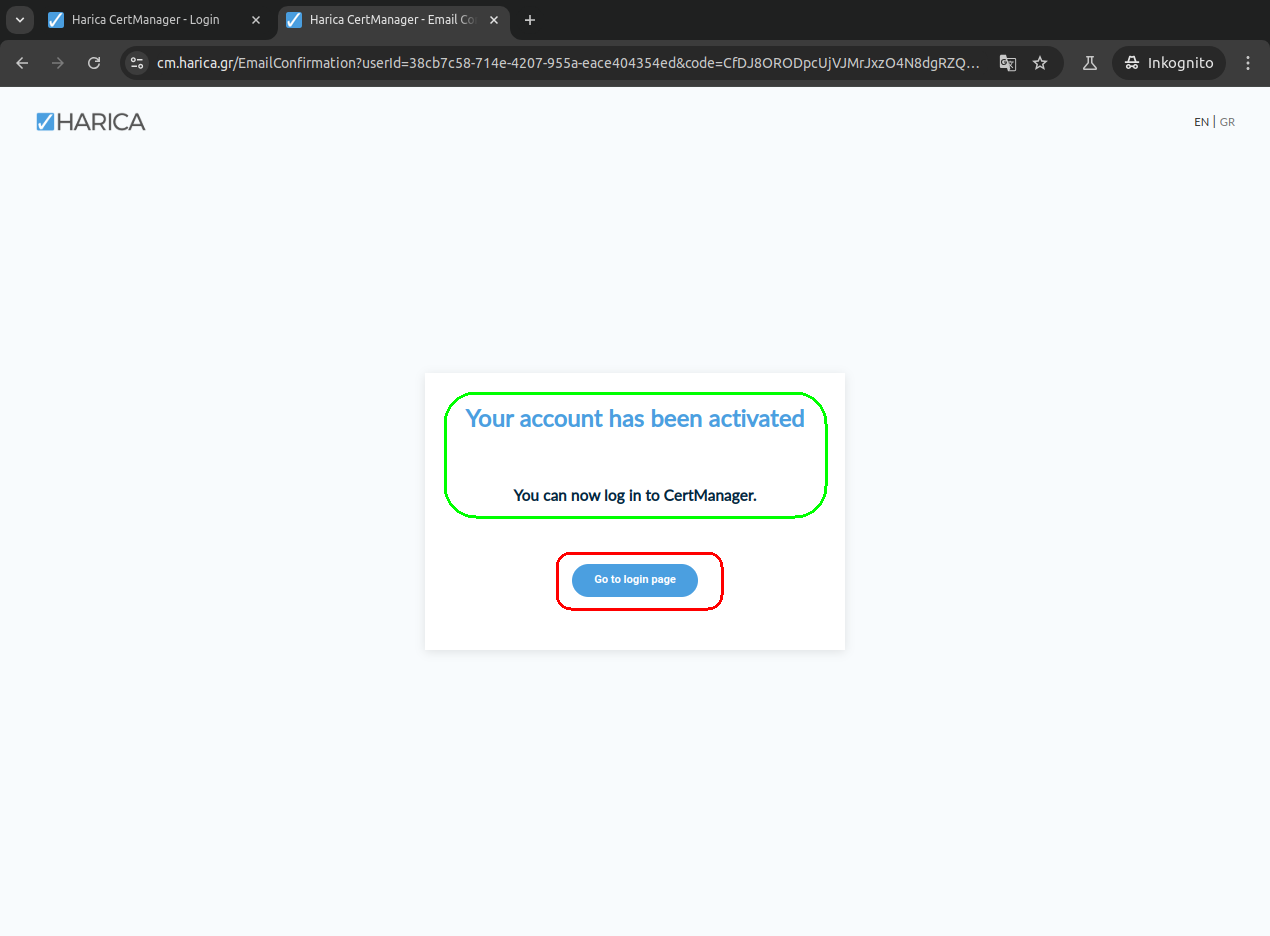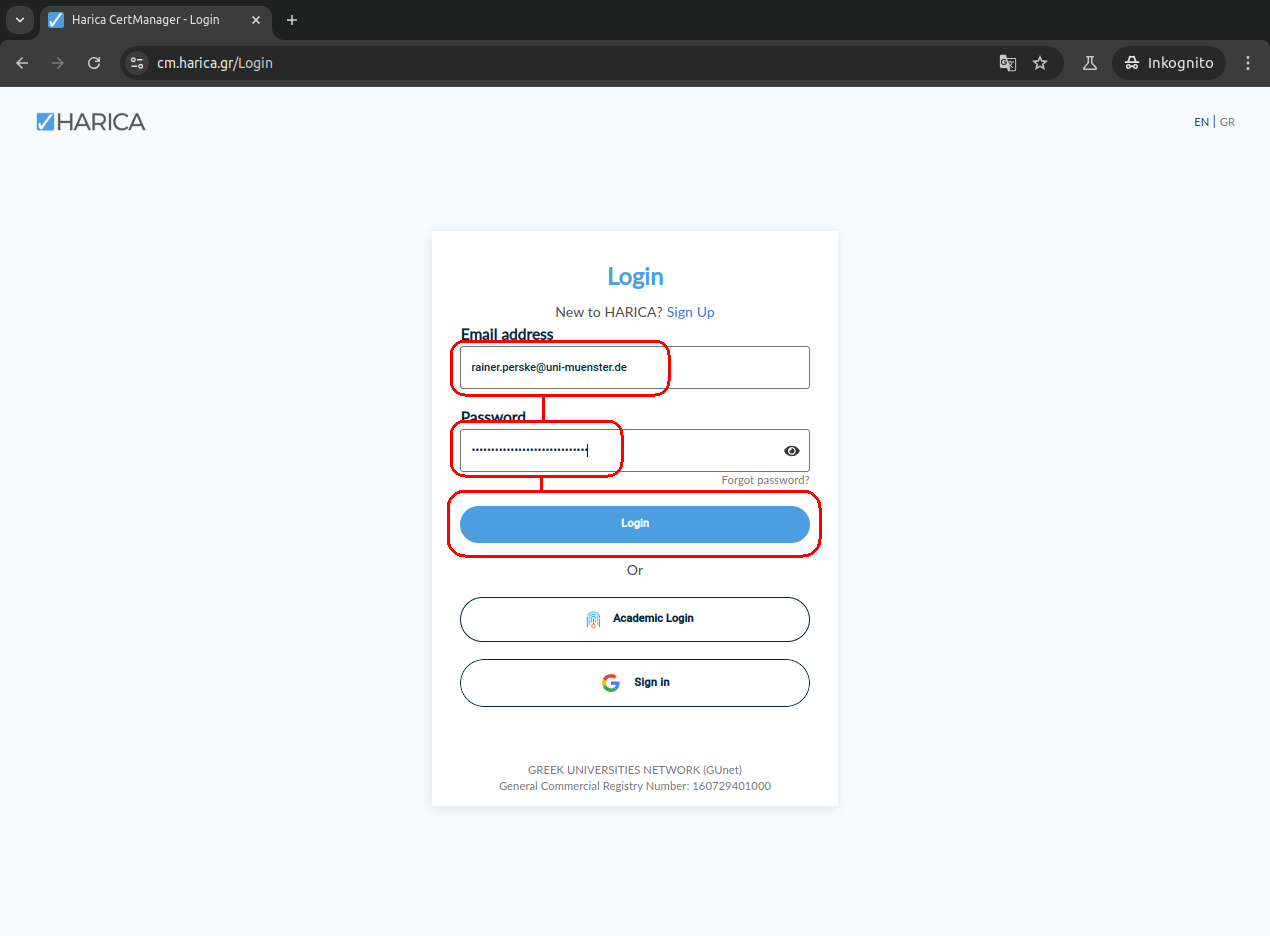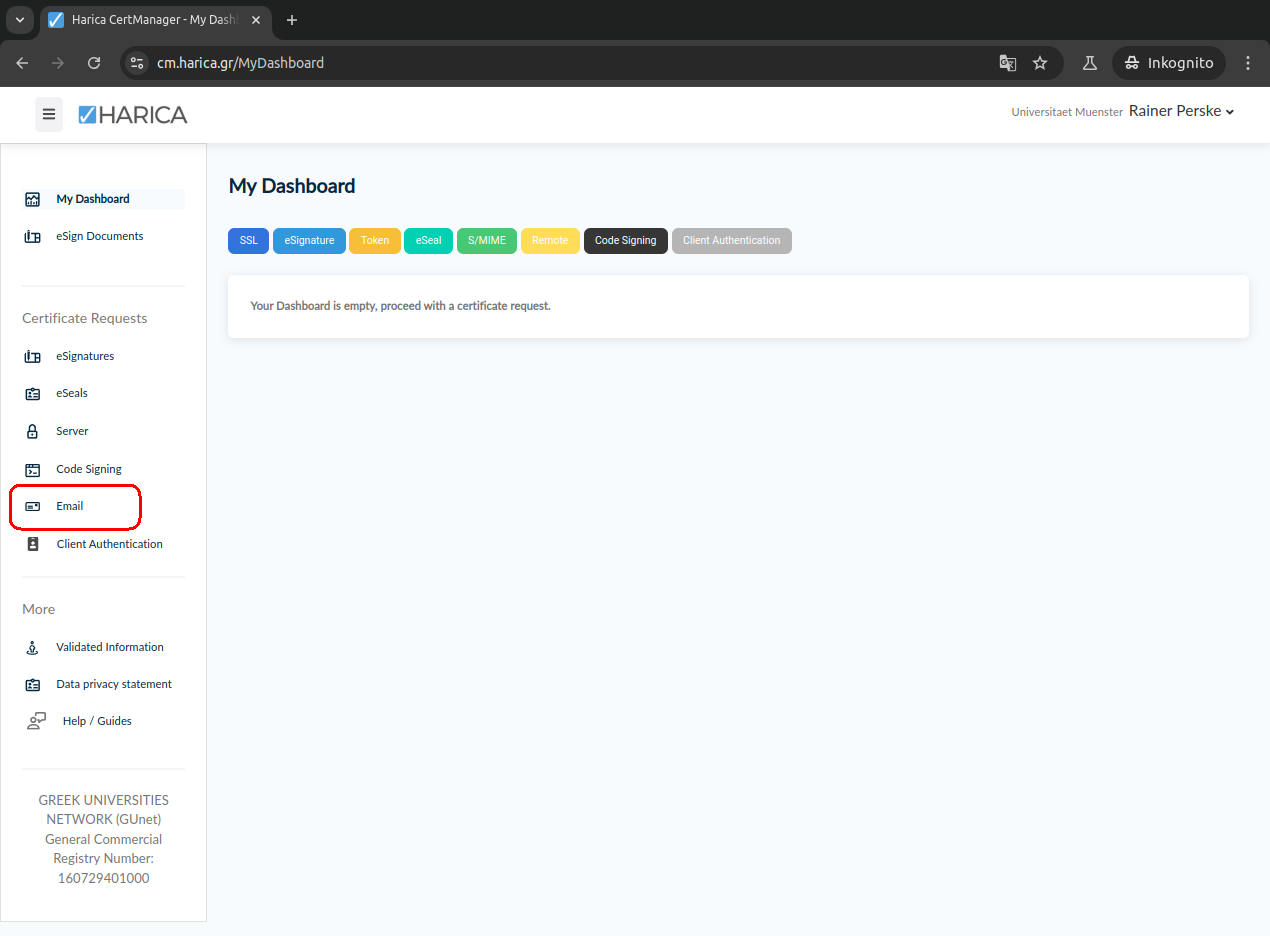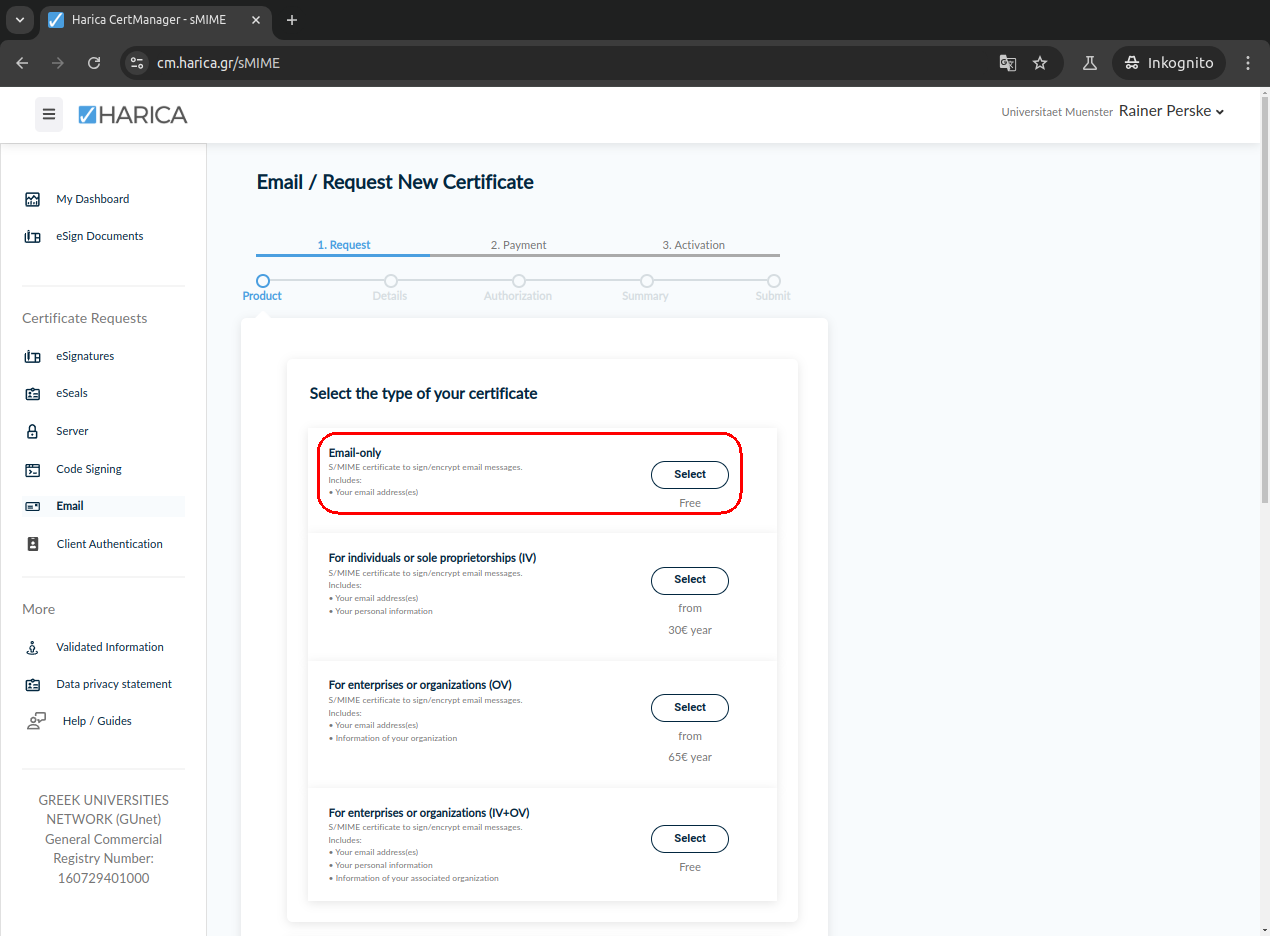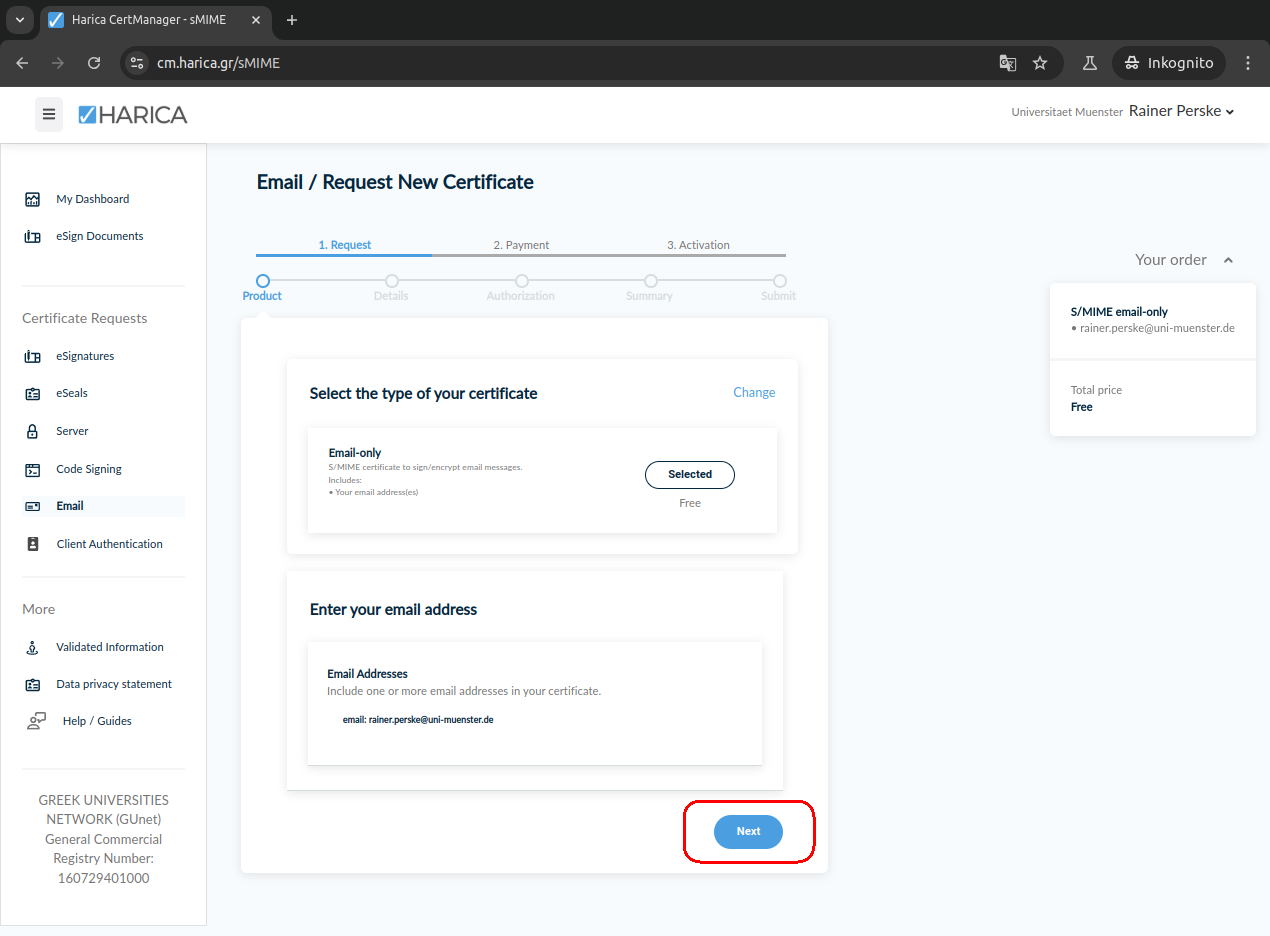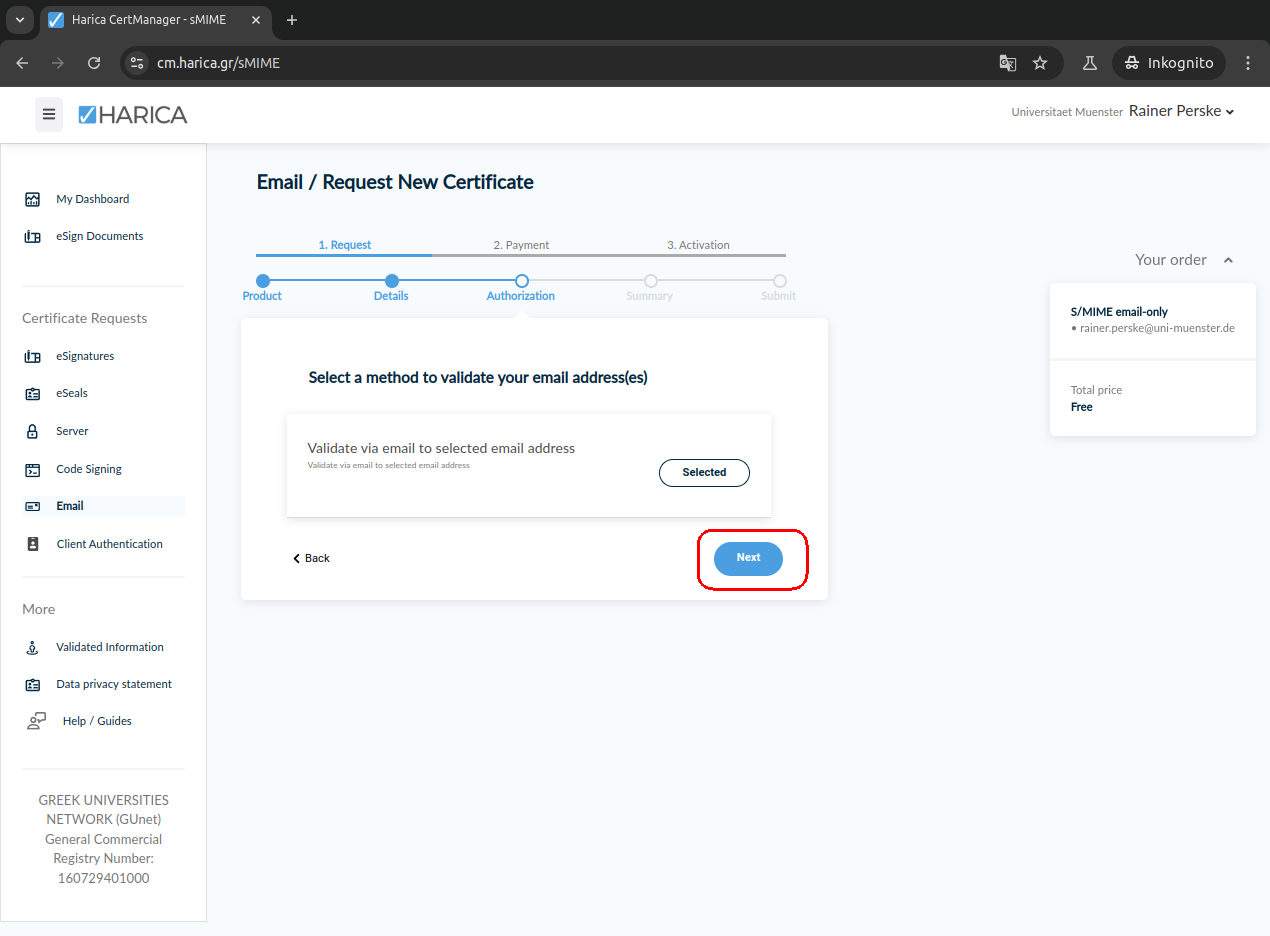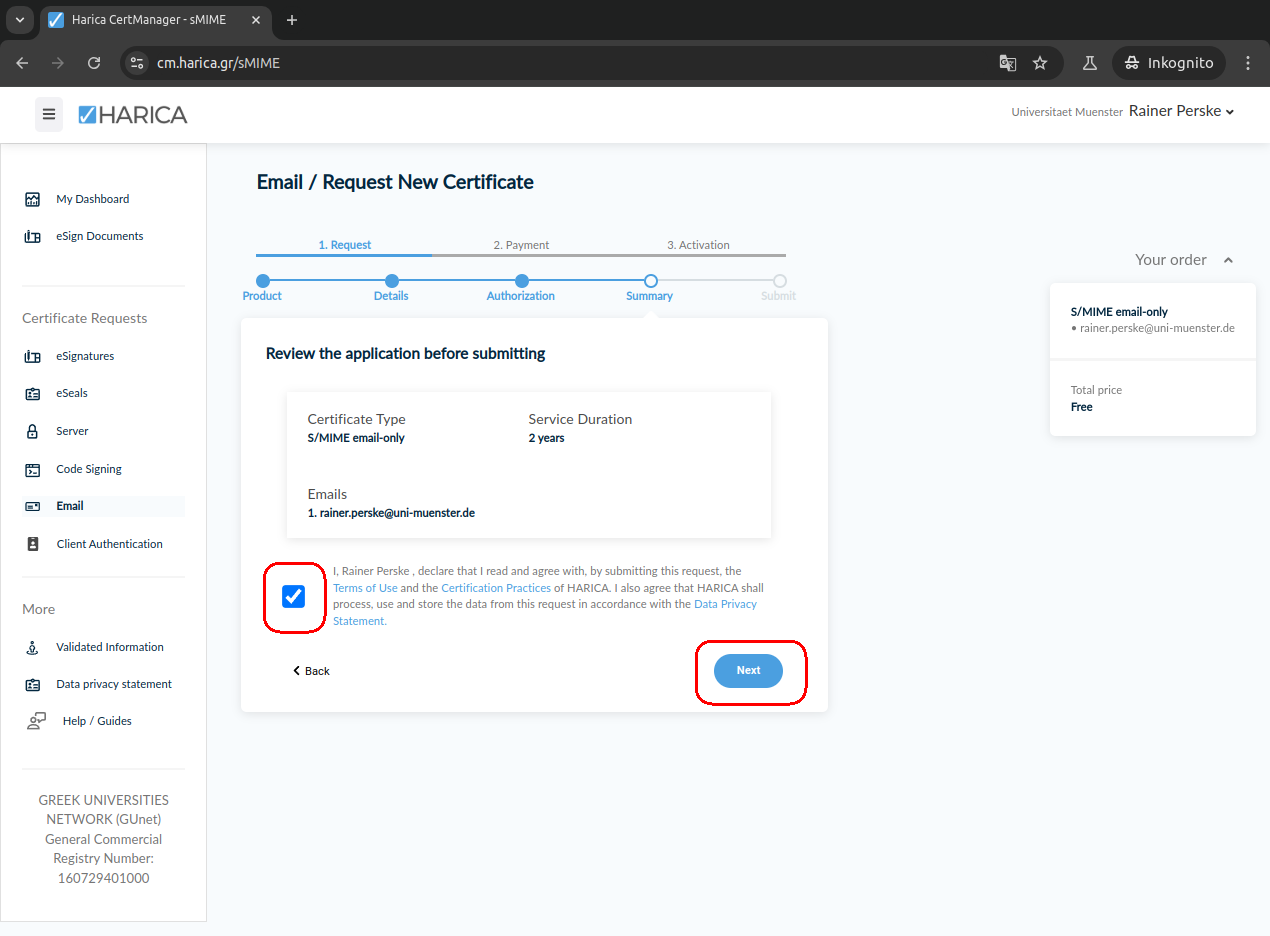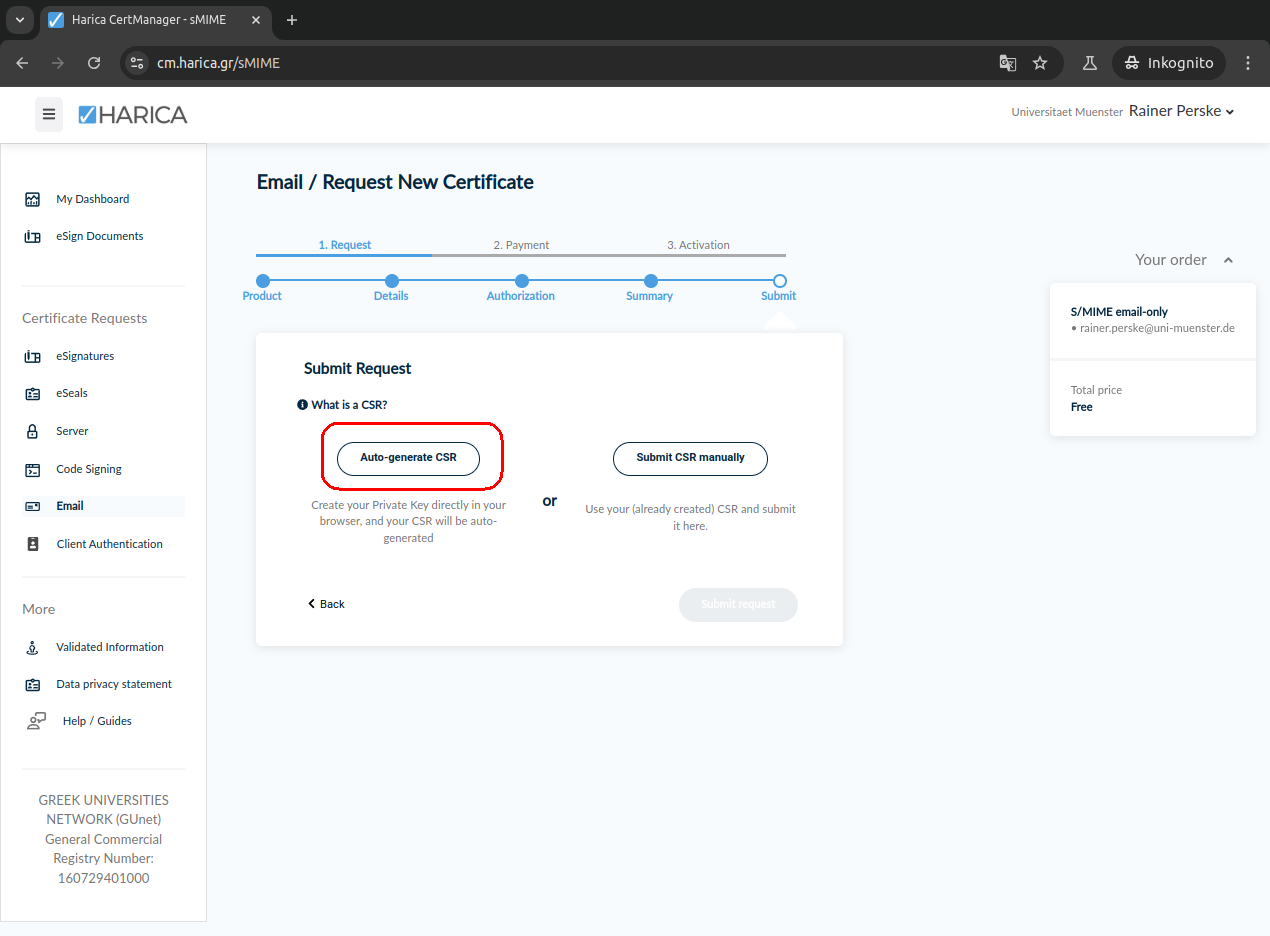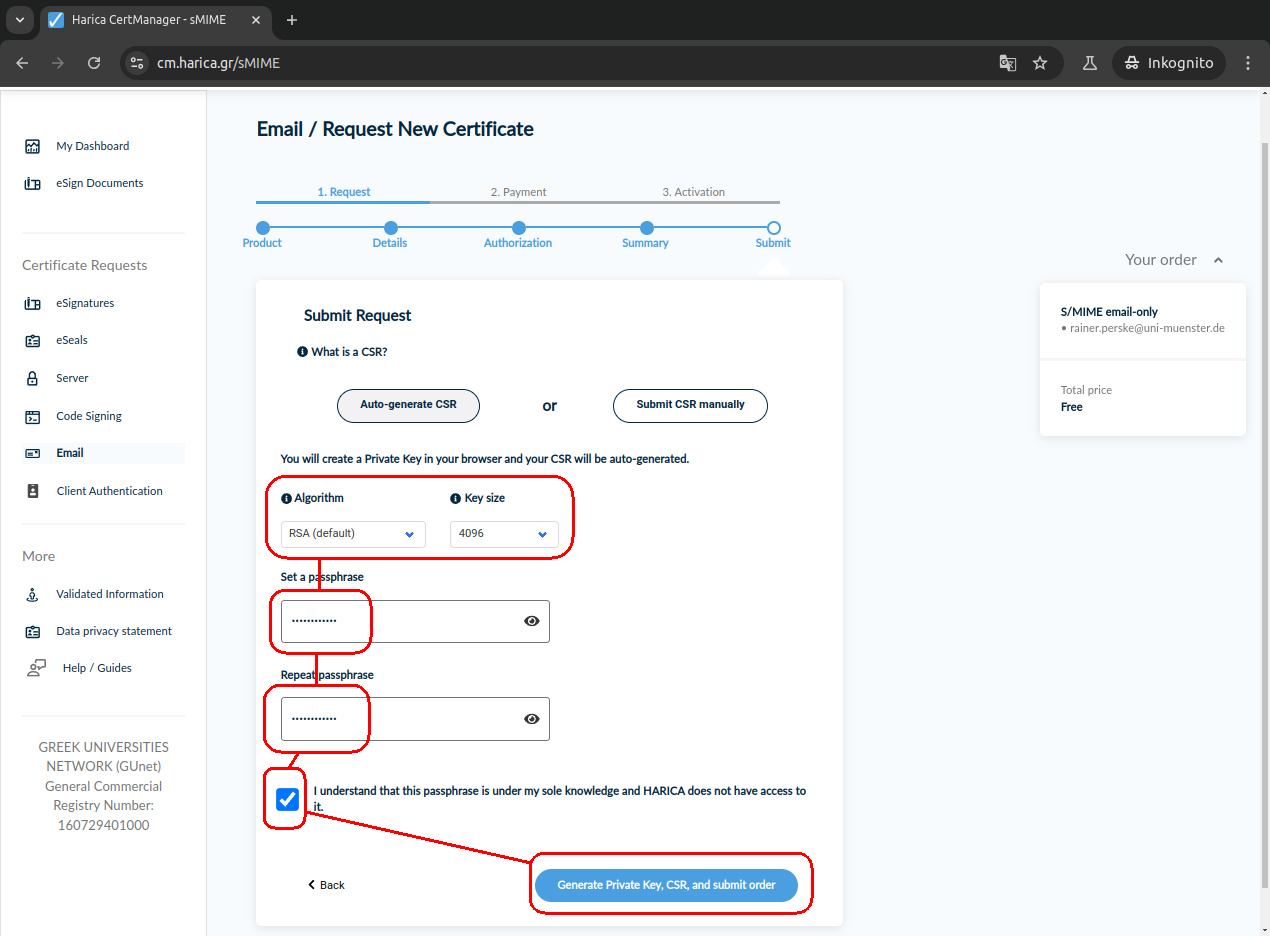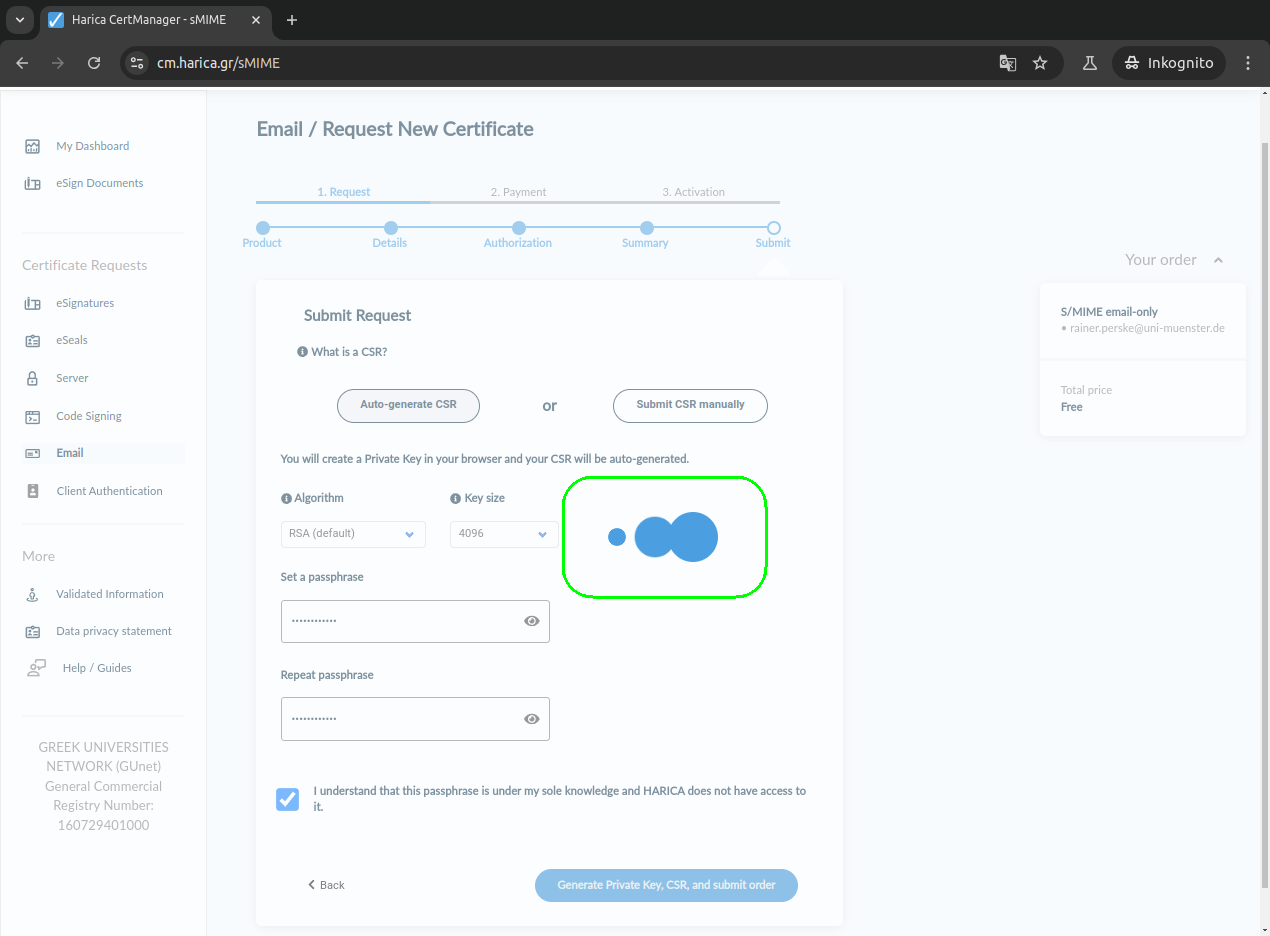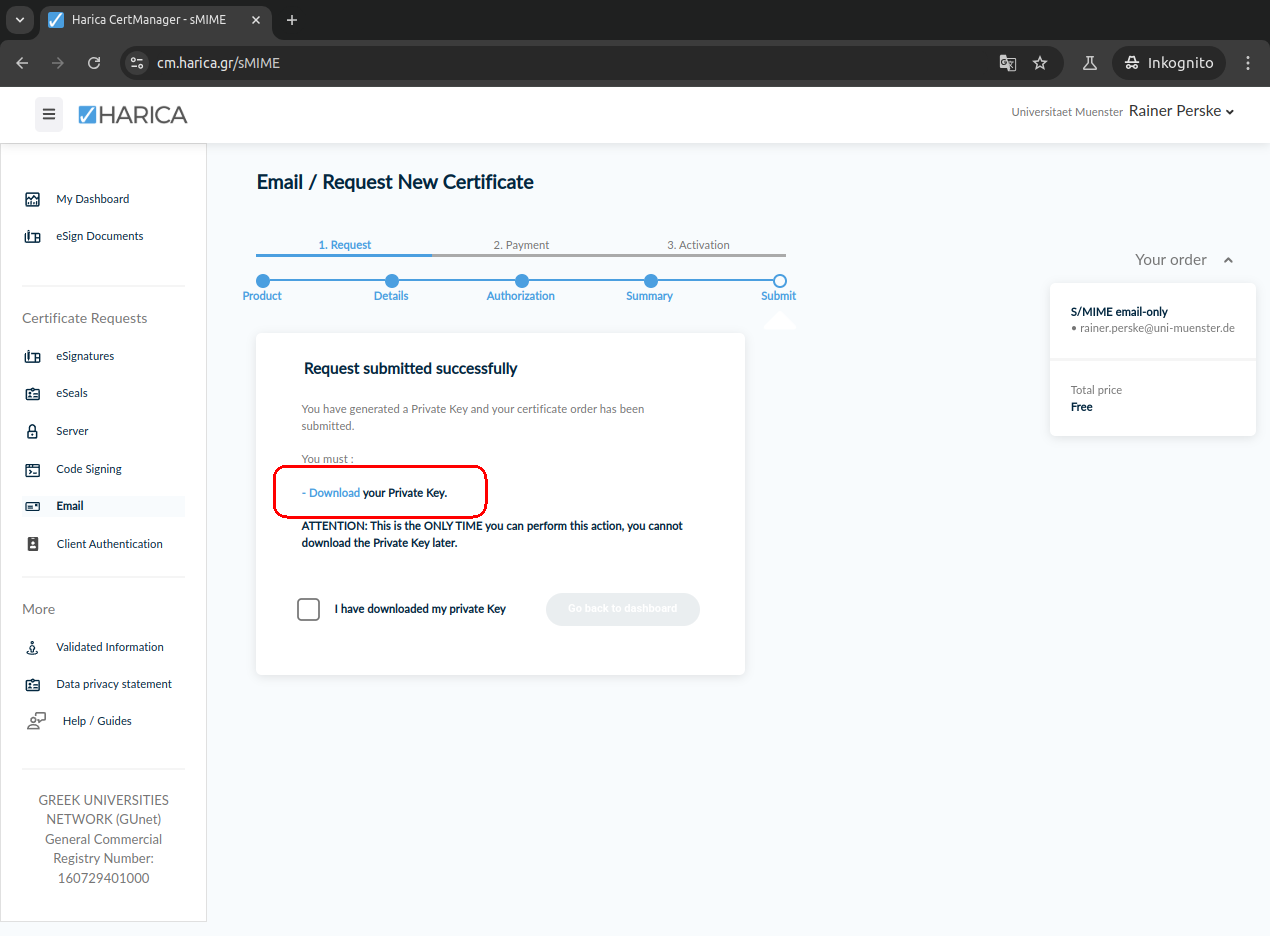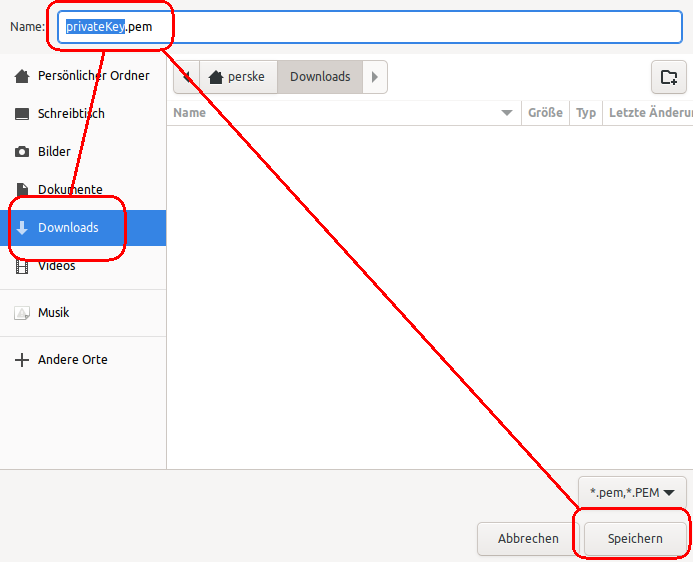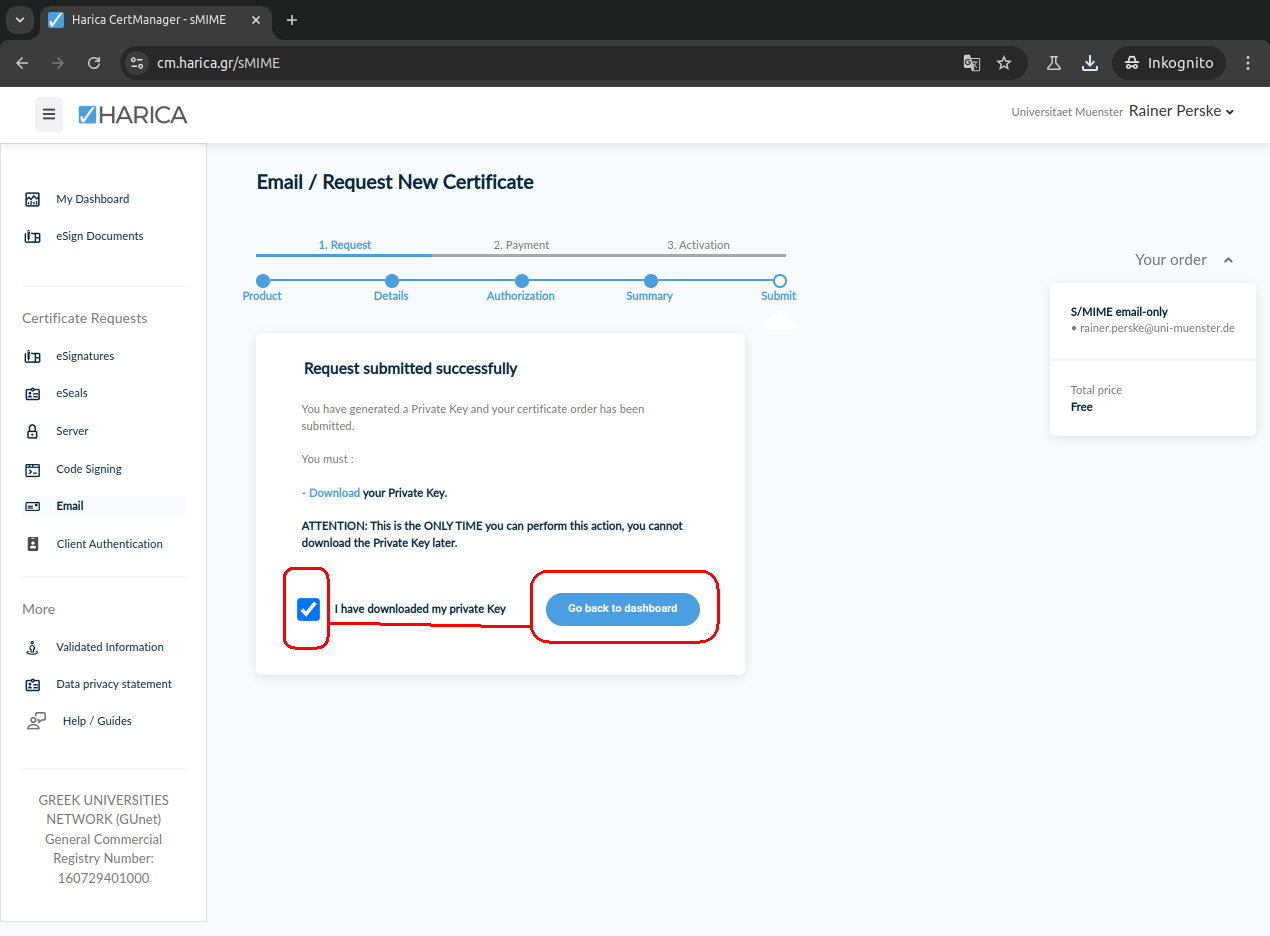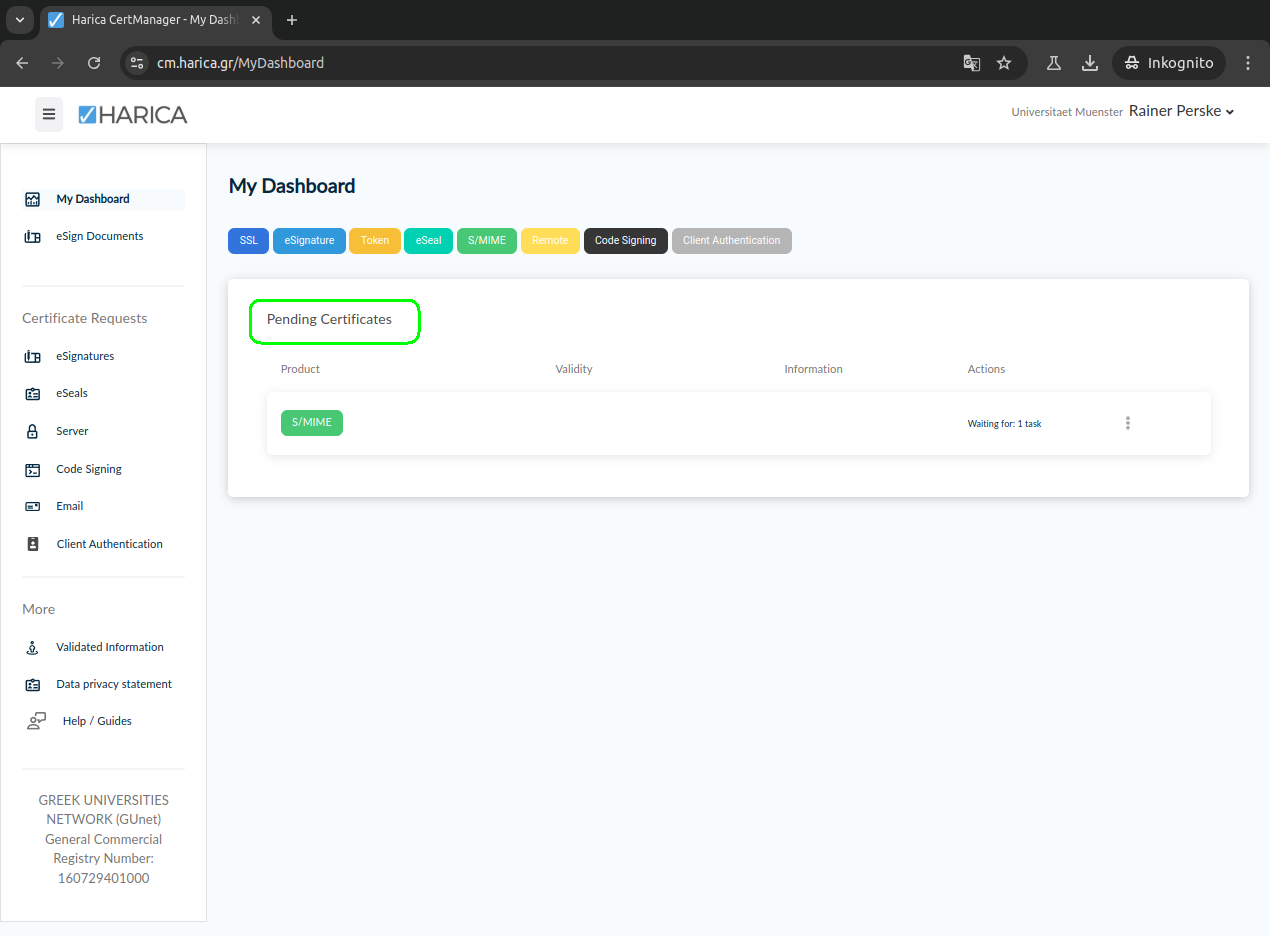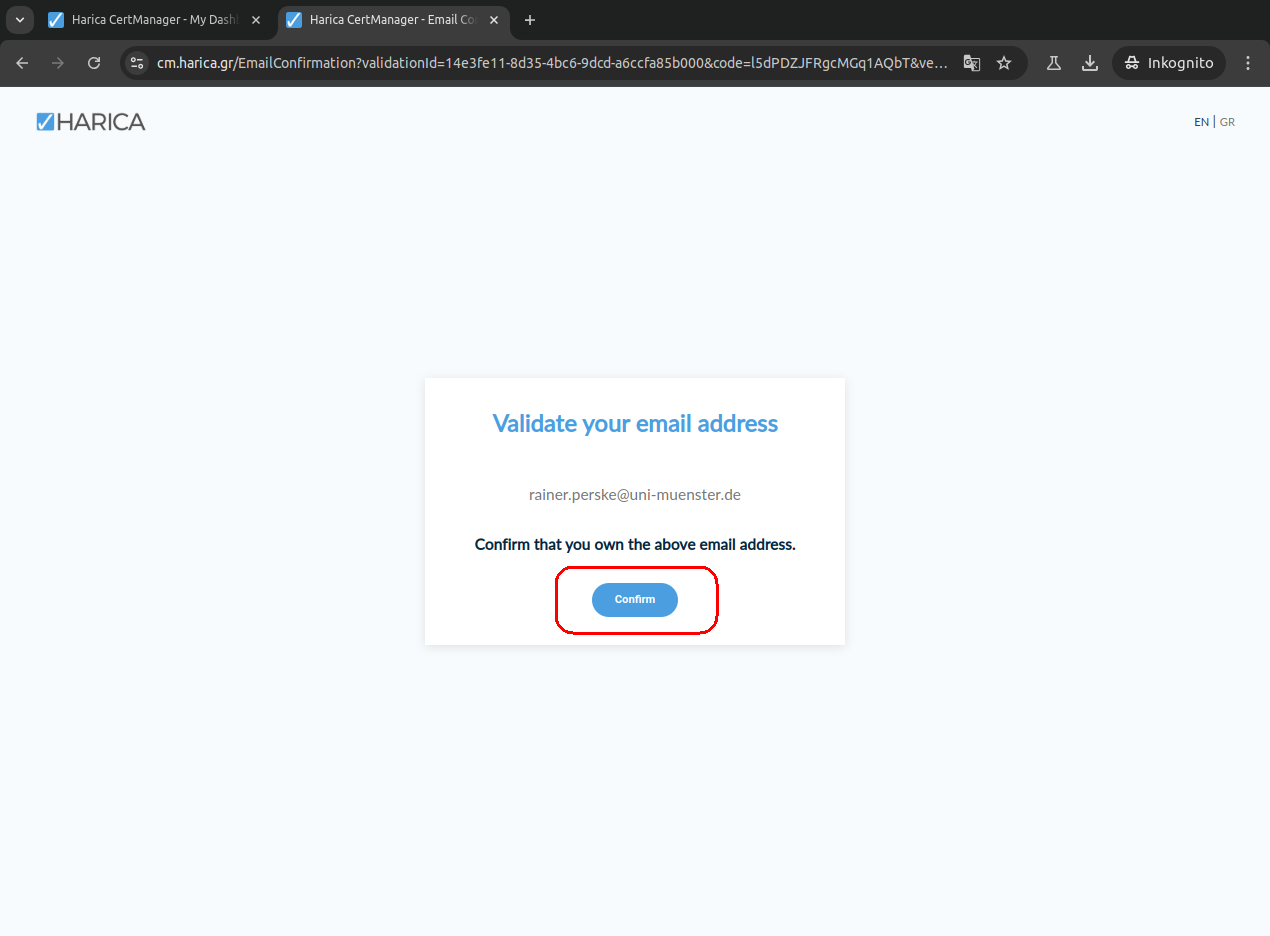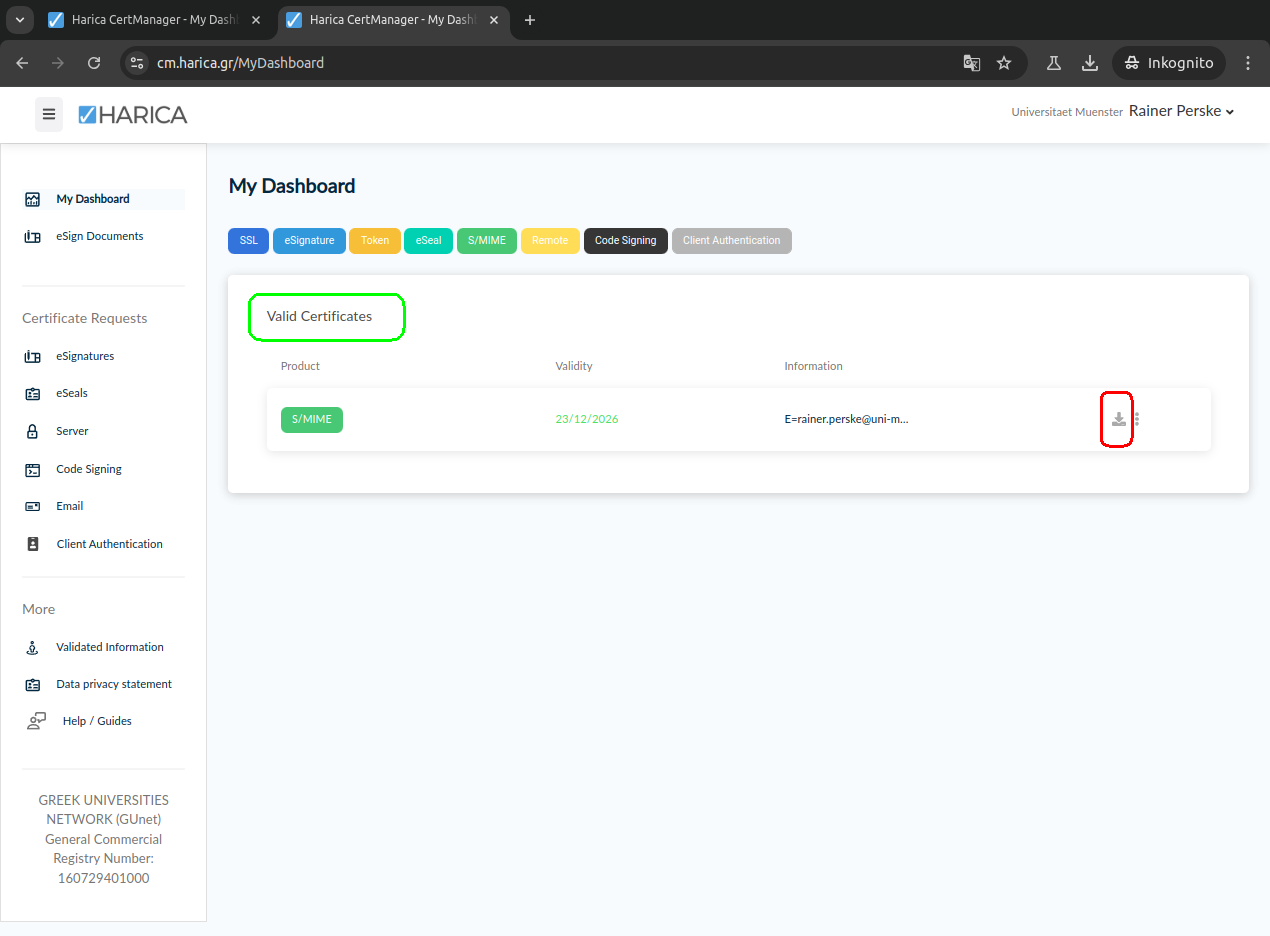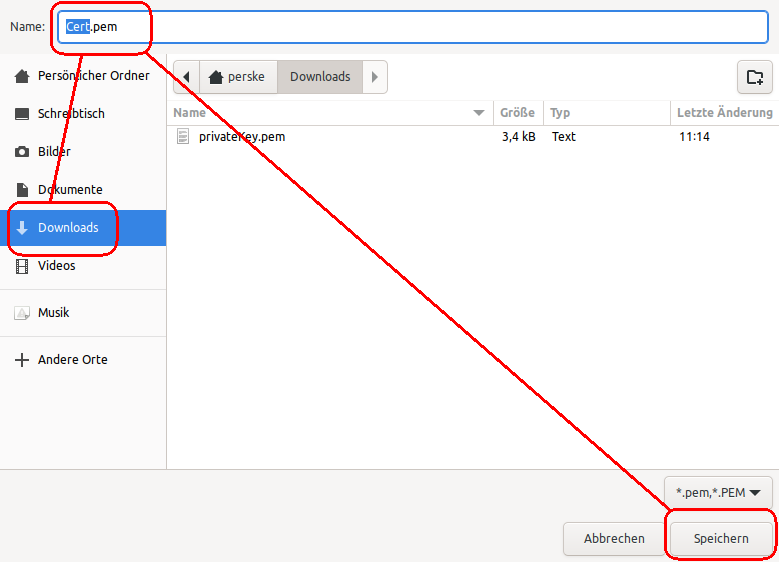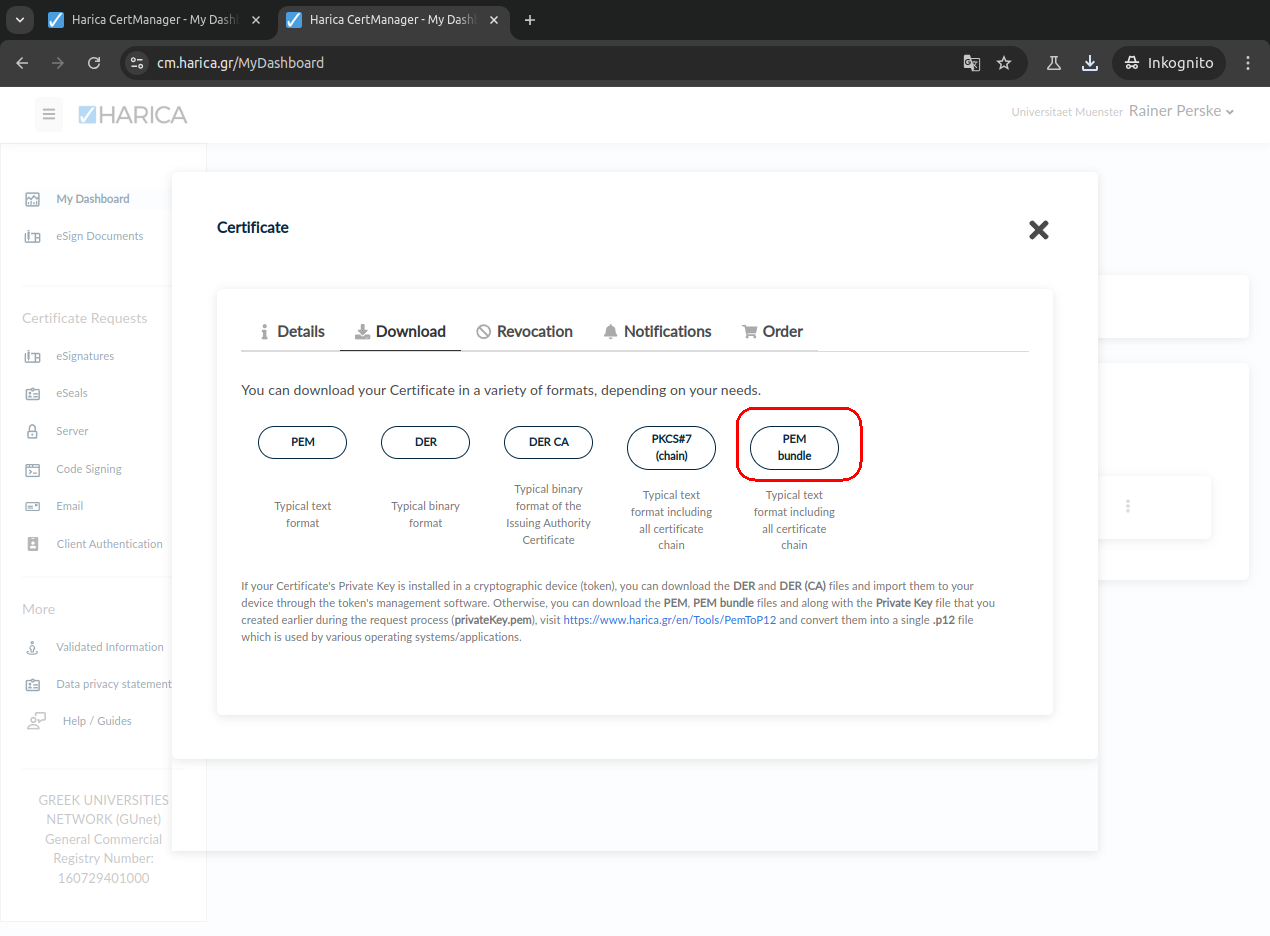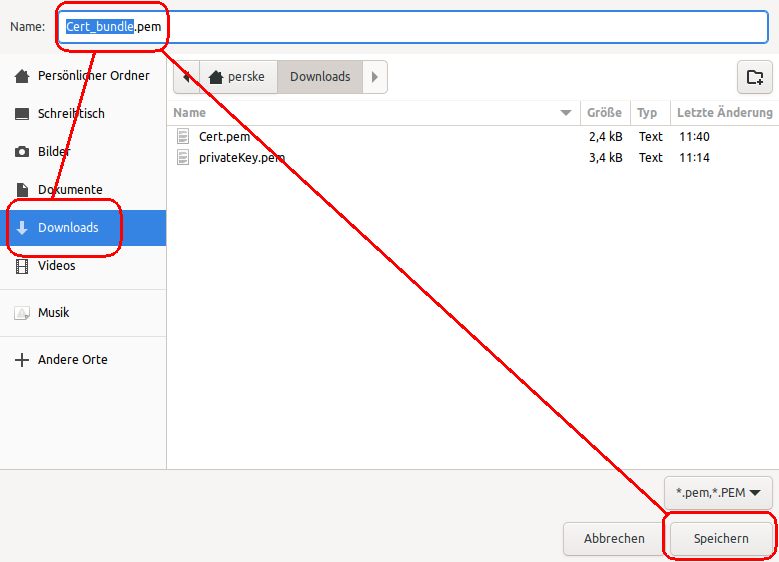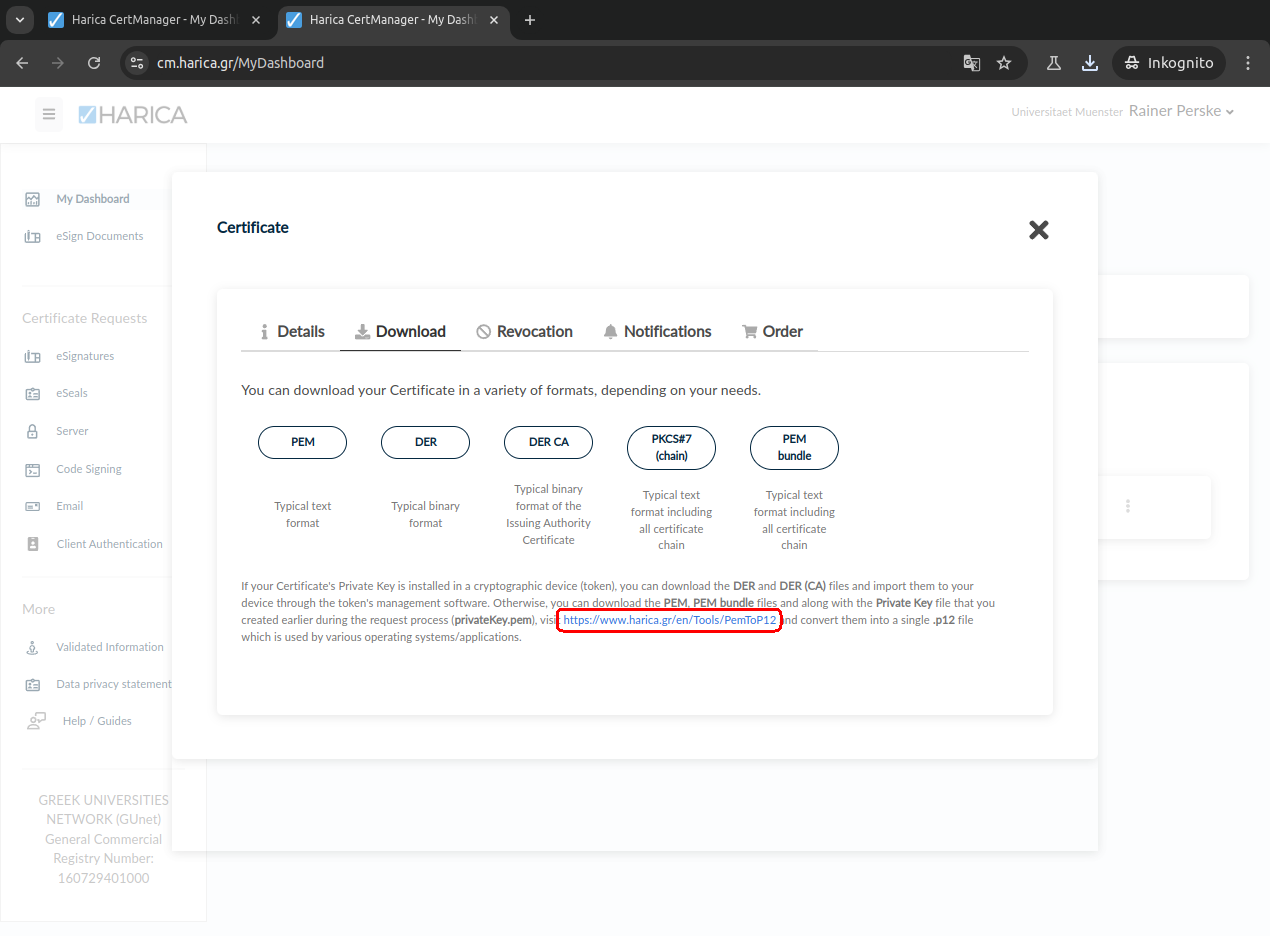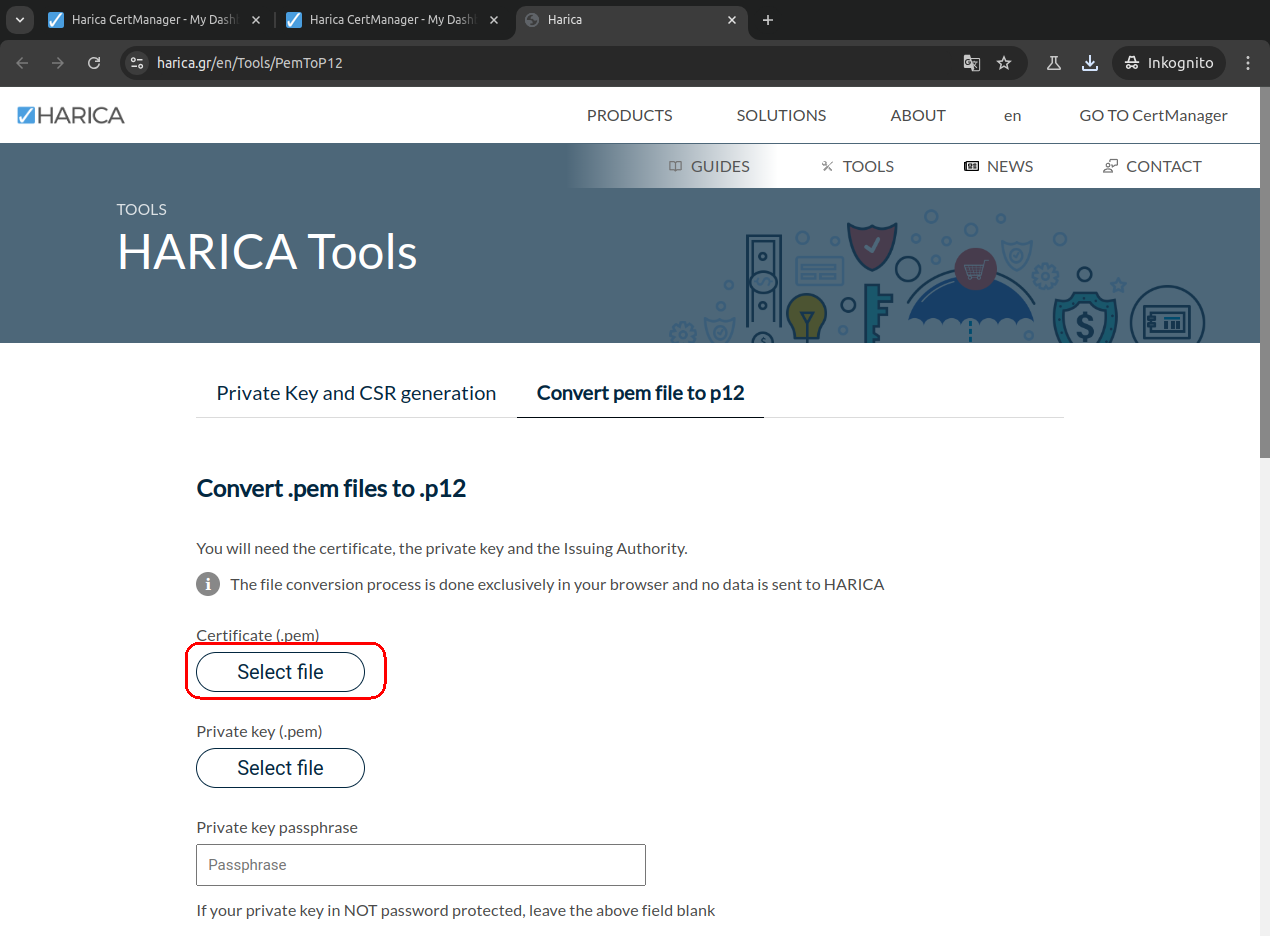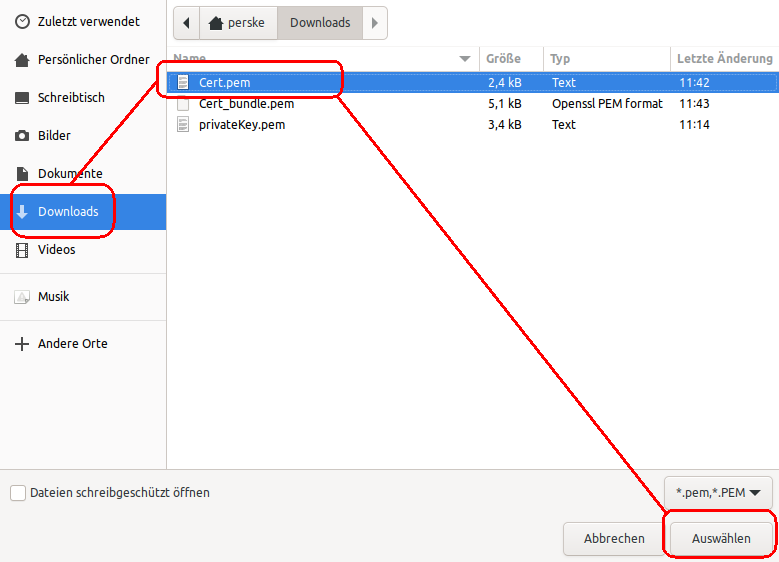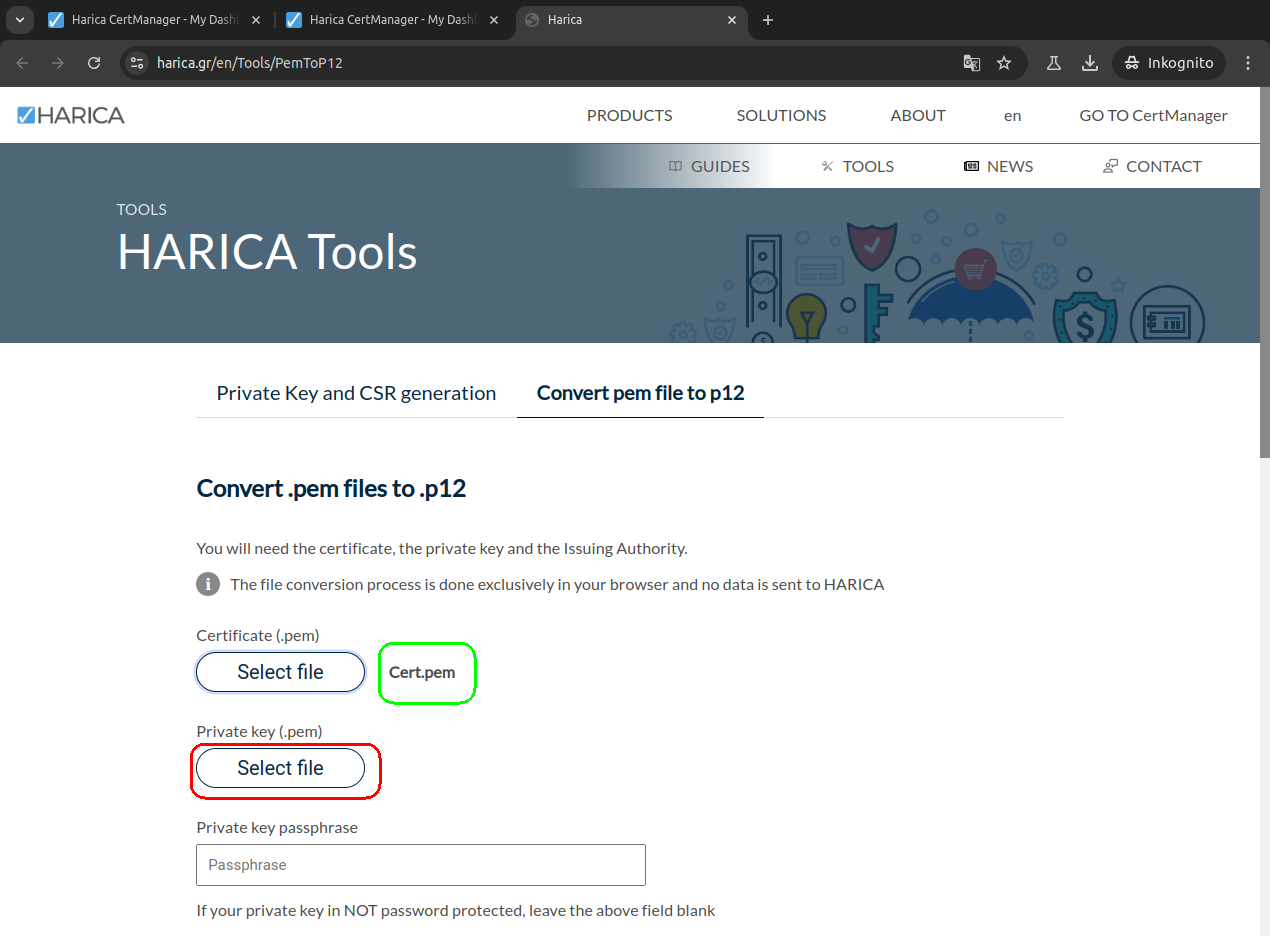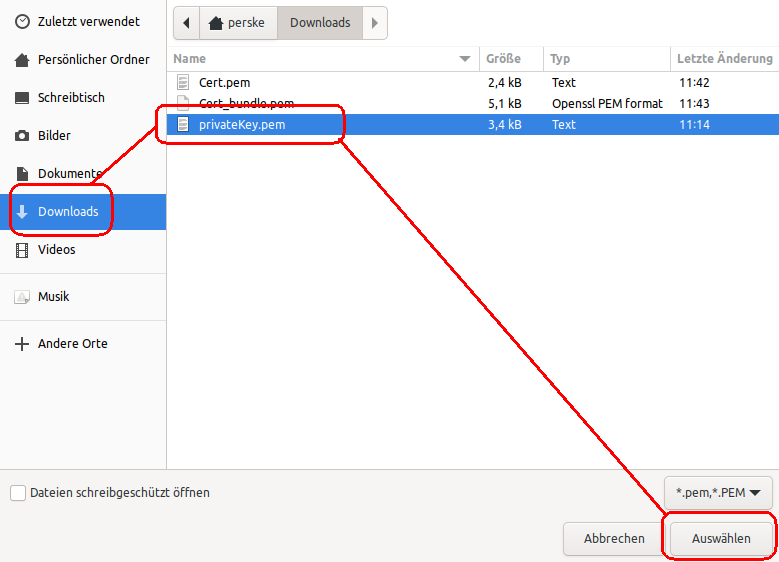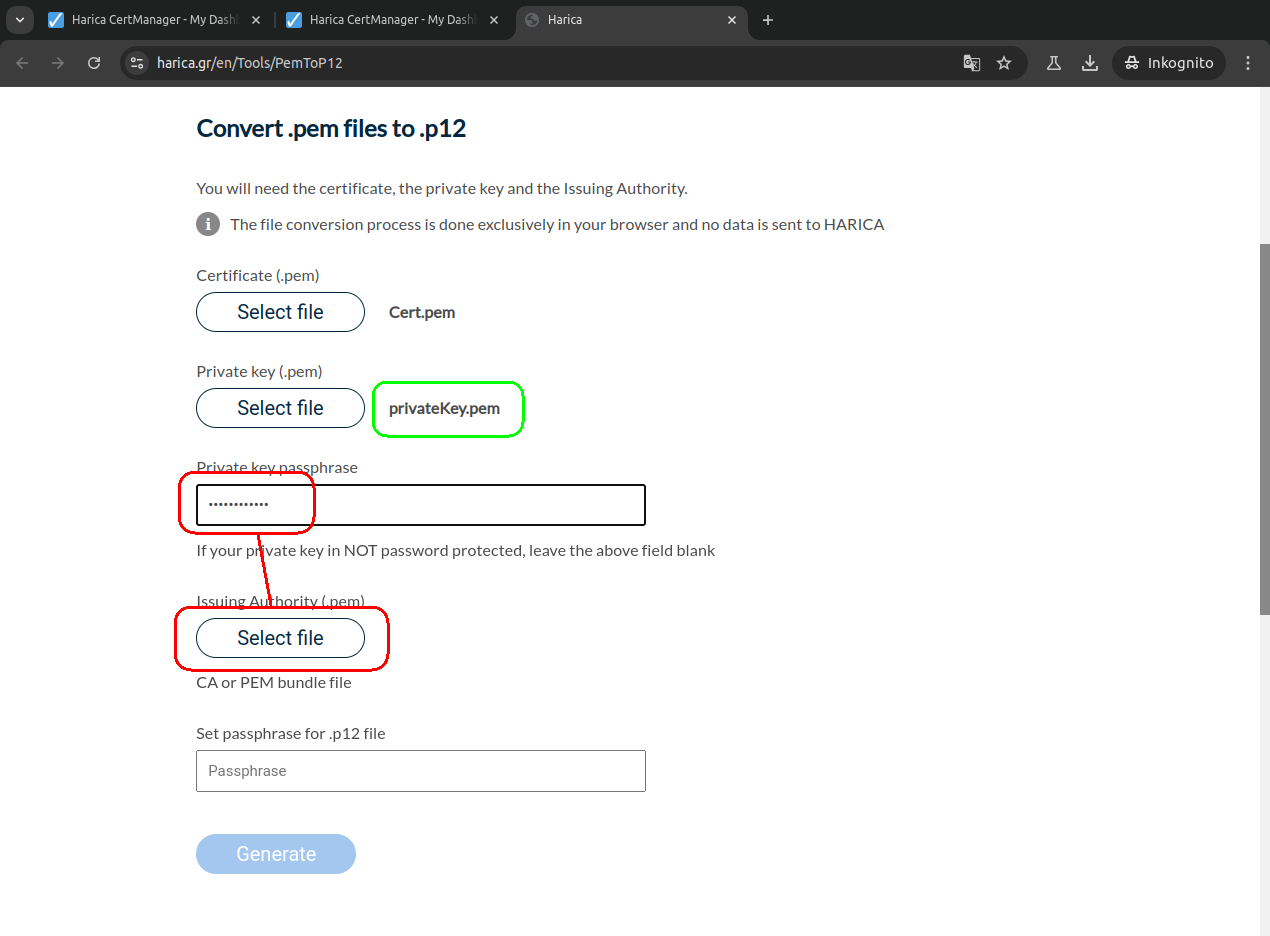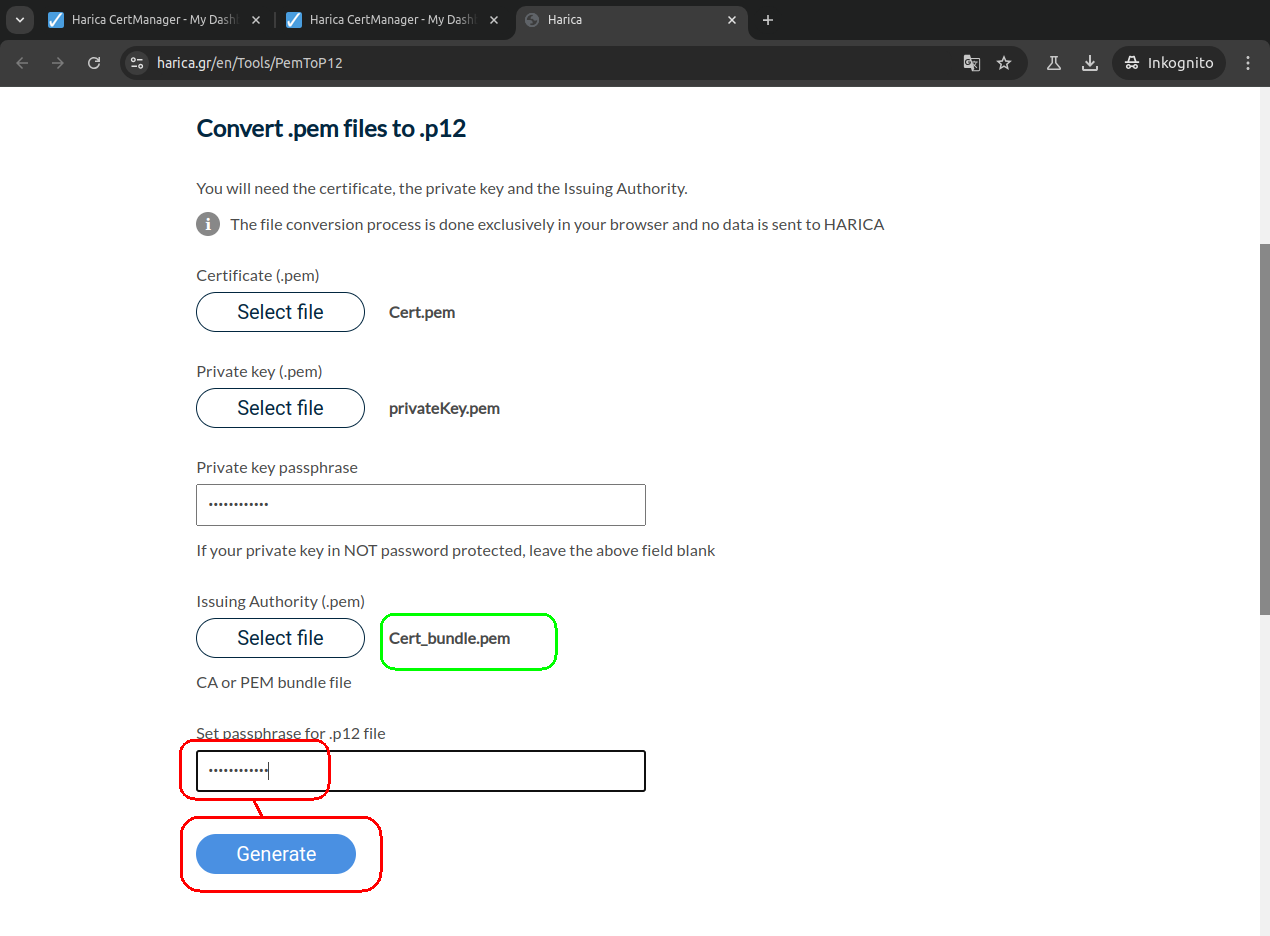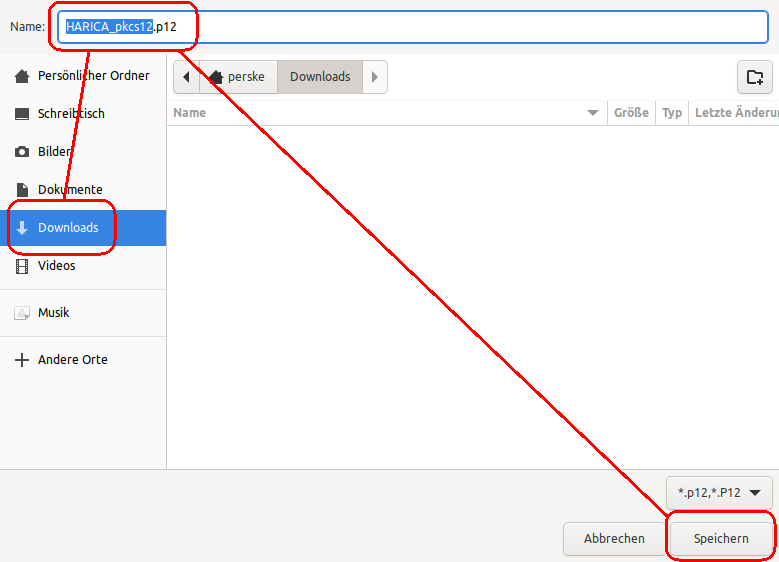Guide
Please click on the images to enlarge.
Please replace my university ID „perske“, my email
addresses and my further details with your own data.
Register with HARICA
This process is only required once for each email address.
We currently expect to delete all registrations as soon as
we can offer better solutions.
Please go to the CertManager login page at cm.harica.gr.
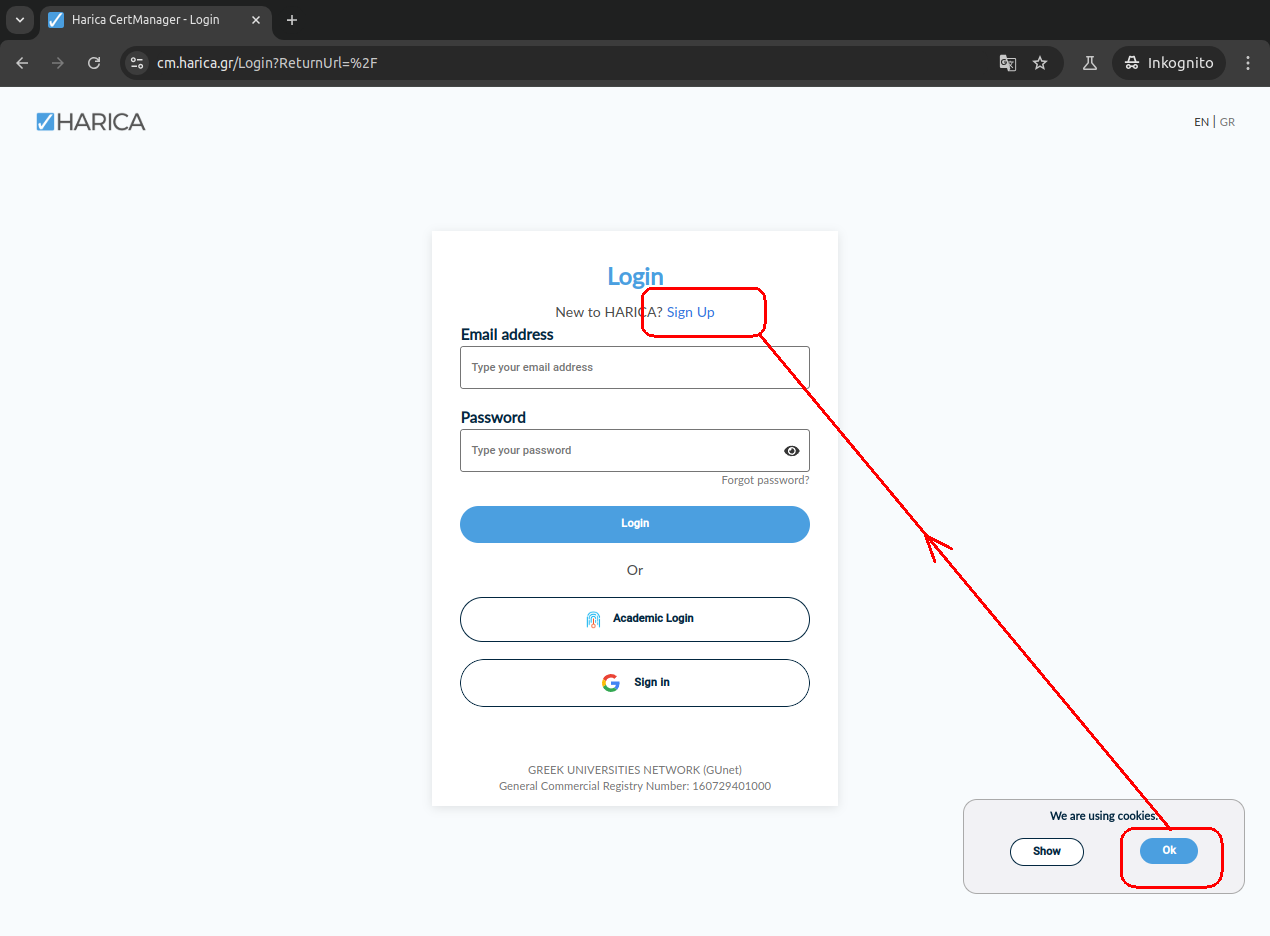
Umlauts, hyphens etc. are not permitted in names.
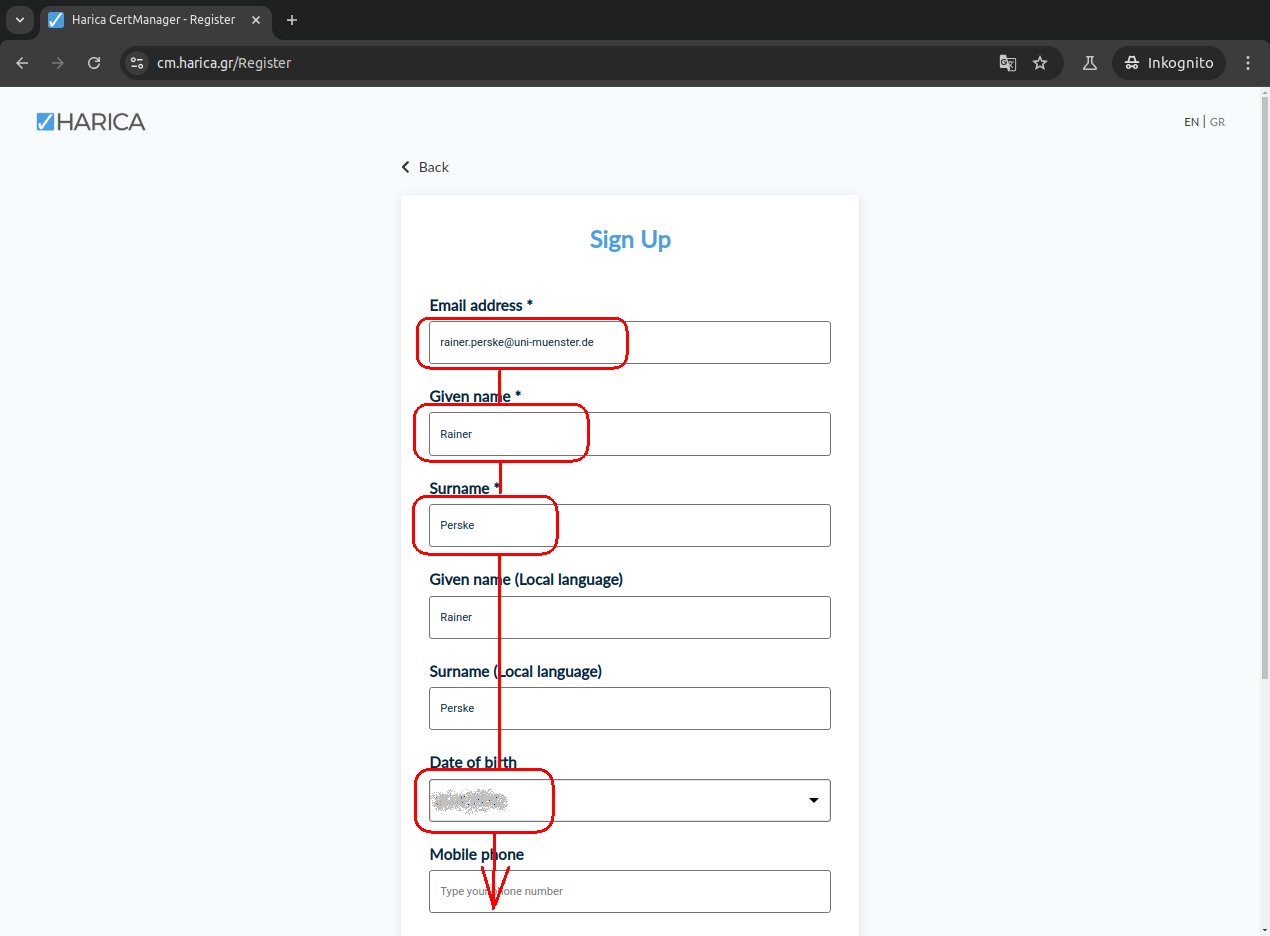

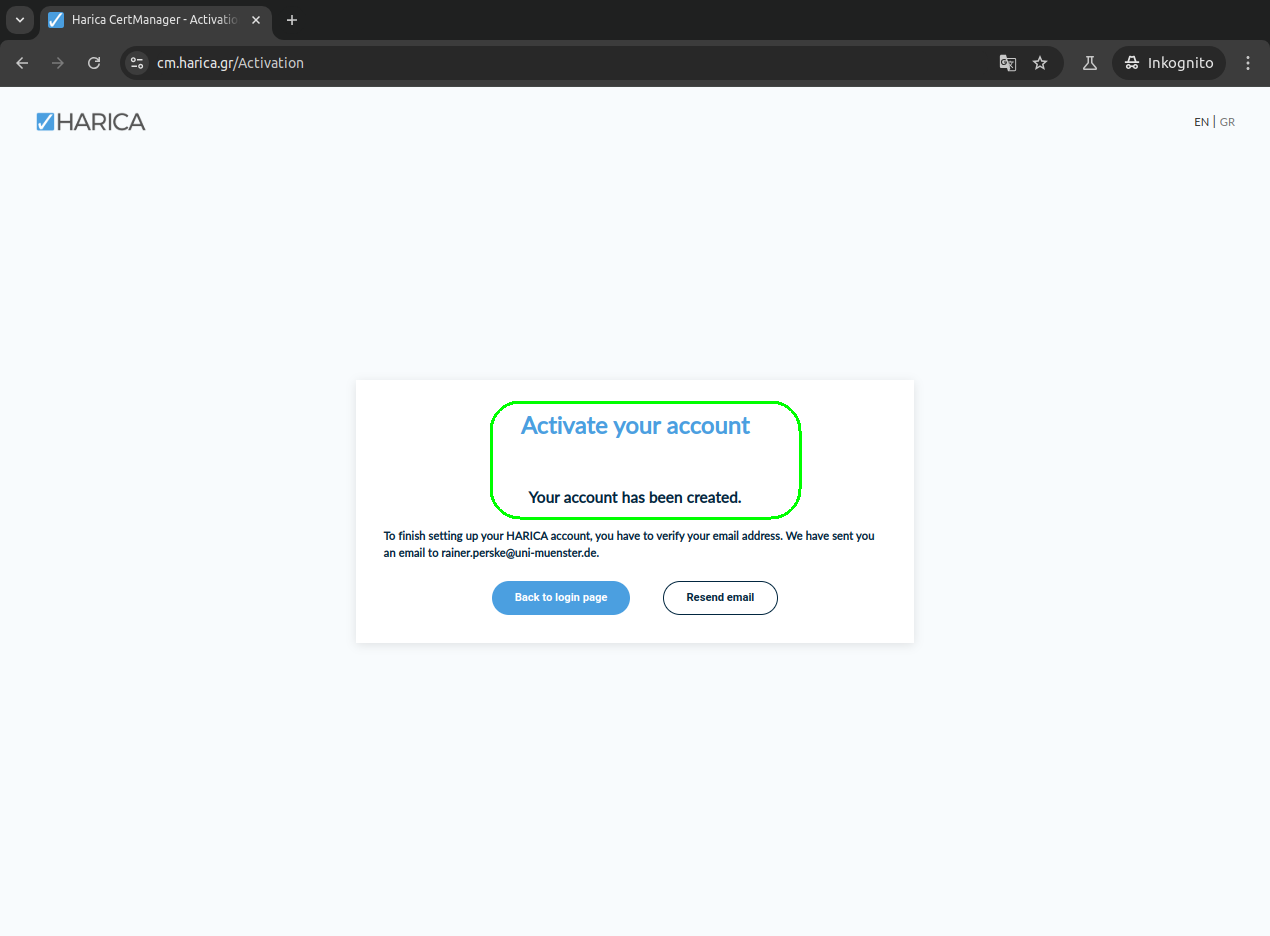
You will now receive an email. Please open the link contained in
this email.
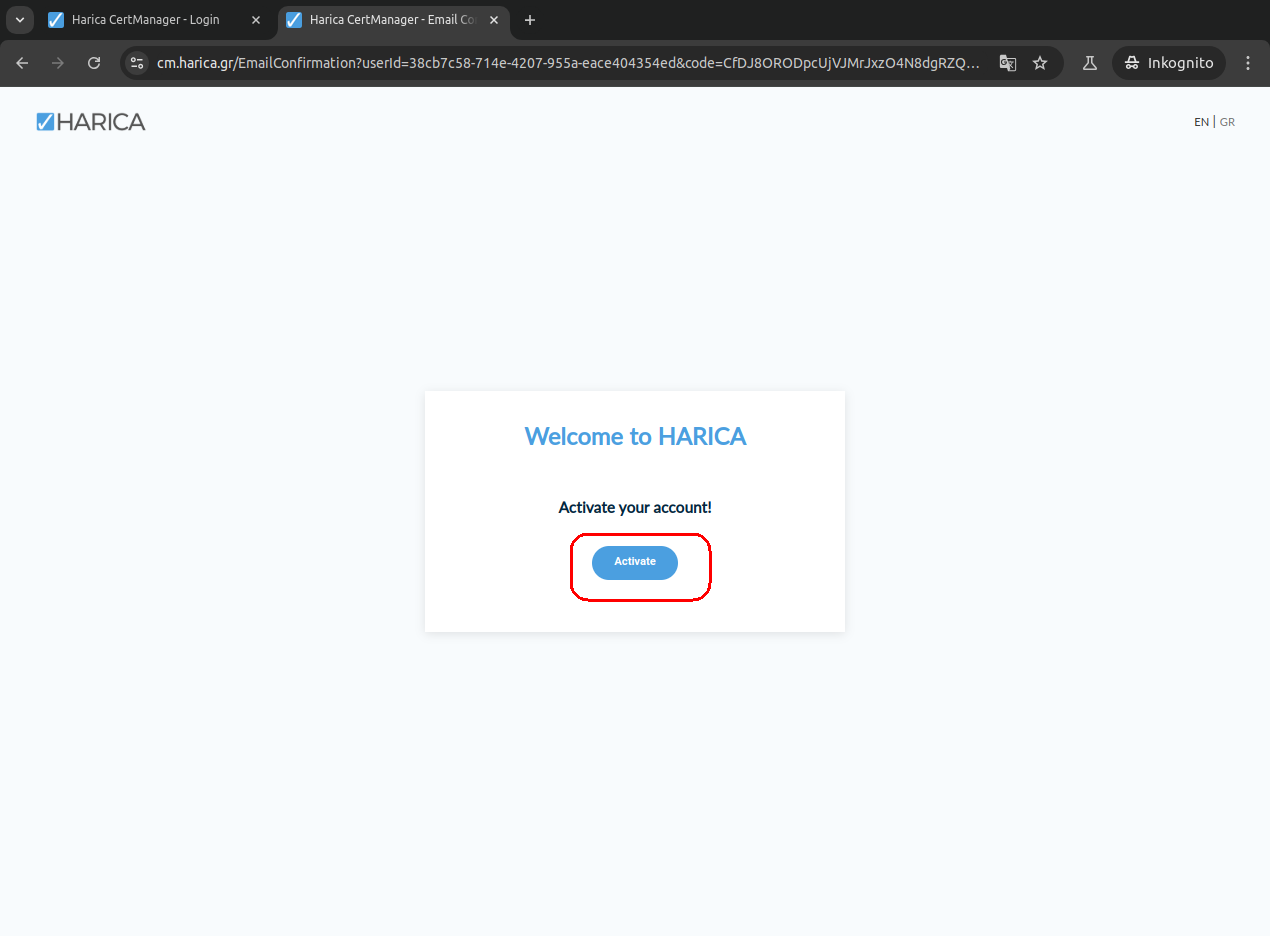
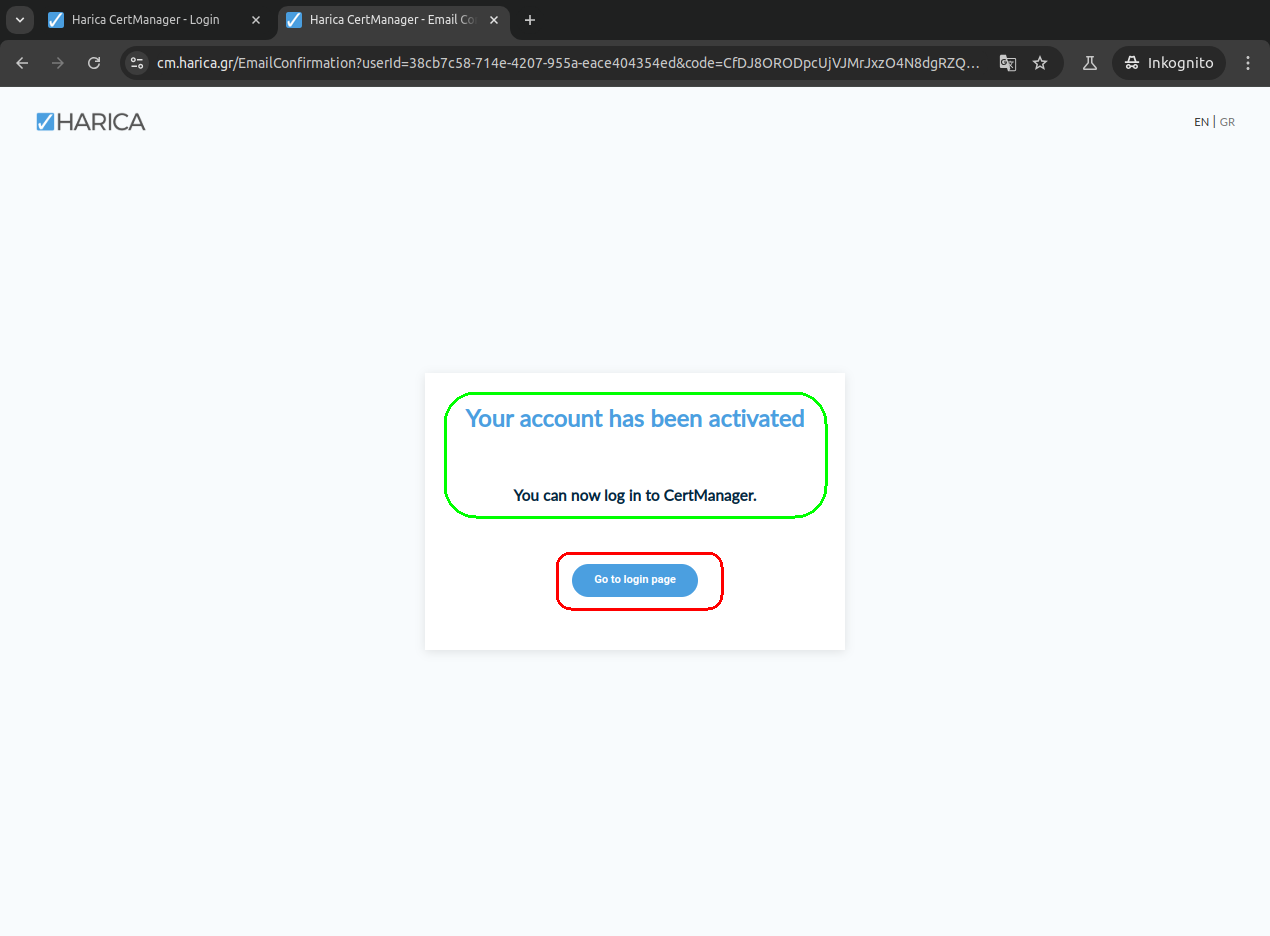
From now on you can login to the CertManager.
Request a new digital ID
Please go to the CertManager login page at cm.harica.gr and login with that email
address that is to be included in your digital ID.
Please note: If you want to use the digital ID to log in to the WWW,
you must use the email address university
ID@uni-muenster.de and must not use an email alias that
you have set up yourself. (It may therefore make sense to apply for
separate digital IDs with different email addresses for logging into
the WWW and for email).
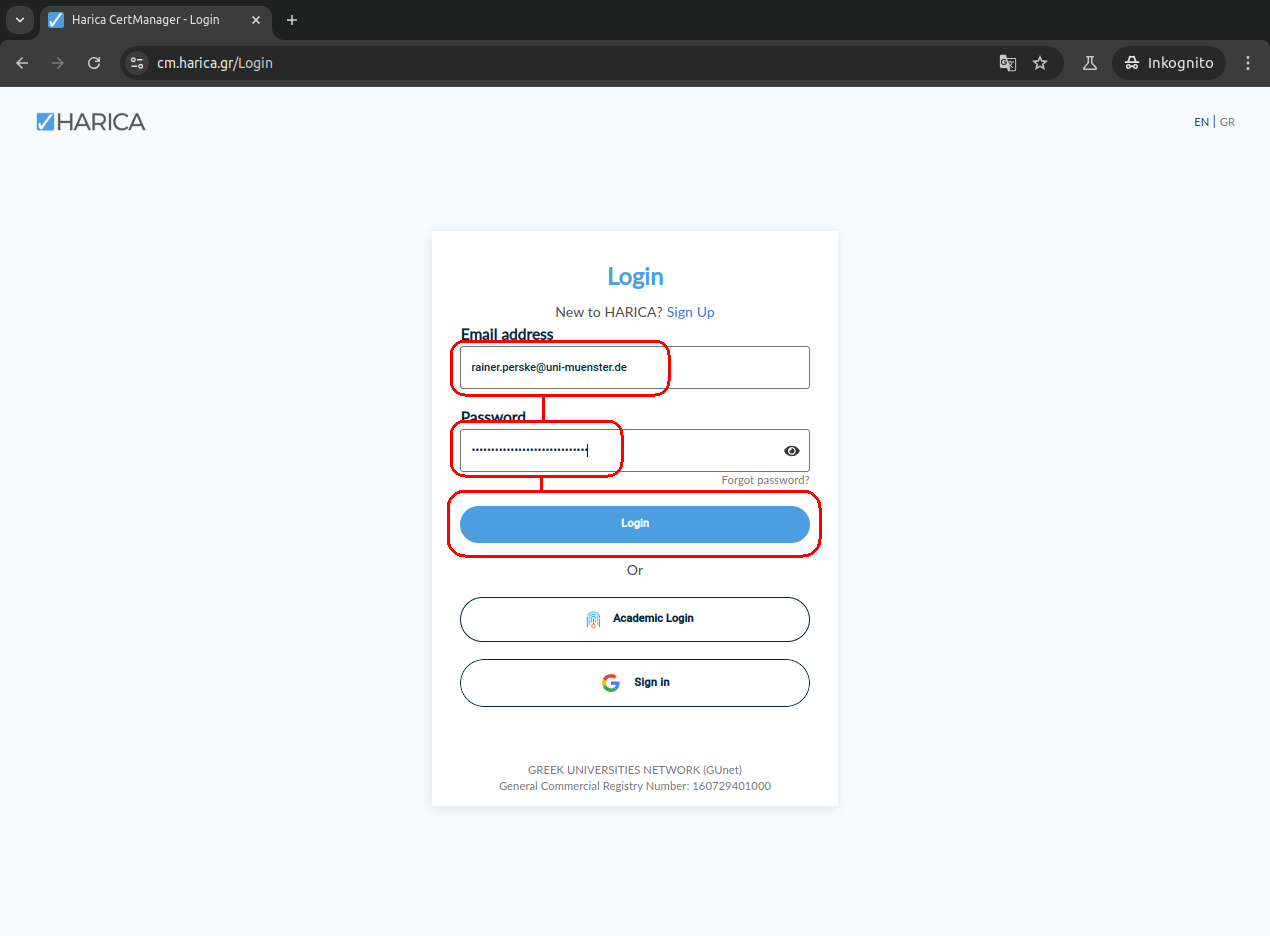
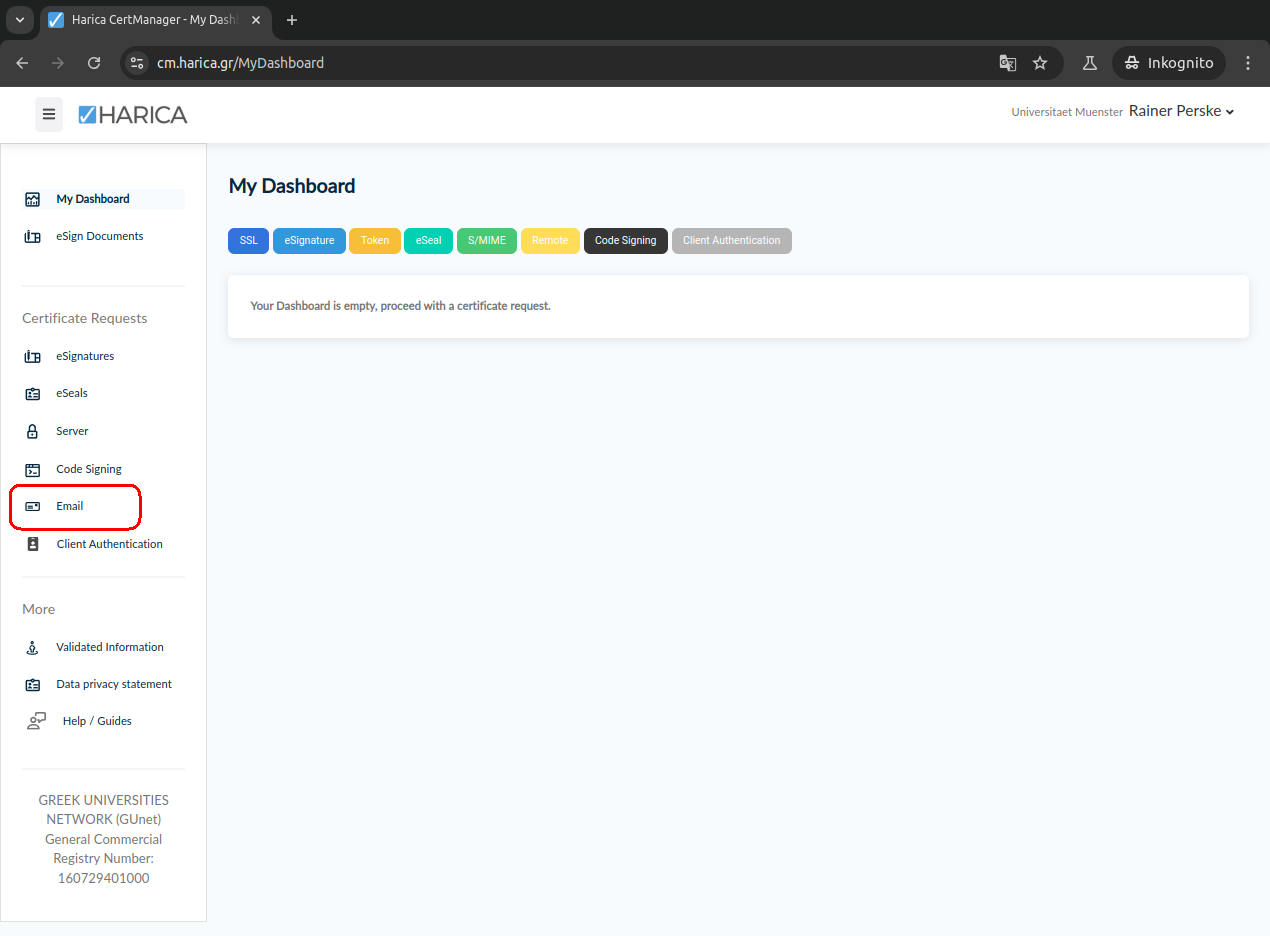
Please select „Email-only“, the other alternatives are
currently not reasonably usable.
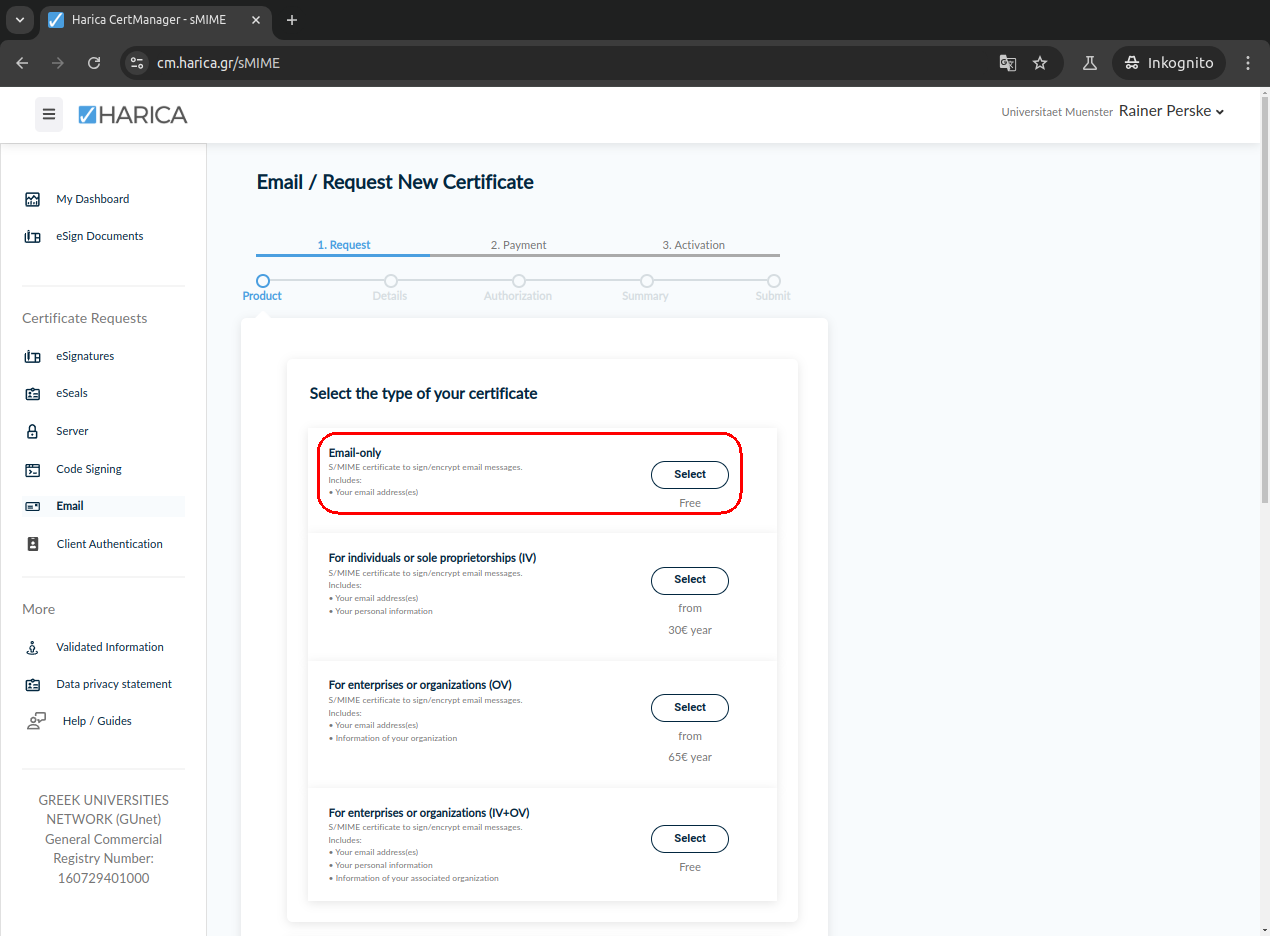
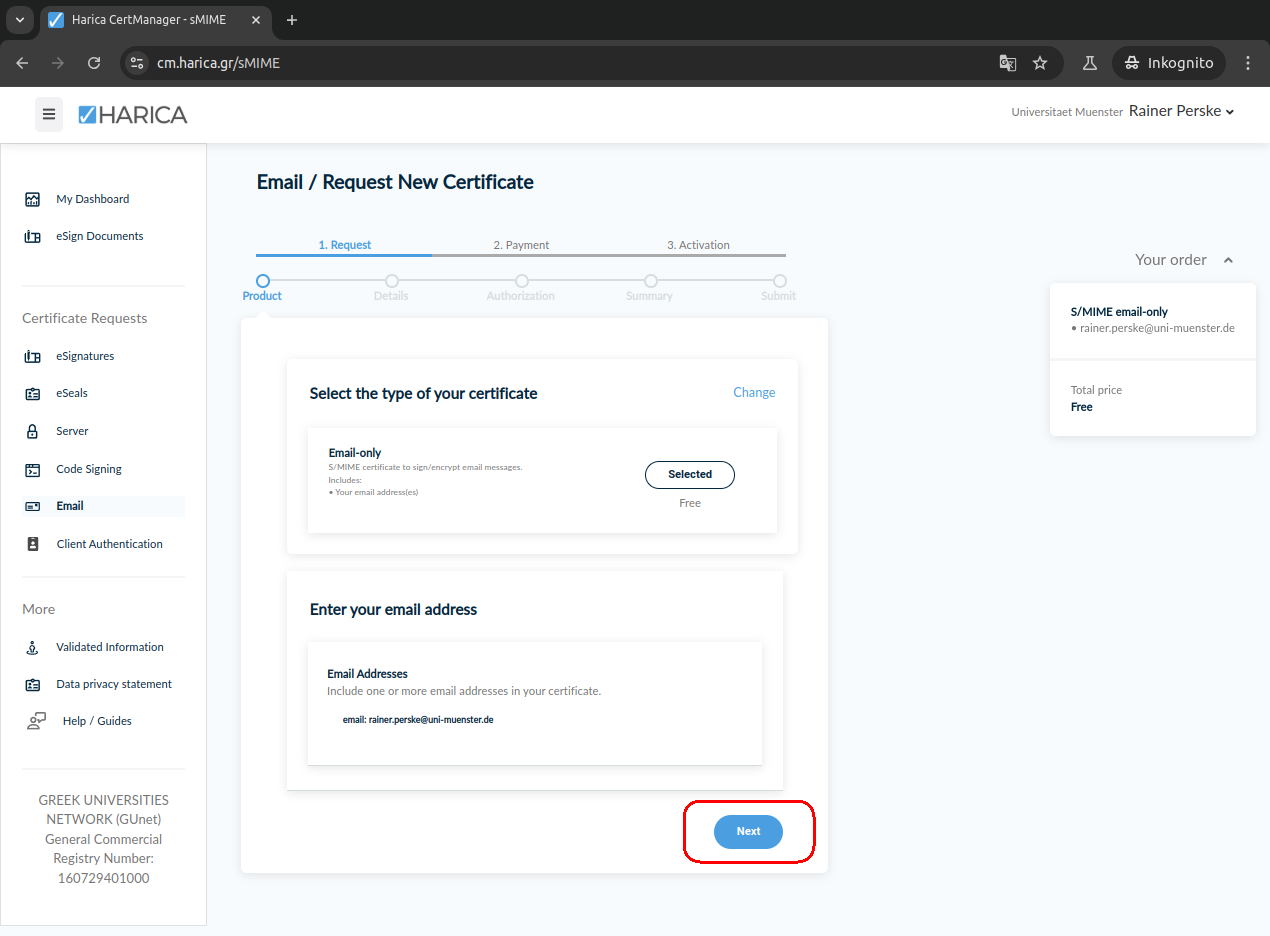
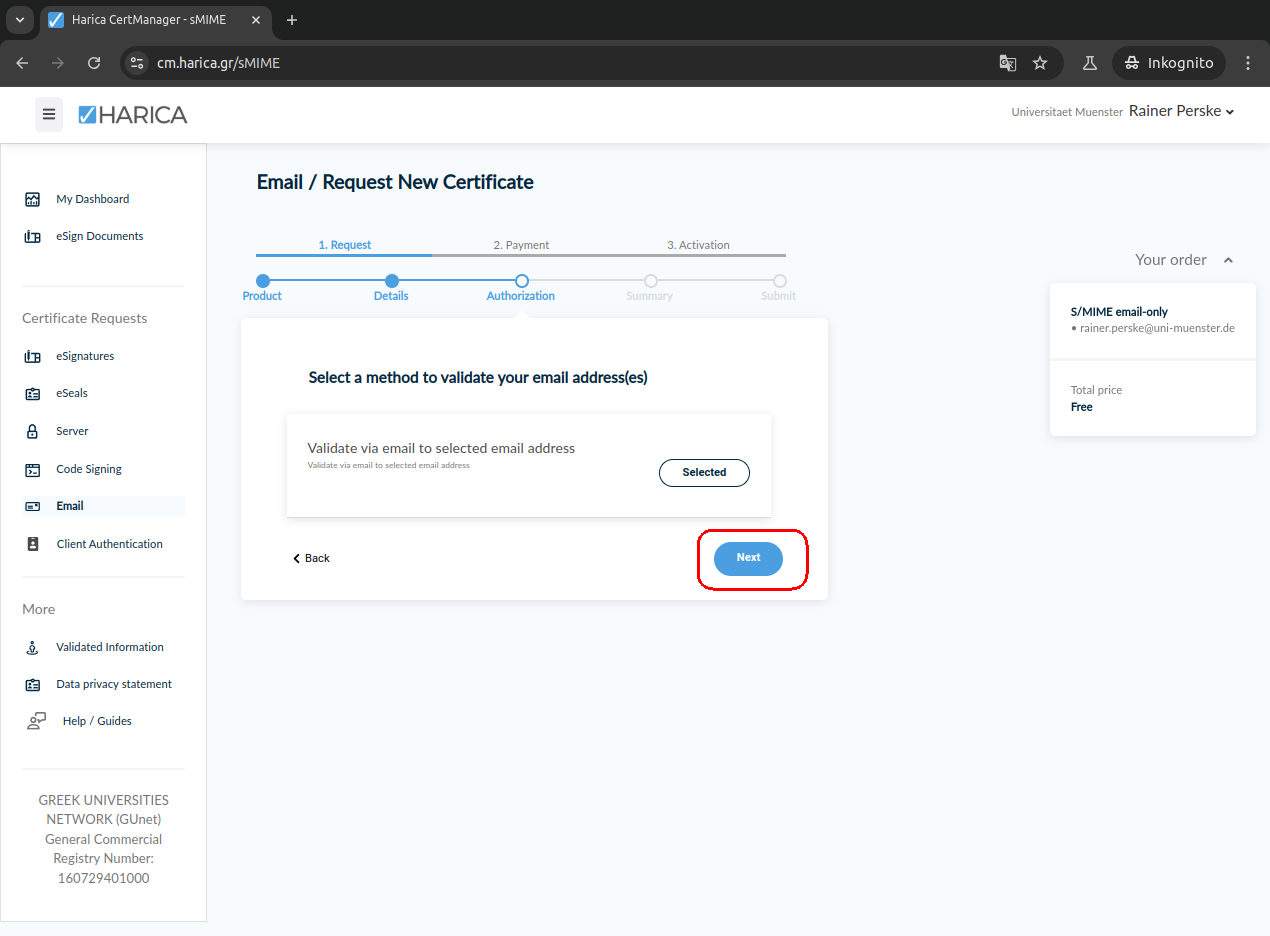
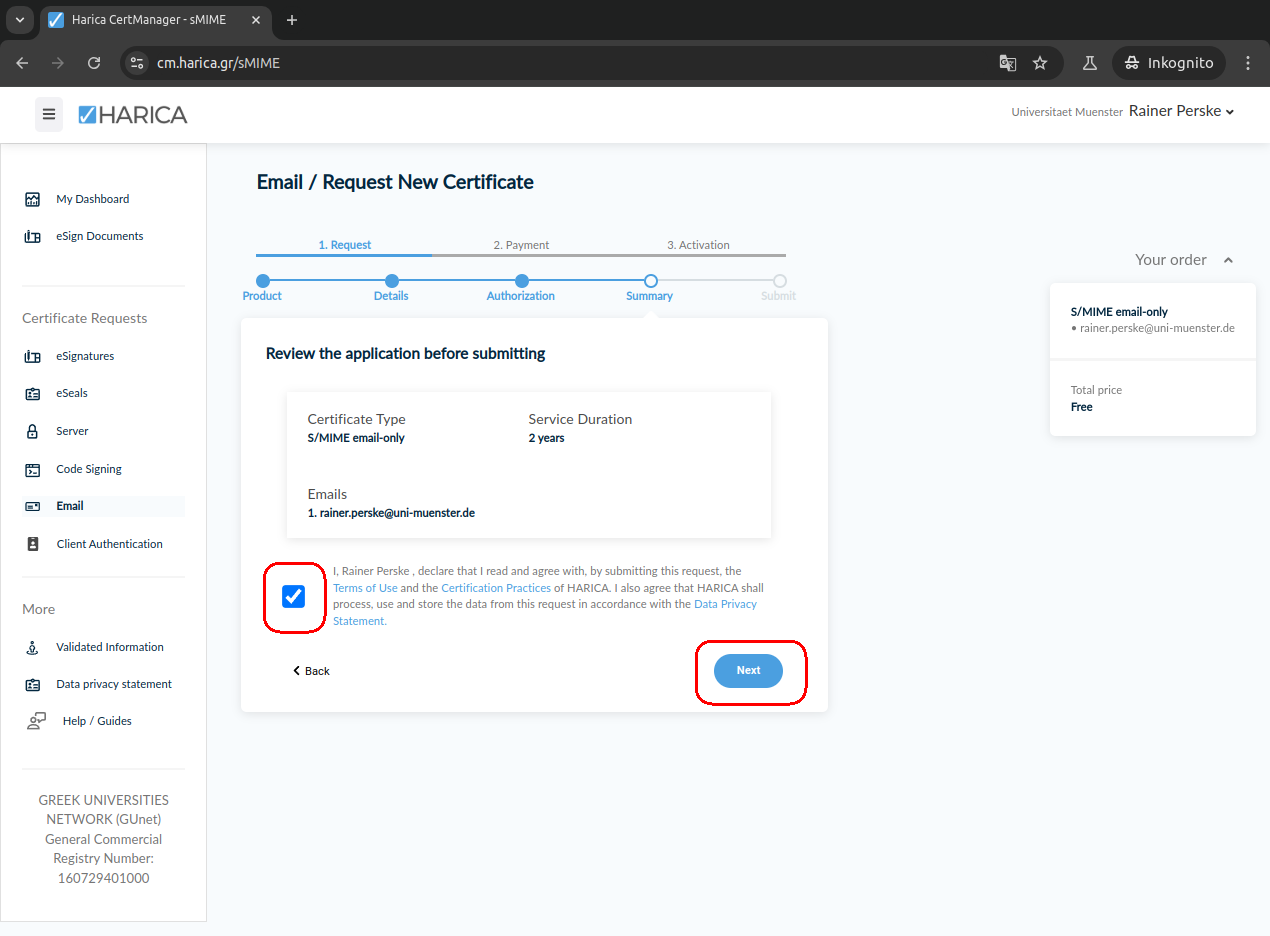
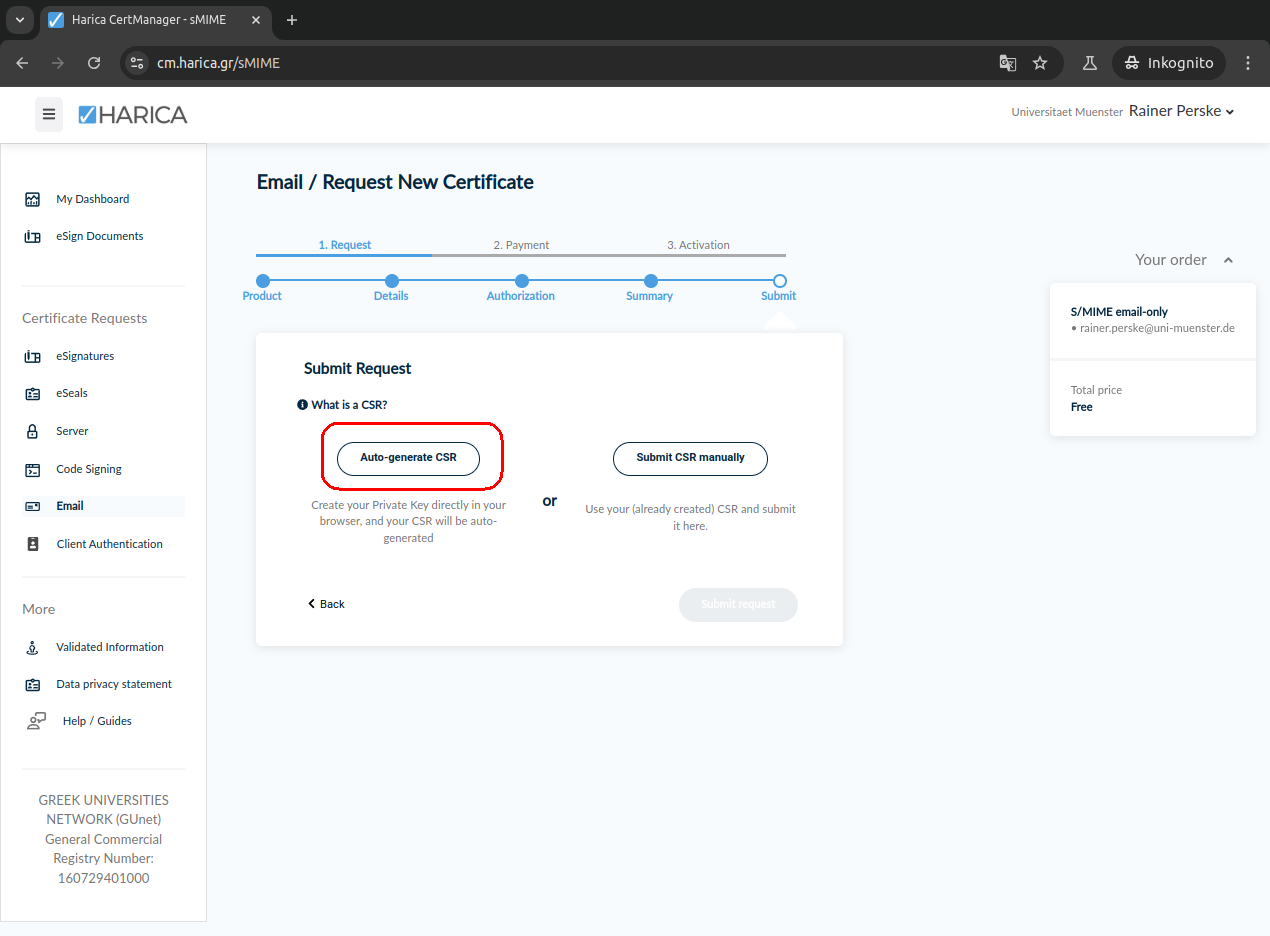
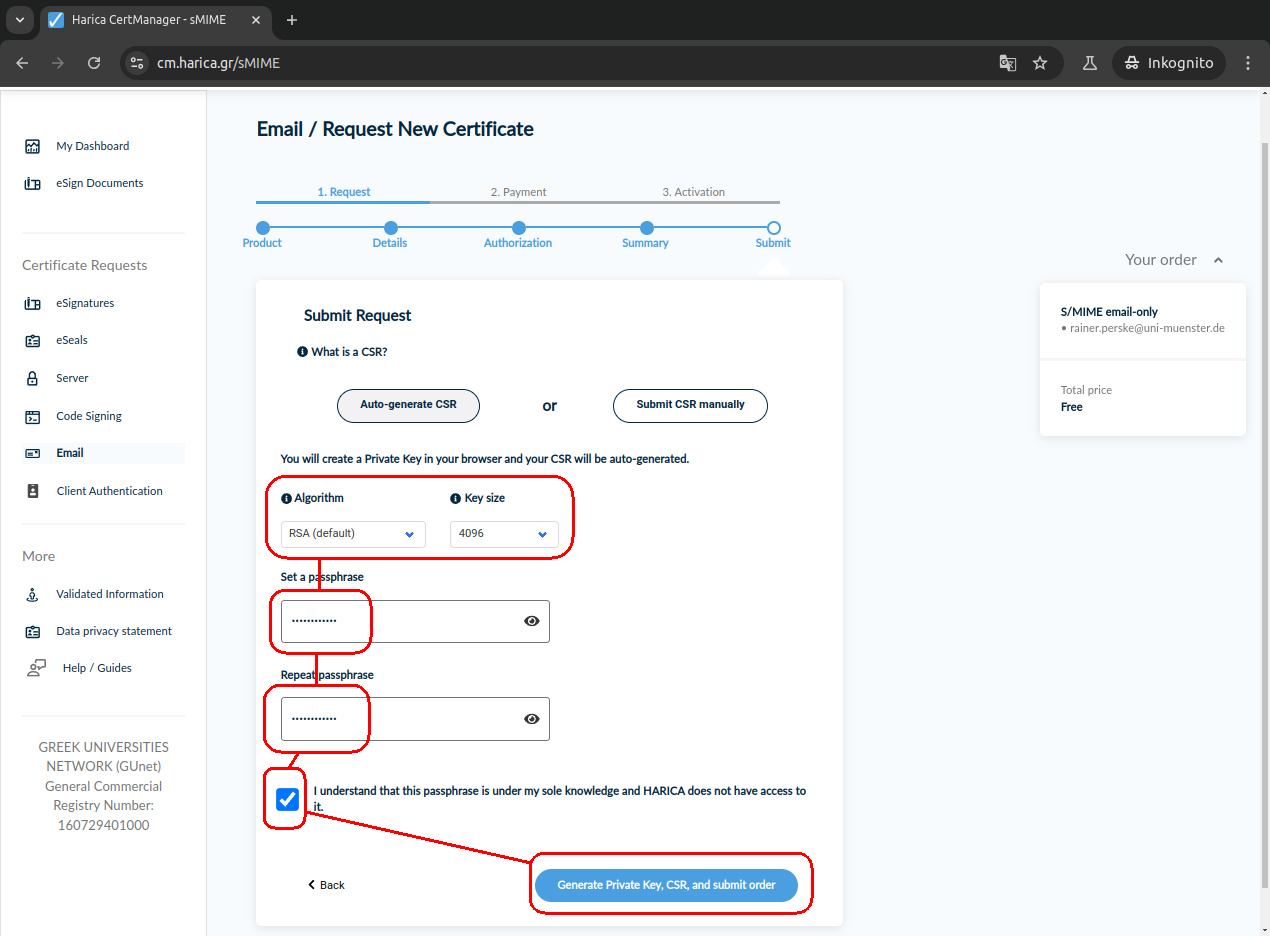
The private key is generated locally by your browser (this can take
a few minutes!) and is not transmitted to HARICA.
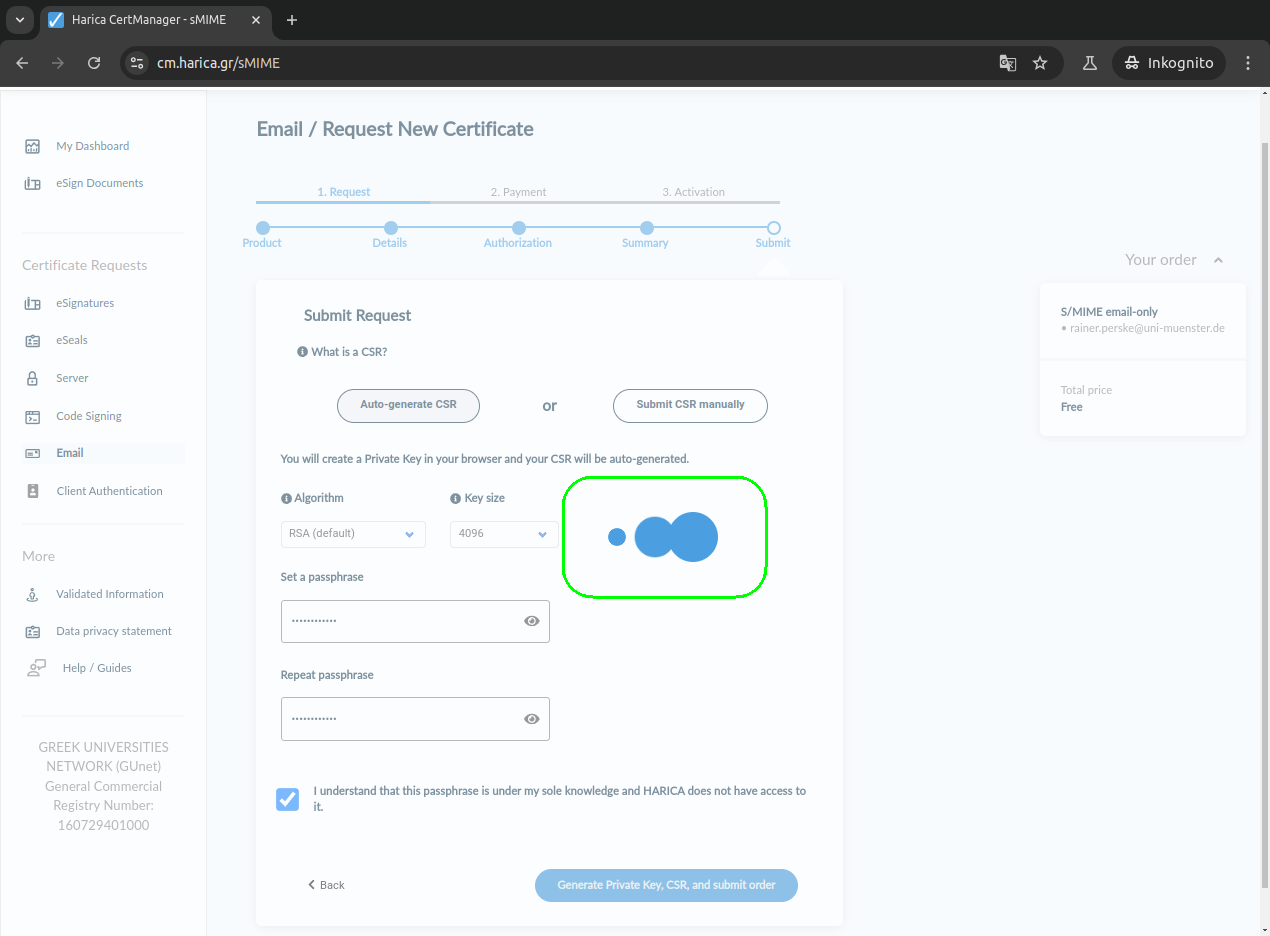
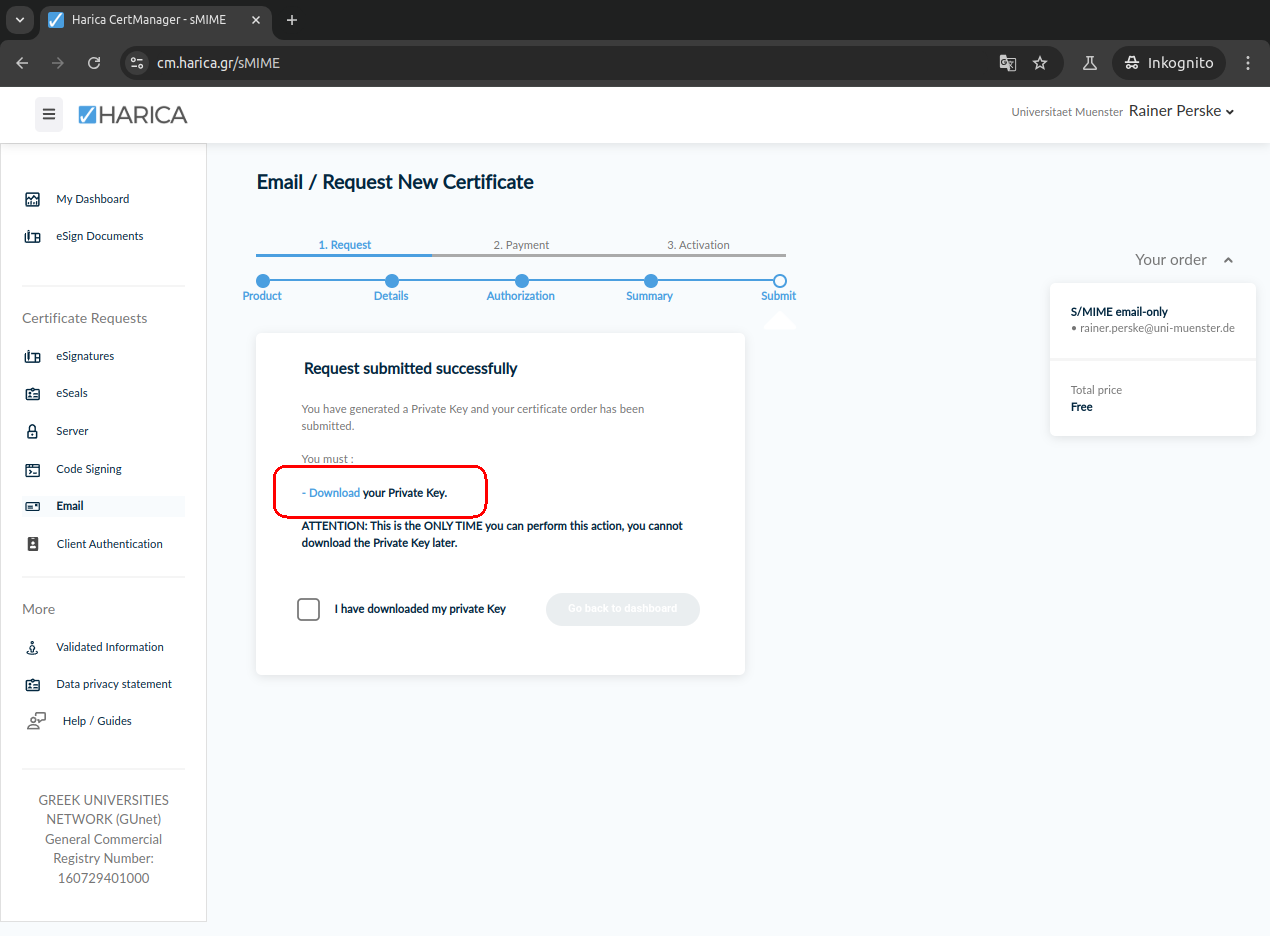
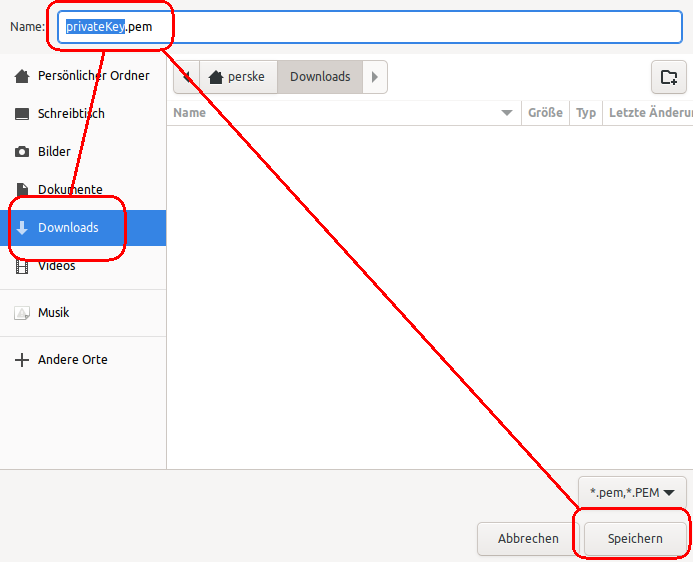
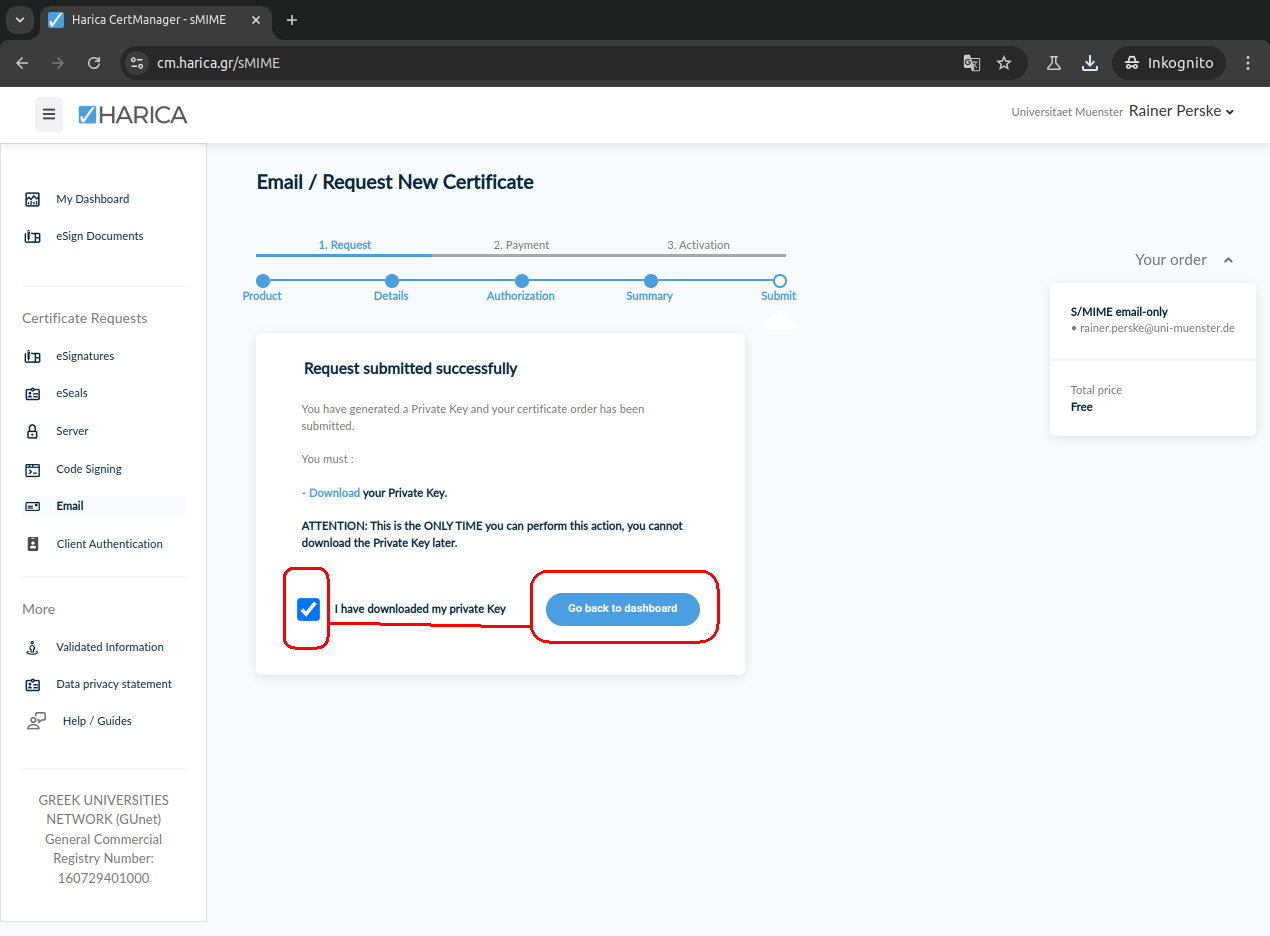
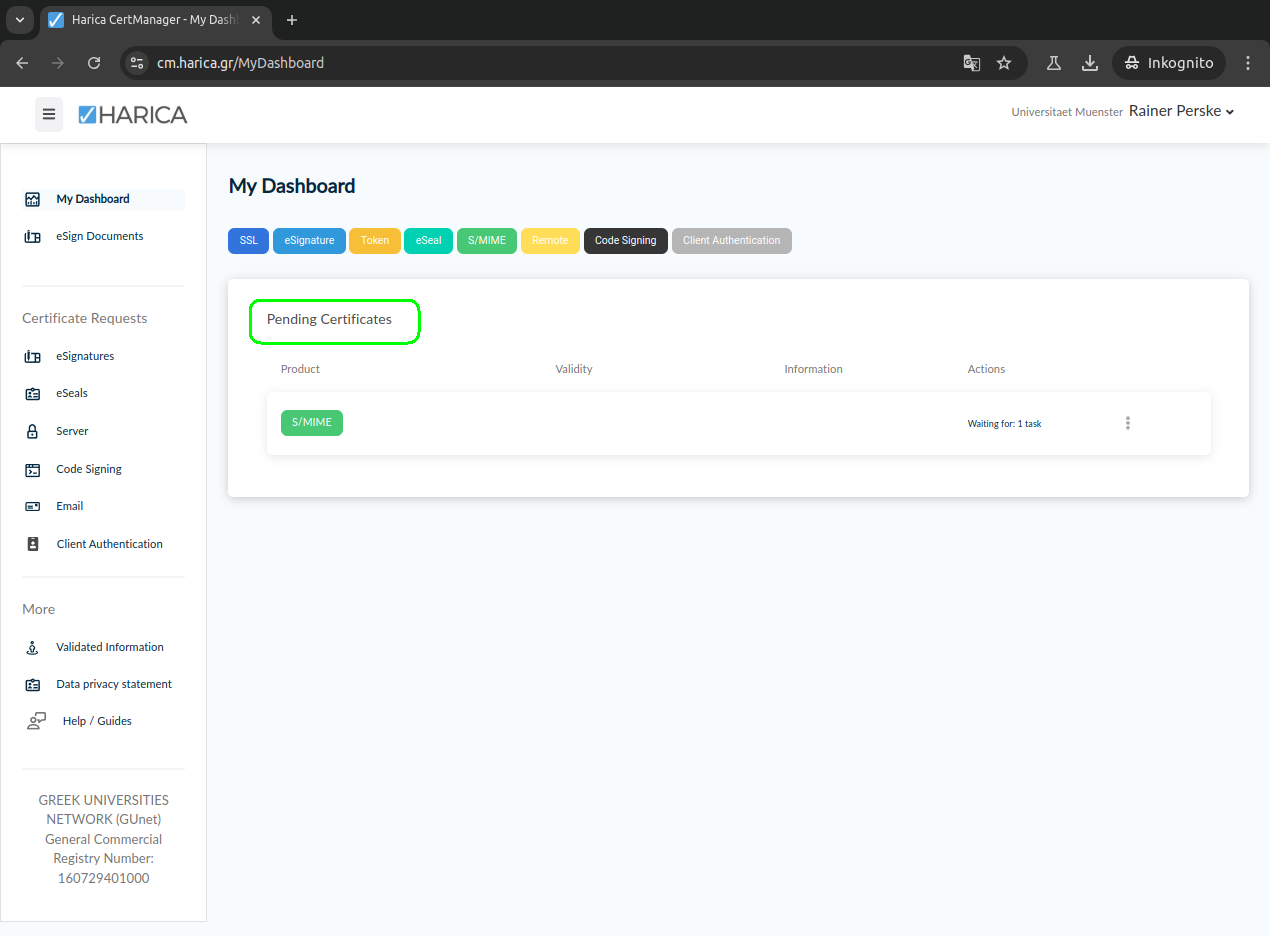
You will now receive an email. Please open the link contained in
this email.
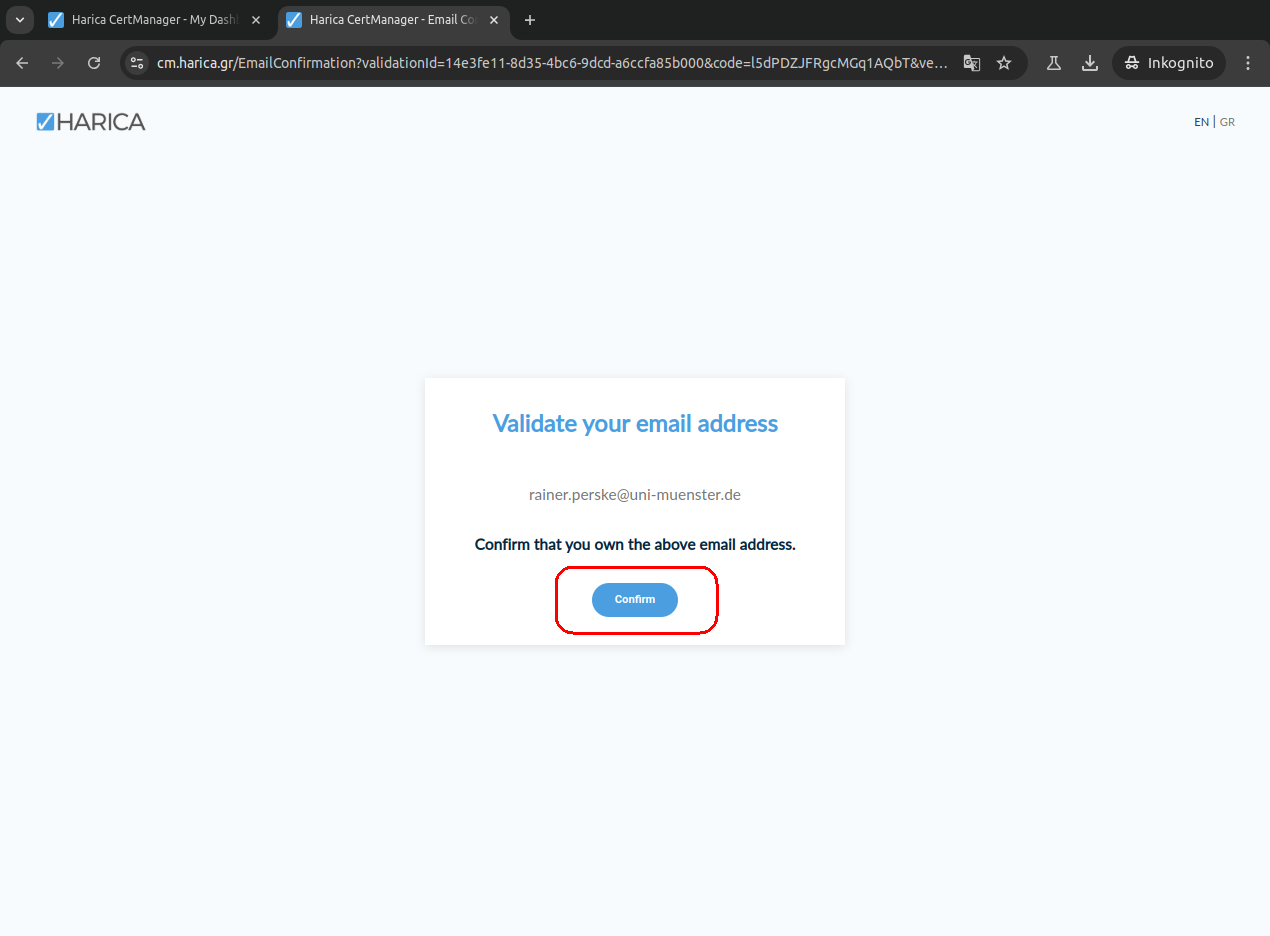
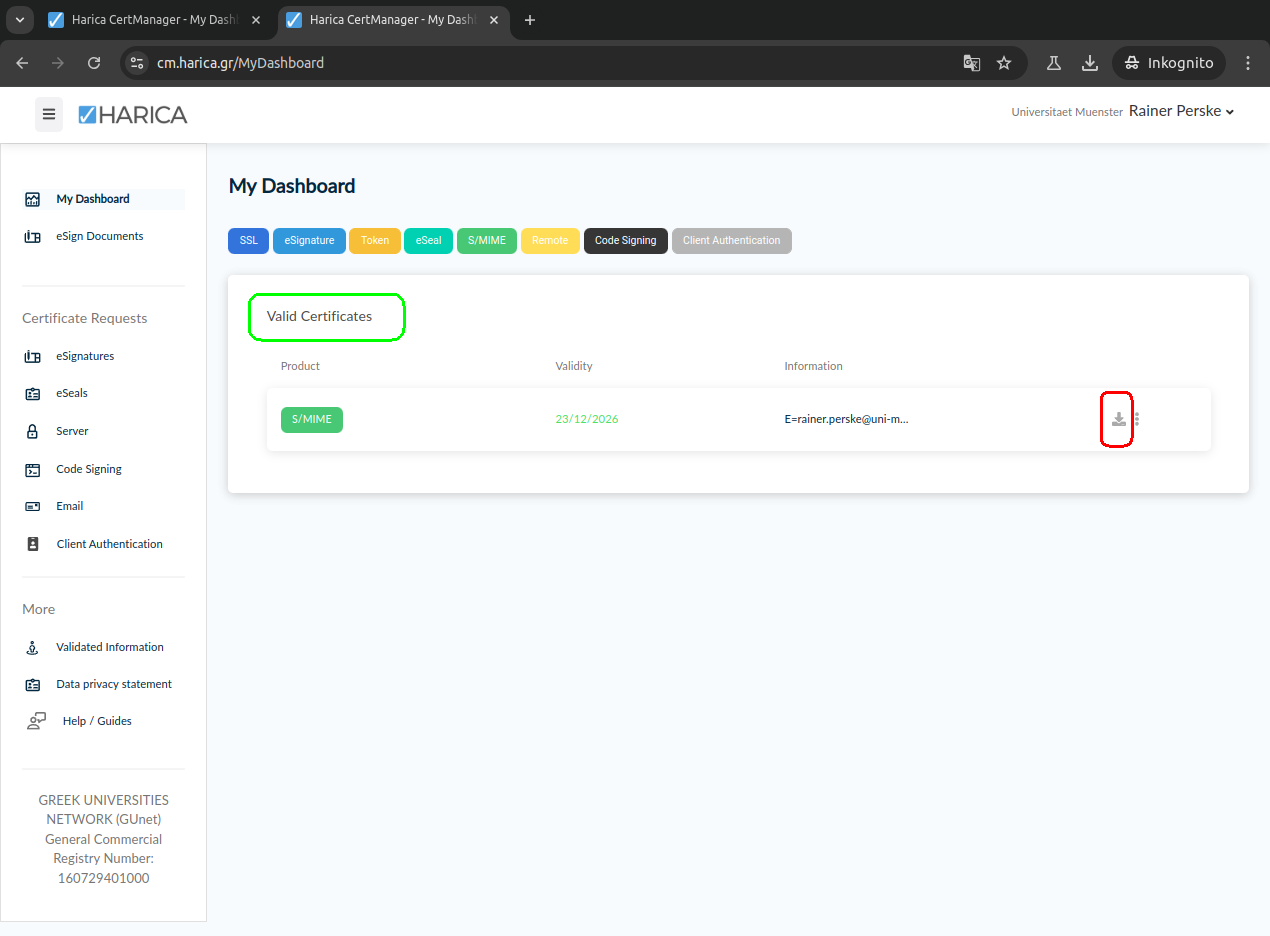

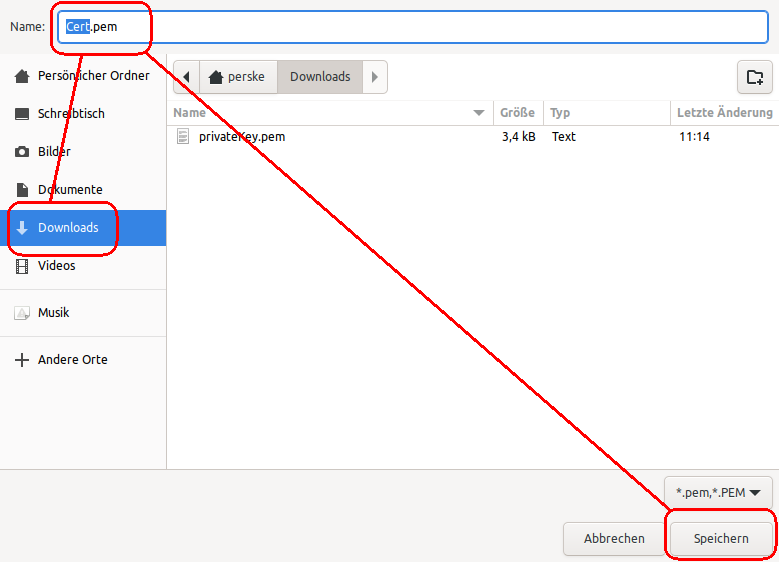
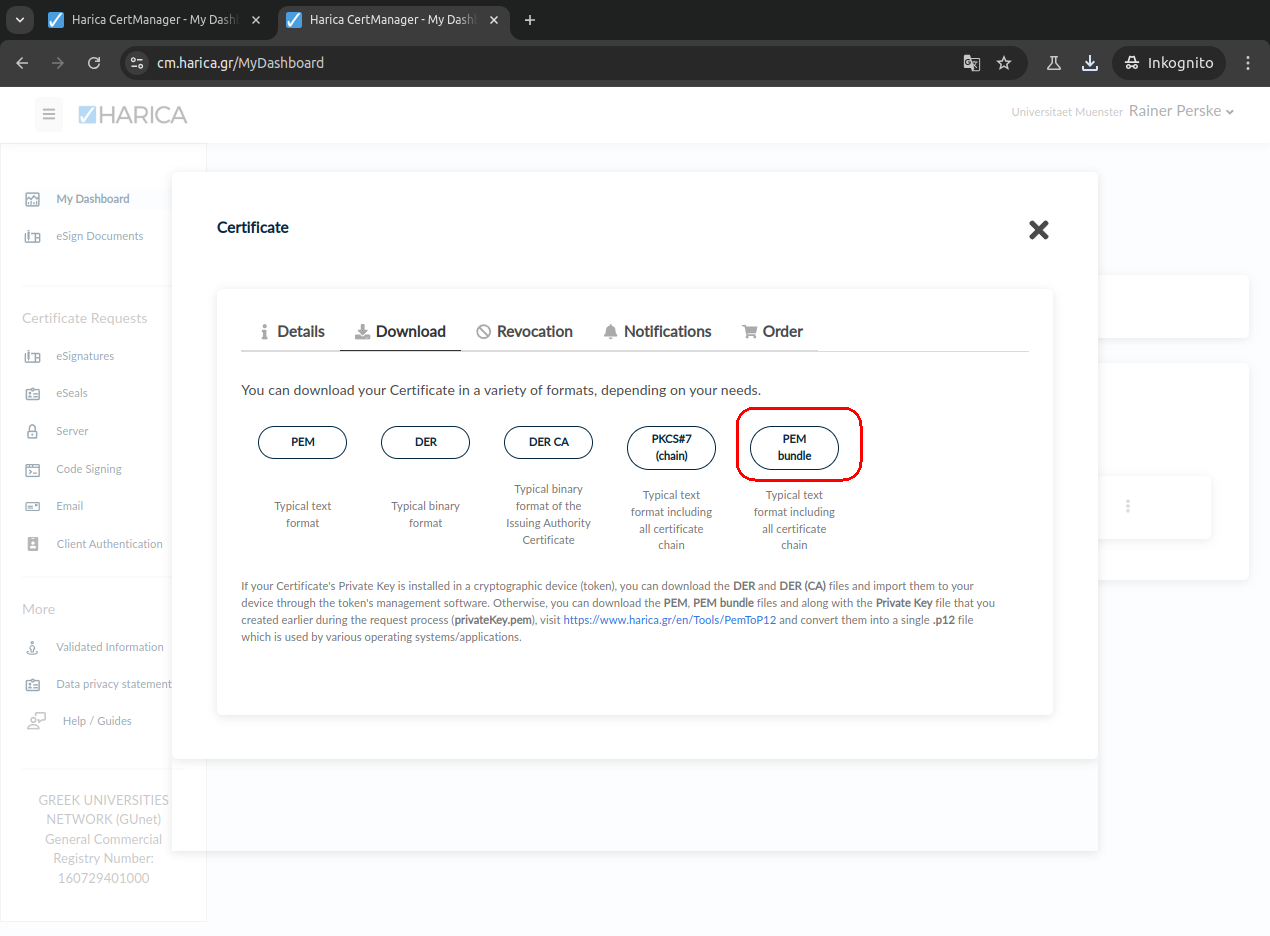
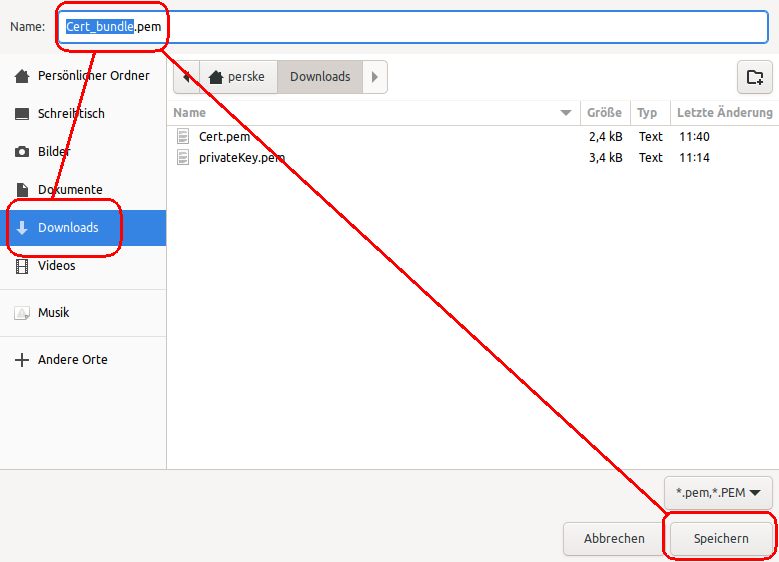
Assemble the digital ID from the stored components
For this purpose, HARICA offers a browser-based tool. Here too, your
private key is not transmitted to HARICA.
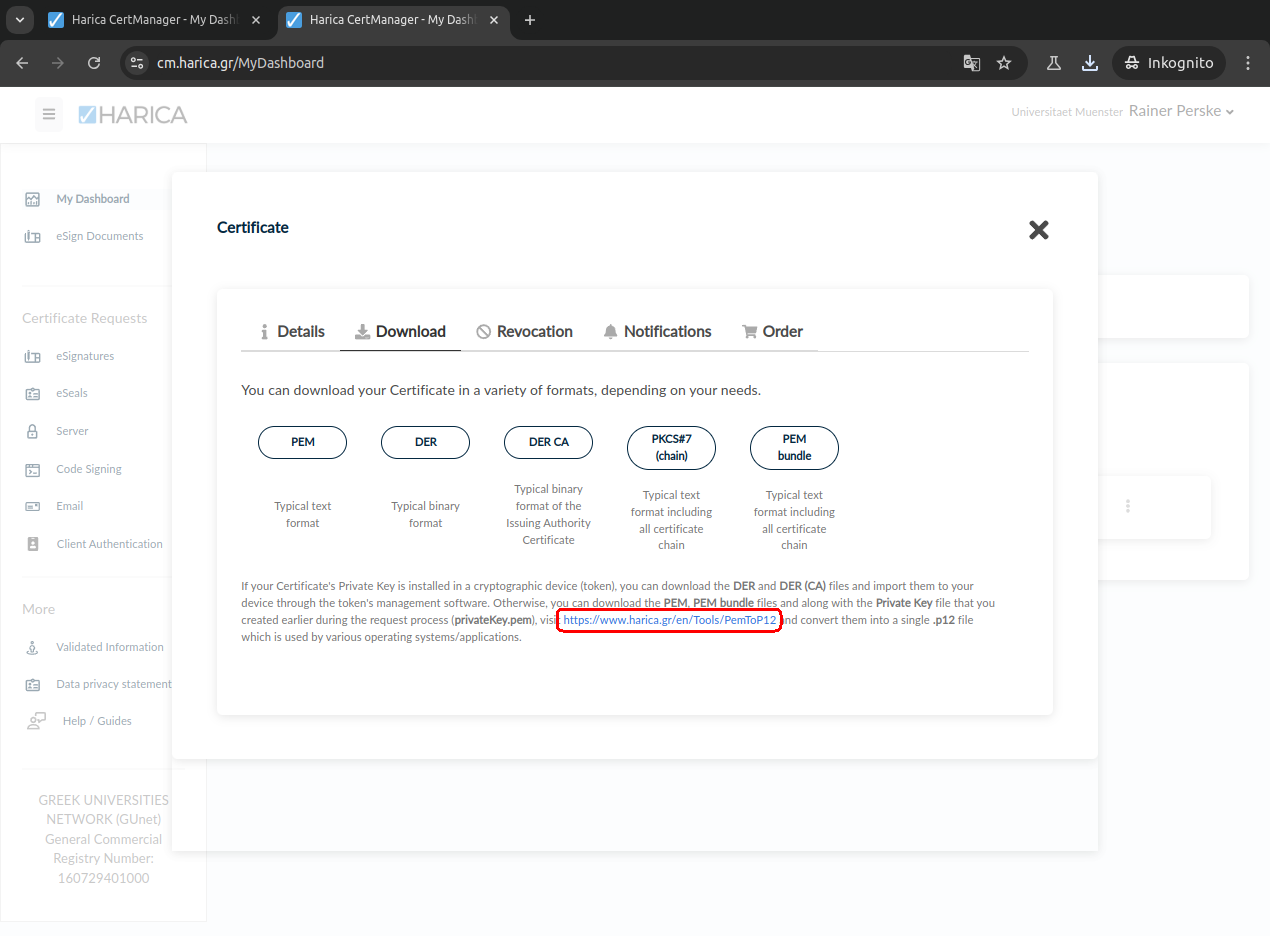
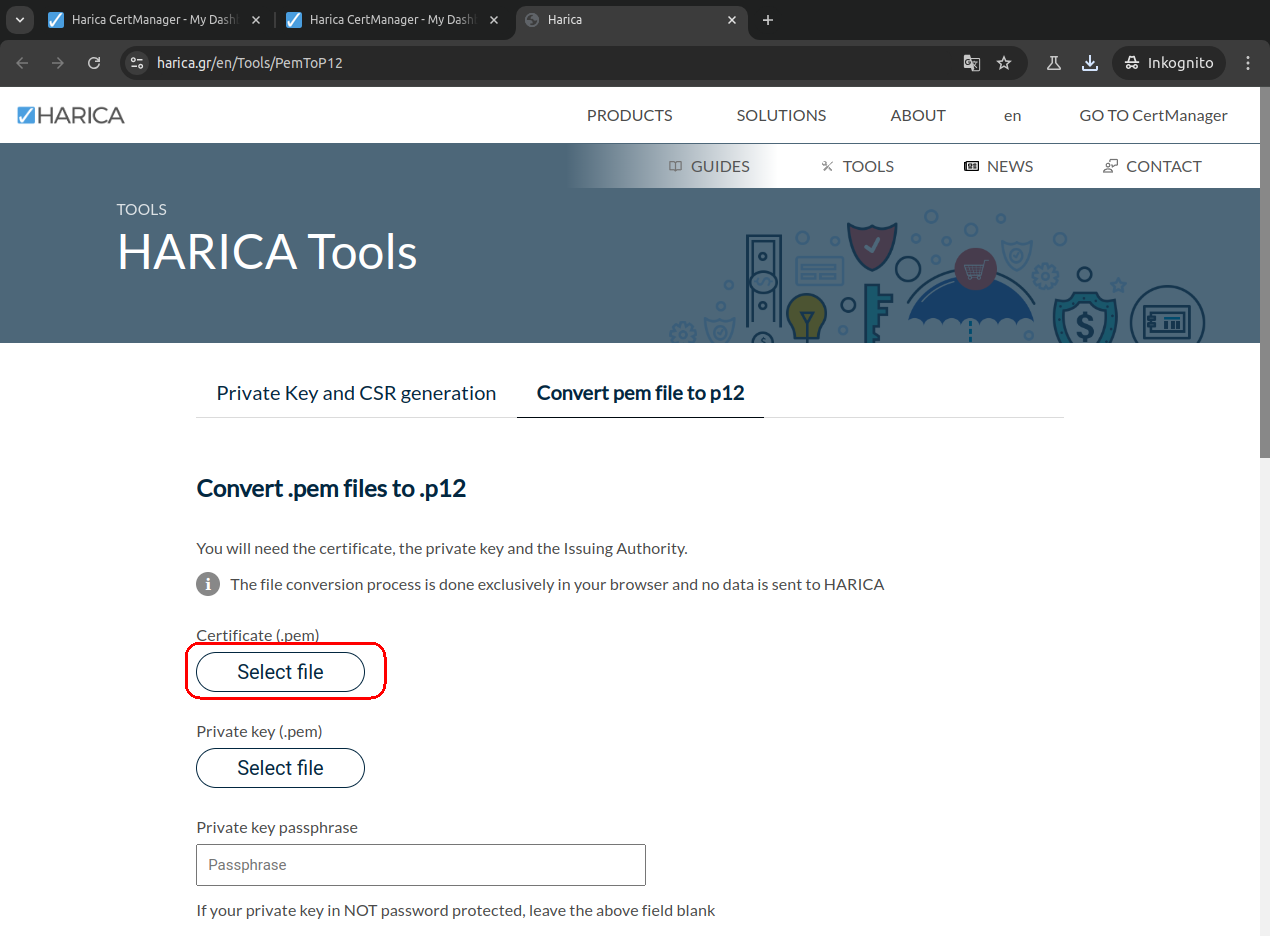
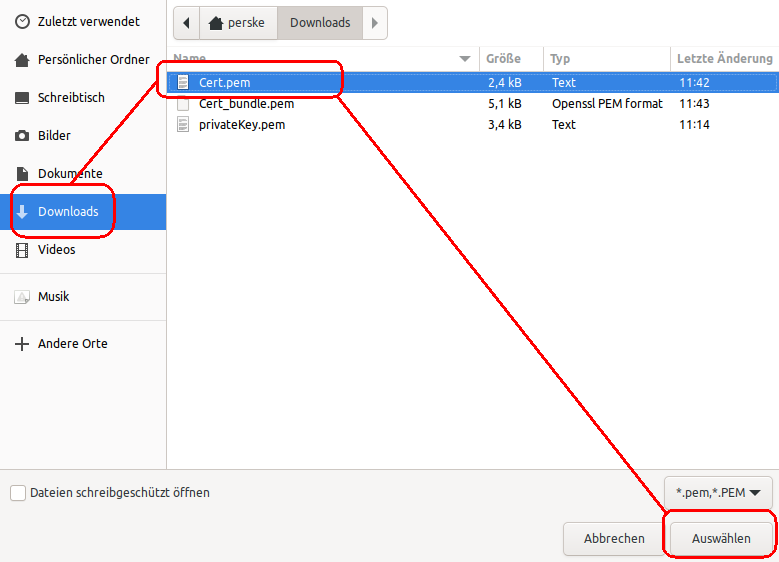
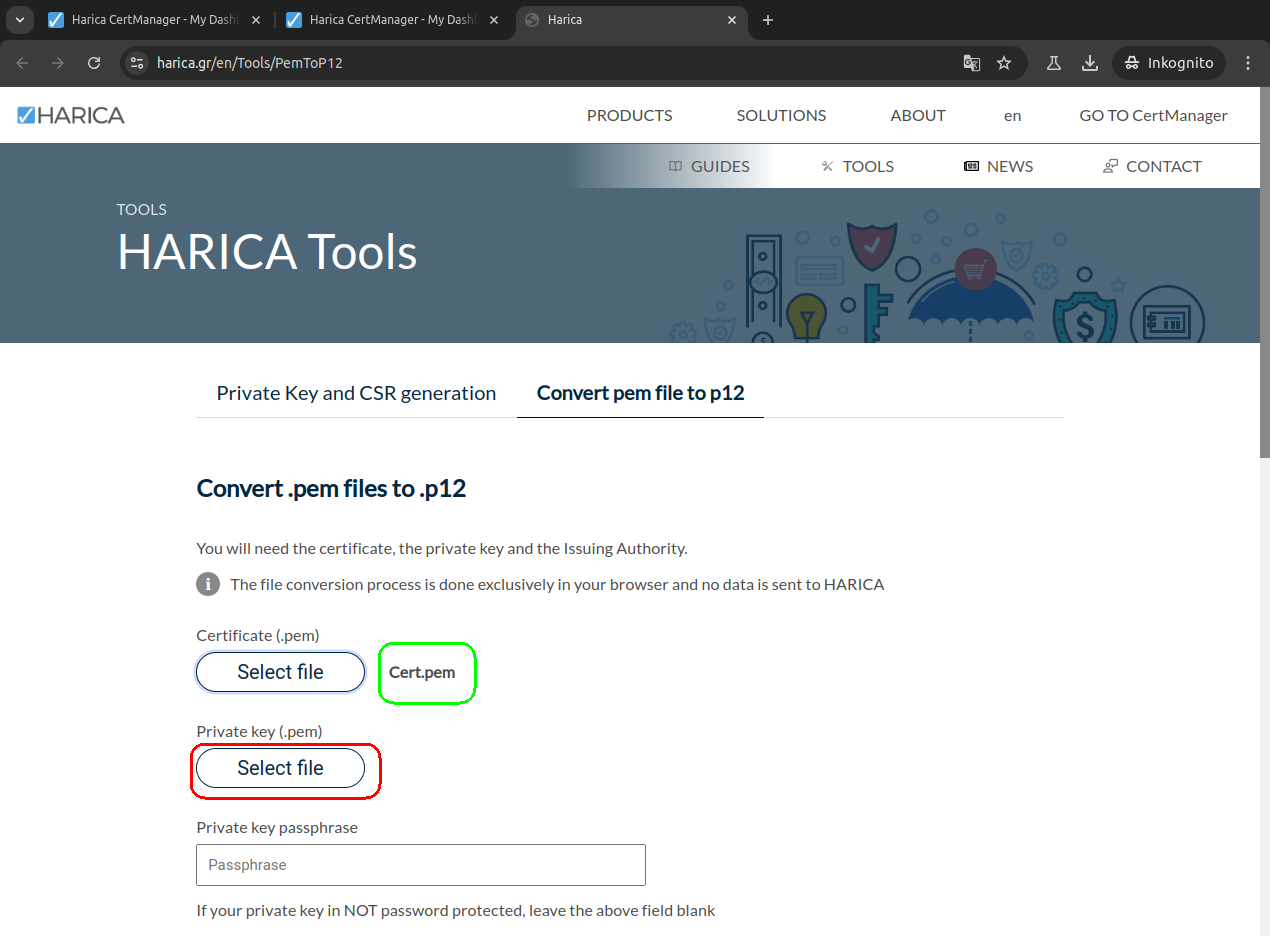
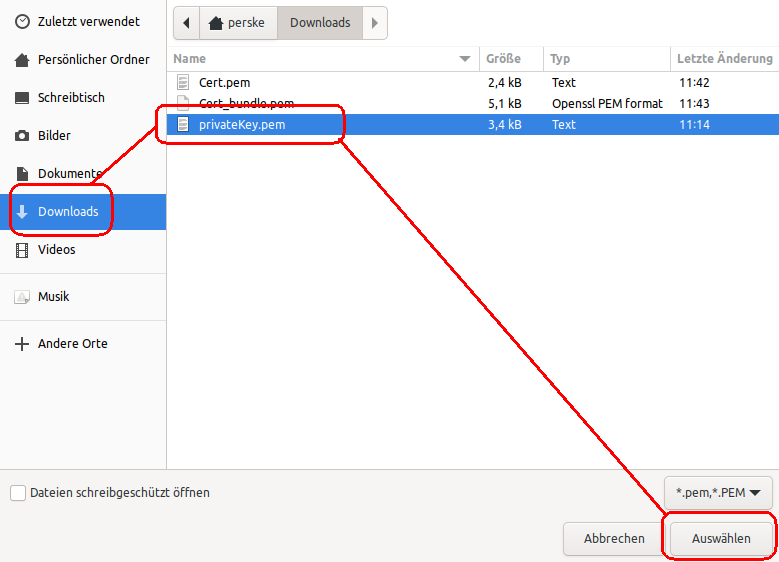
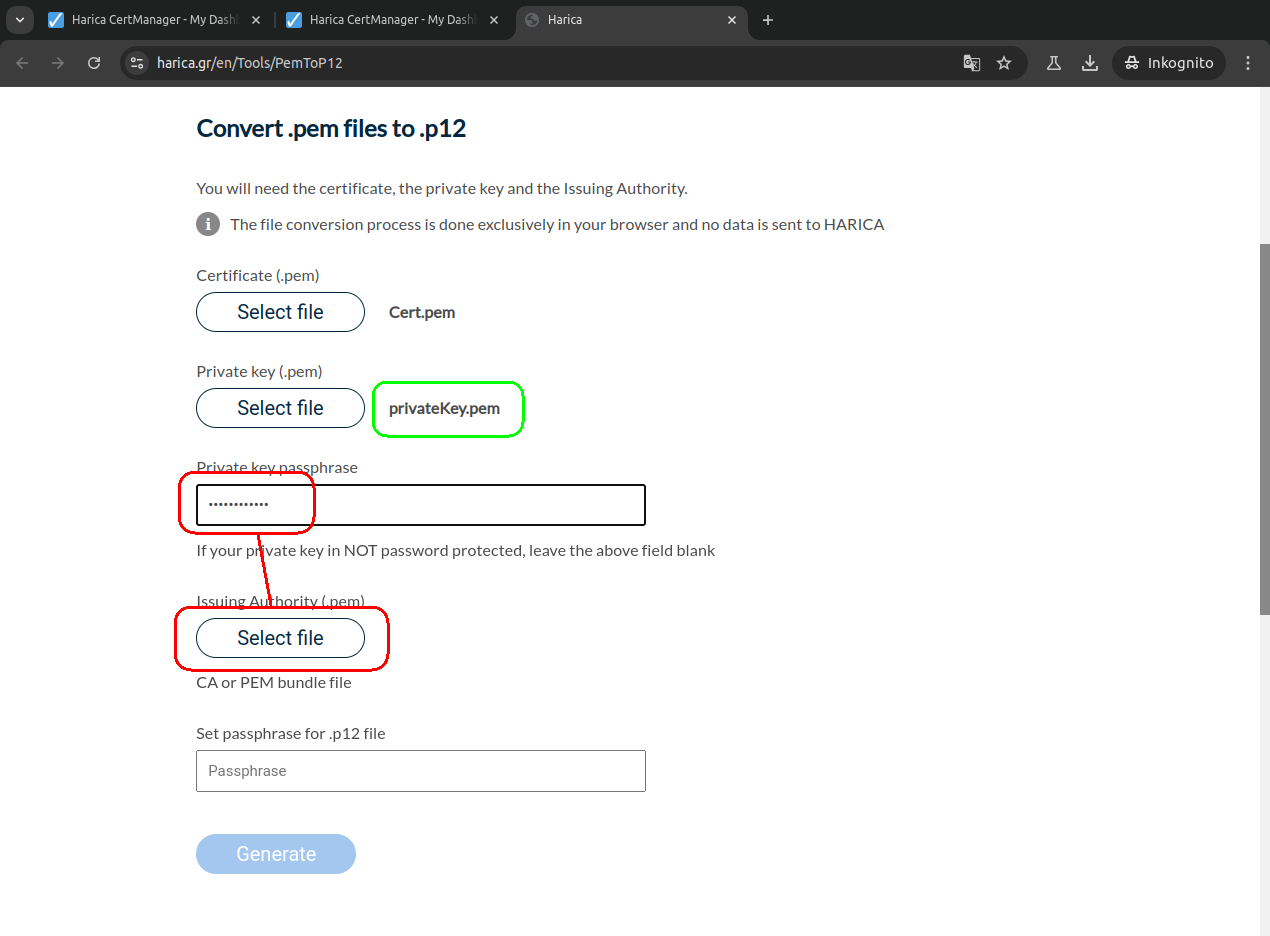

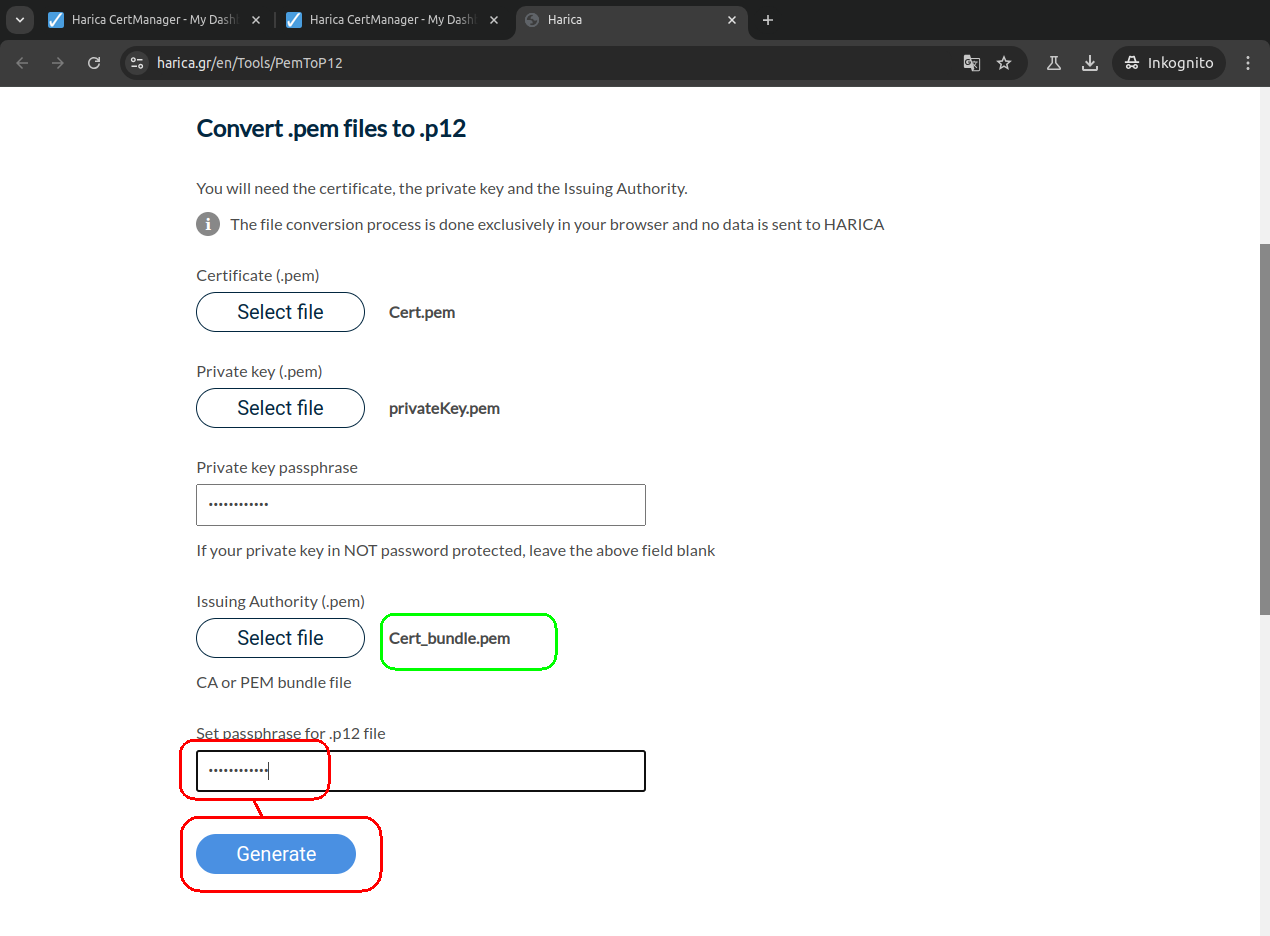
Please choose a more descriptive file name for your digital ID than
the default name HARICA_pkcs12.p12.
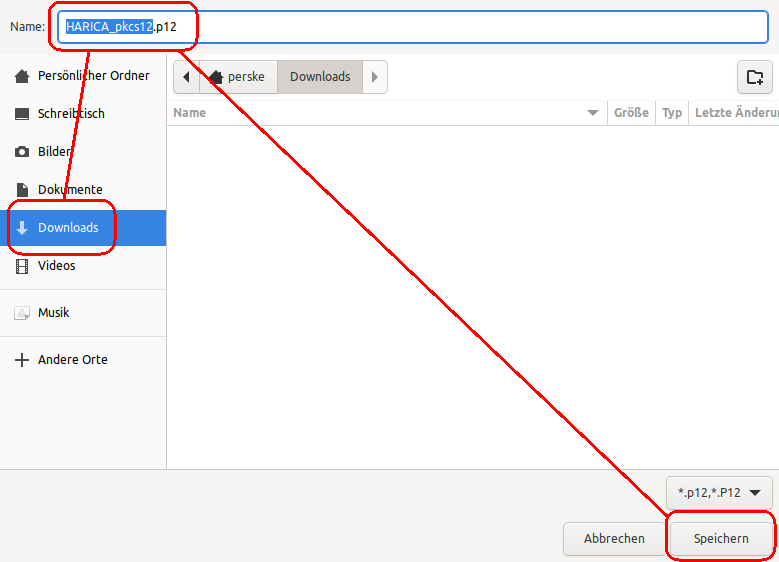
The file now saved is the digital ID, which you can import into your
email programs as described in our normal guides.