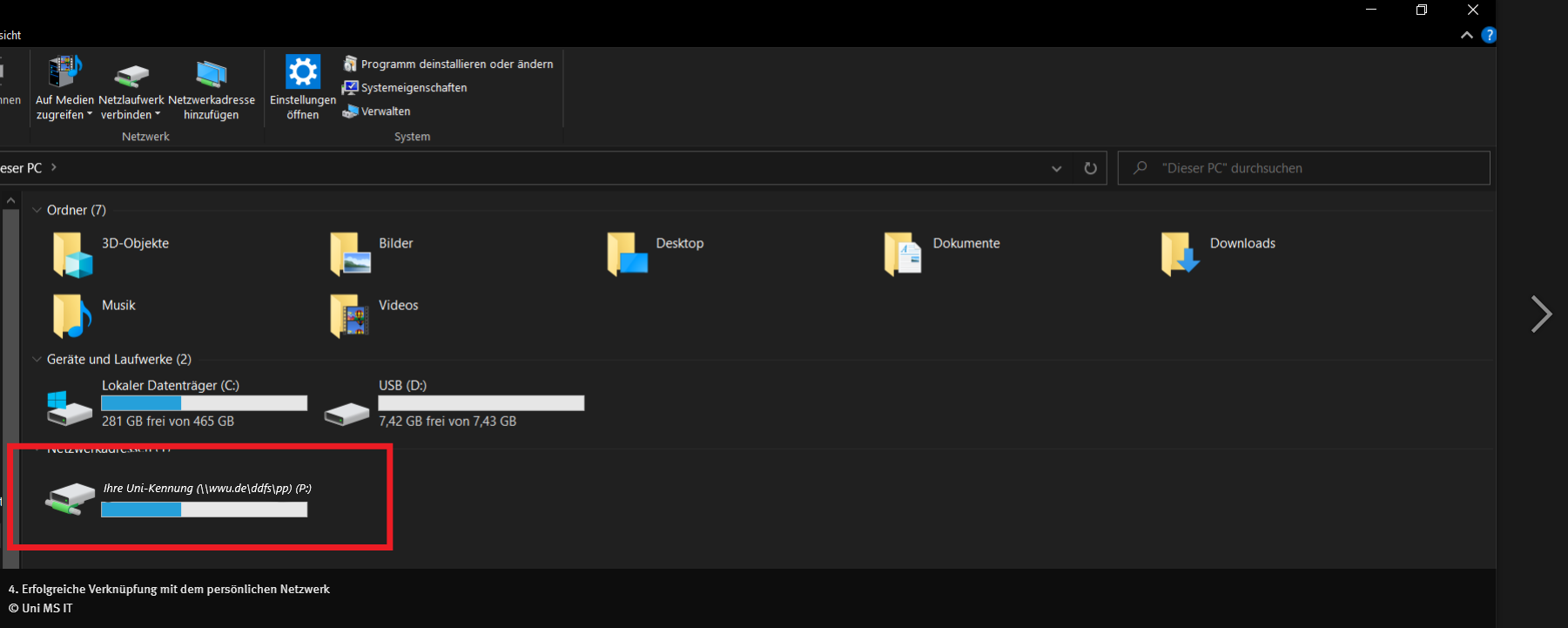Personal Storage Space under Windows
The connection to the network drive is only possible with an existing VPN connection!
Network Directory Setup
2. Choosing the Network Drive
Choose a drive (e.g. drive "P:") and enter the following path in the "Folder" column:
\\wwu.de\ddfs\pp\YourUniversity-ID
Enter your university ID at the end of the path. Tick "Reconnect at logon" if you want the connection to be established automatically when you log on to your PC. Afterwards, click "Finish".
© CIT Accessing Stored Data via the Internet Browser
You have access to your stored data via your Internet browser as well. If you want to open stored files, insert the following address into the address field:
\\wwu.de\ddfs\pp\Your university ID
Enter your university ID at the end of the path. Enter your university password when you are asked to do so.
Alternatively, you can also use https://dav.uni-muenster.de/pp/Your university ID.
© CIT