Setting/Add up the Exchange Mailbox for Outlook
Automatic Exchange Account Setup
Requirement: Your computer is on the university network or connected to the internet.
When you start Outlook for the first time, a wizard for setting up the e-mail account appears. If you are already using Outlook with another account, you can start the wizard again by clicking on "File" in Outlook and then on "Add account". Select the option "E-mail account" and enter your Exchange e-mail address in the following window. (This is normally YourUniversity-ID@exchange.wwu.de; if you have changed your main email name in the IT Portal, enter Main-Email-Name@exchange.wwu.de). Then click on "Connect".

© CIT Manual Setup (in Case of Configuration Problems)
If the setup fails with the message "The name does not match any name in the address list", first check the email address and password. If both are correct and the error still occurs, you must manually configure the Windows credentials. To do this, go to the Windows credentials via Control Panel > All Control Panel Items > Credentials Management. Then click on "Add Windows Credentials".

© Uni MS IT Now enter the Windows credentials:
- Internet or network address:
- If internal (within the university network): outlook.wwu.de
- If external (outside the university network): exchange.wwu.de
- Username: WWU\YourUniversity-ID
- Password: Your university Password
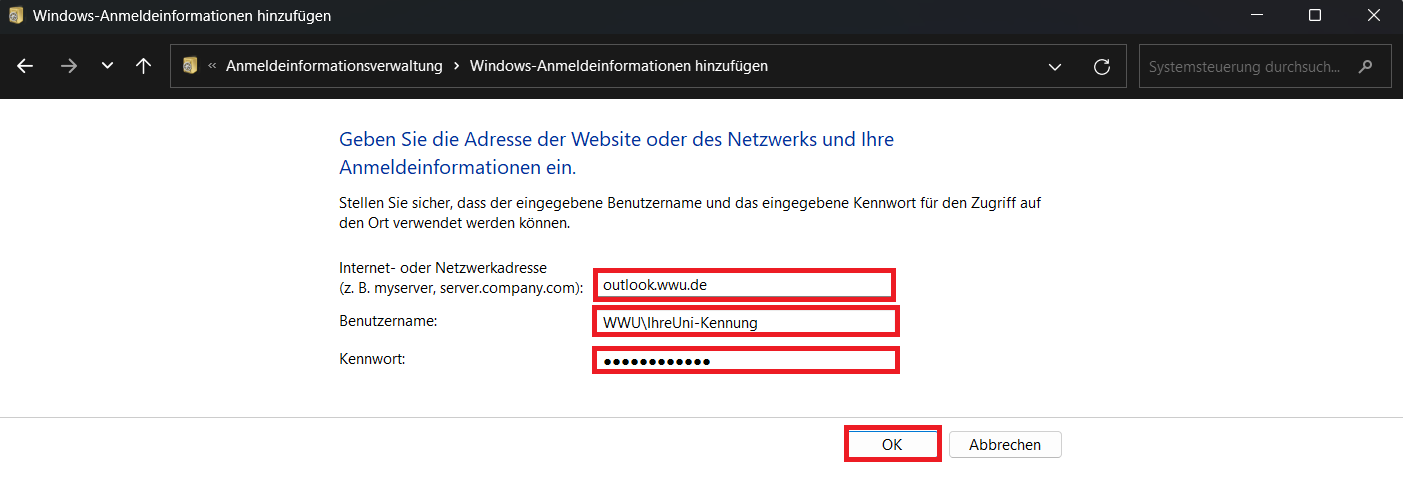
© CIT - Internet or network address:
Differences between Exchange mailbox / standard mailbox
An additional e-mail address will be set up when you set up your Exchange mailbox: Kennung@exchange.wwu.de .
This is different from your standard mailbox: Kennung@uni-muenster.de.
From a technical point of view, these are different e-mail systems and accounts.You should not use the Exchange address as a contact address, but always enter the default e-mail address (Kennung@uni-muenster.de).
The Exchange e-mail address (Kennung@exchange.wwu.de) is only relevant for the internal delivery of e-mails within Exchange and is only displayed within Exchange.
If you send an e-mail to the standard mailbox or to people outside the University of Münster, your e-mail address will automatically be changed to Kennung@uni-muenster.de.



