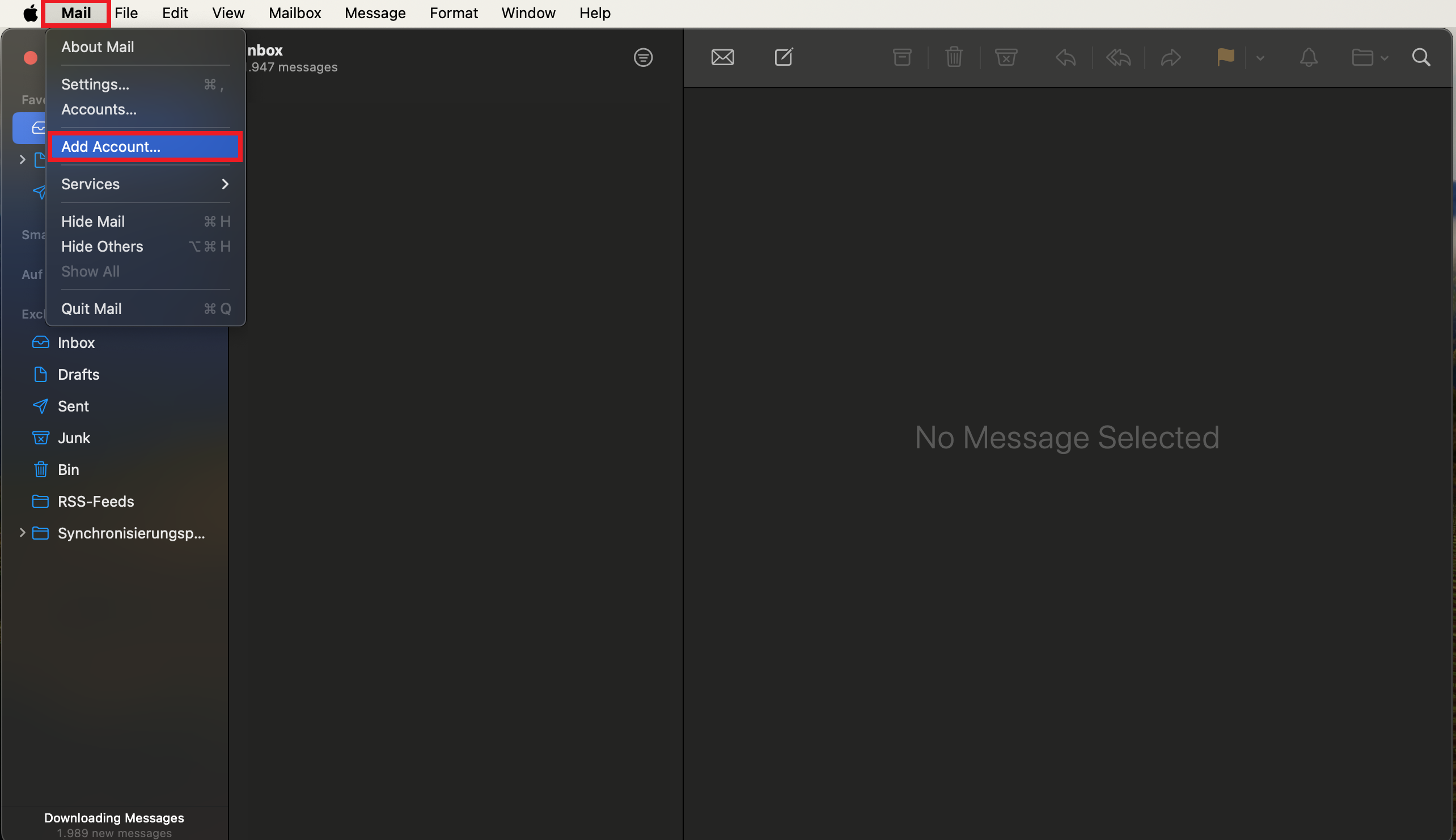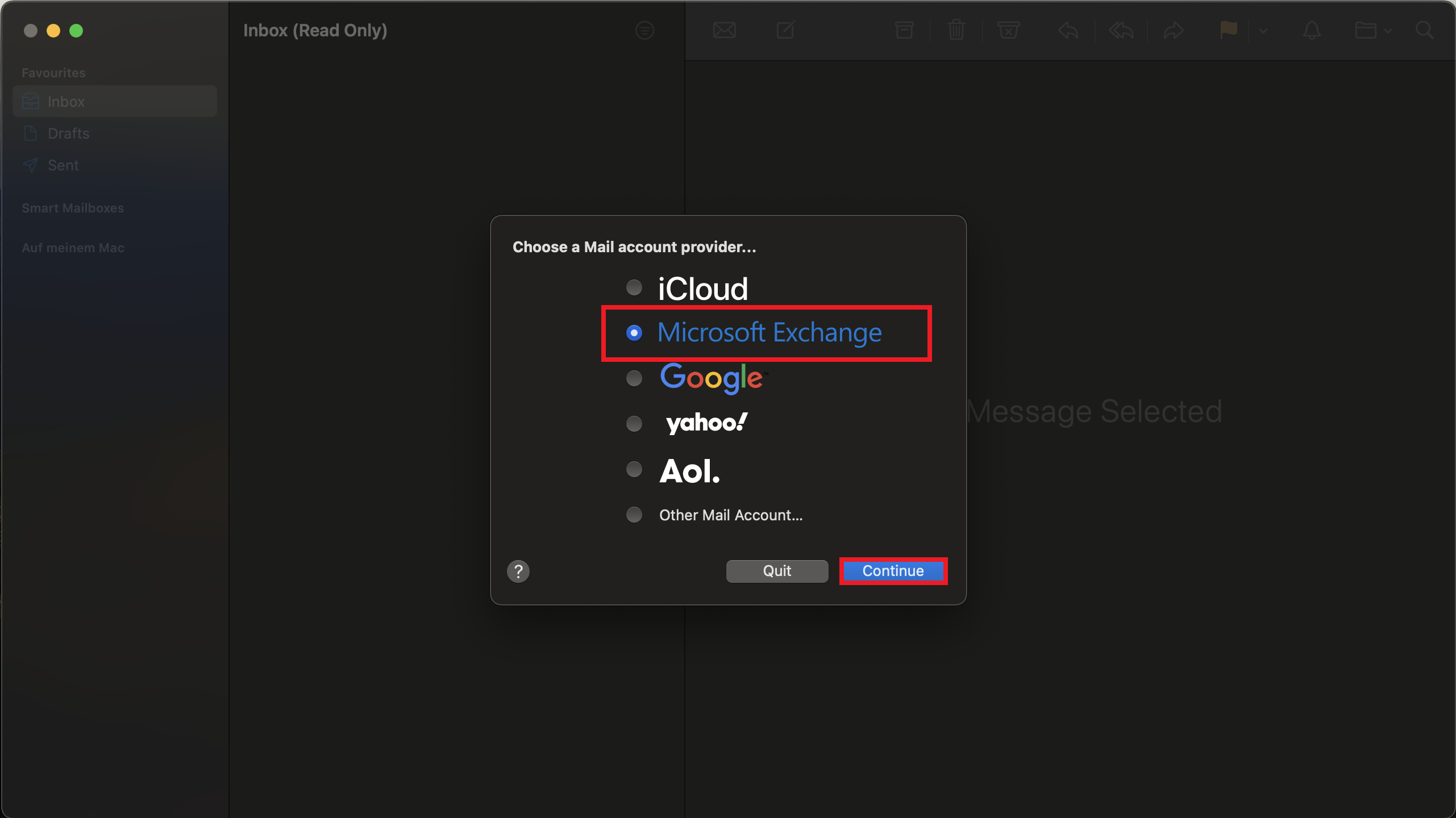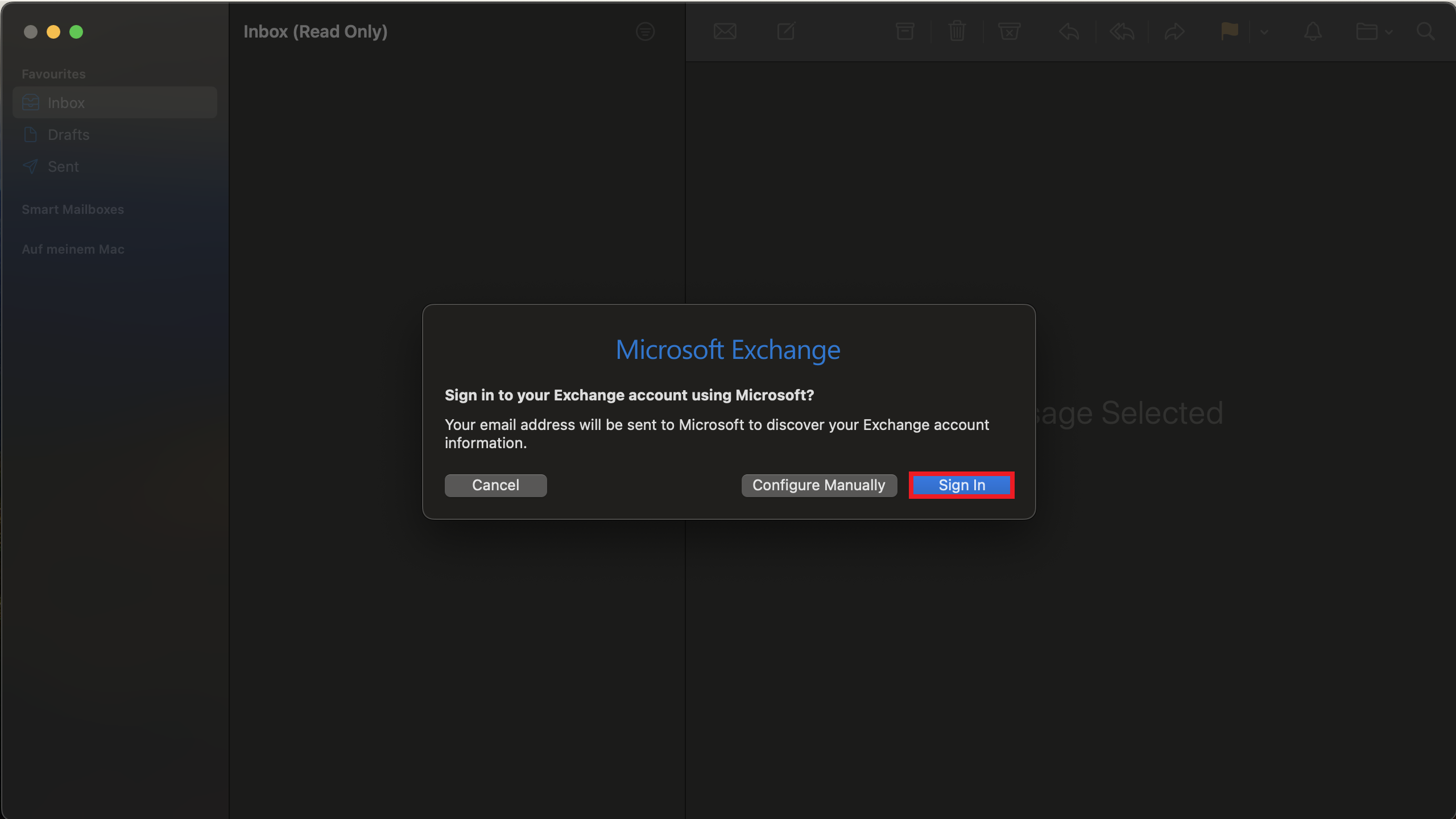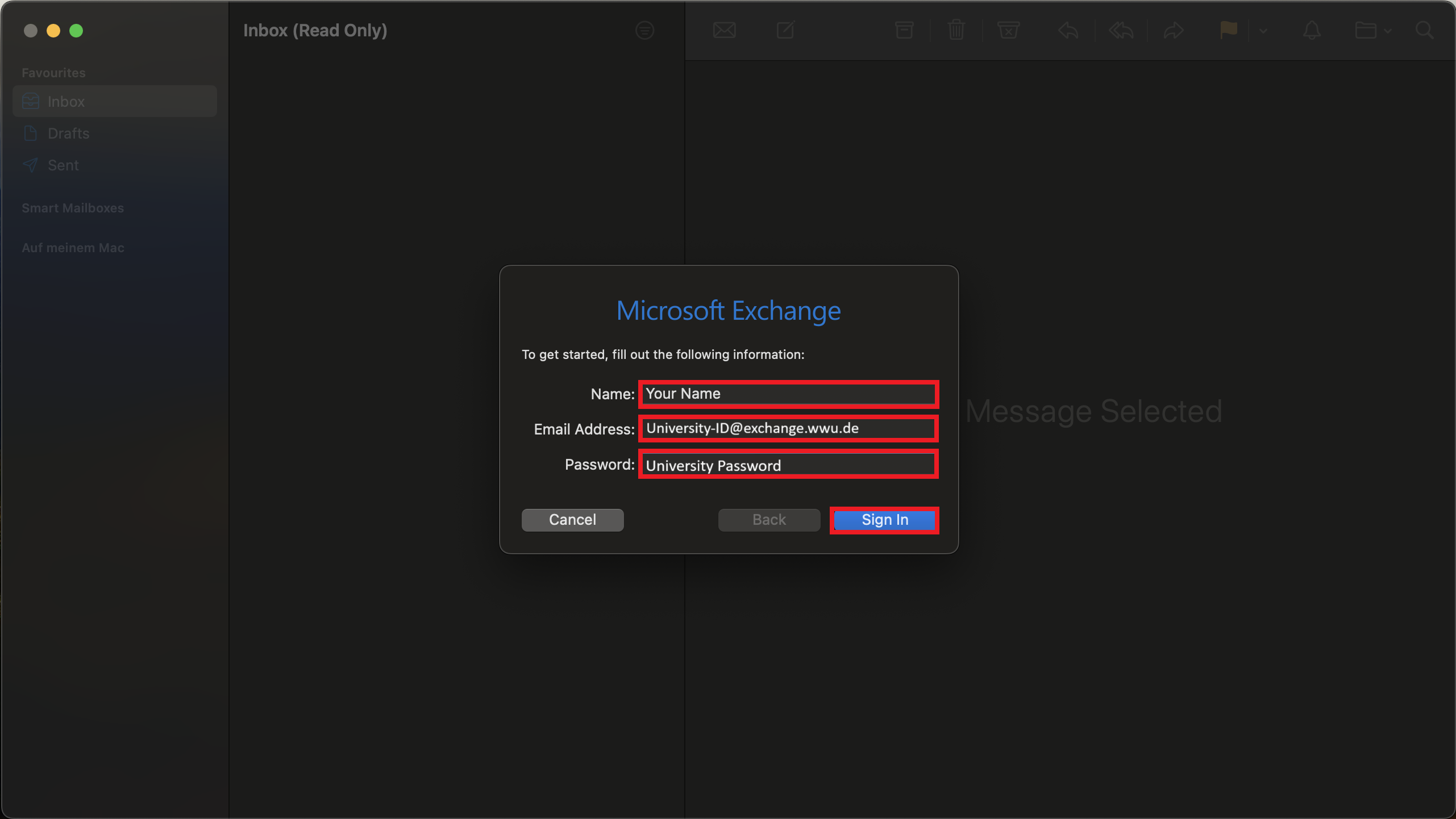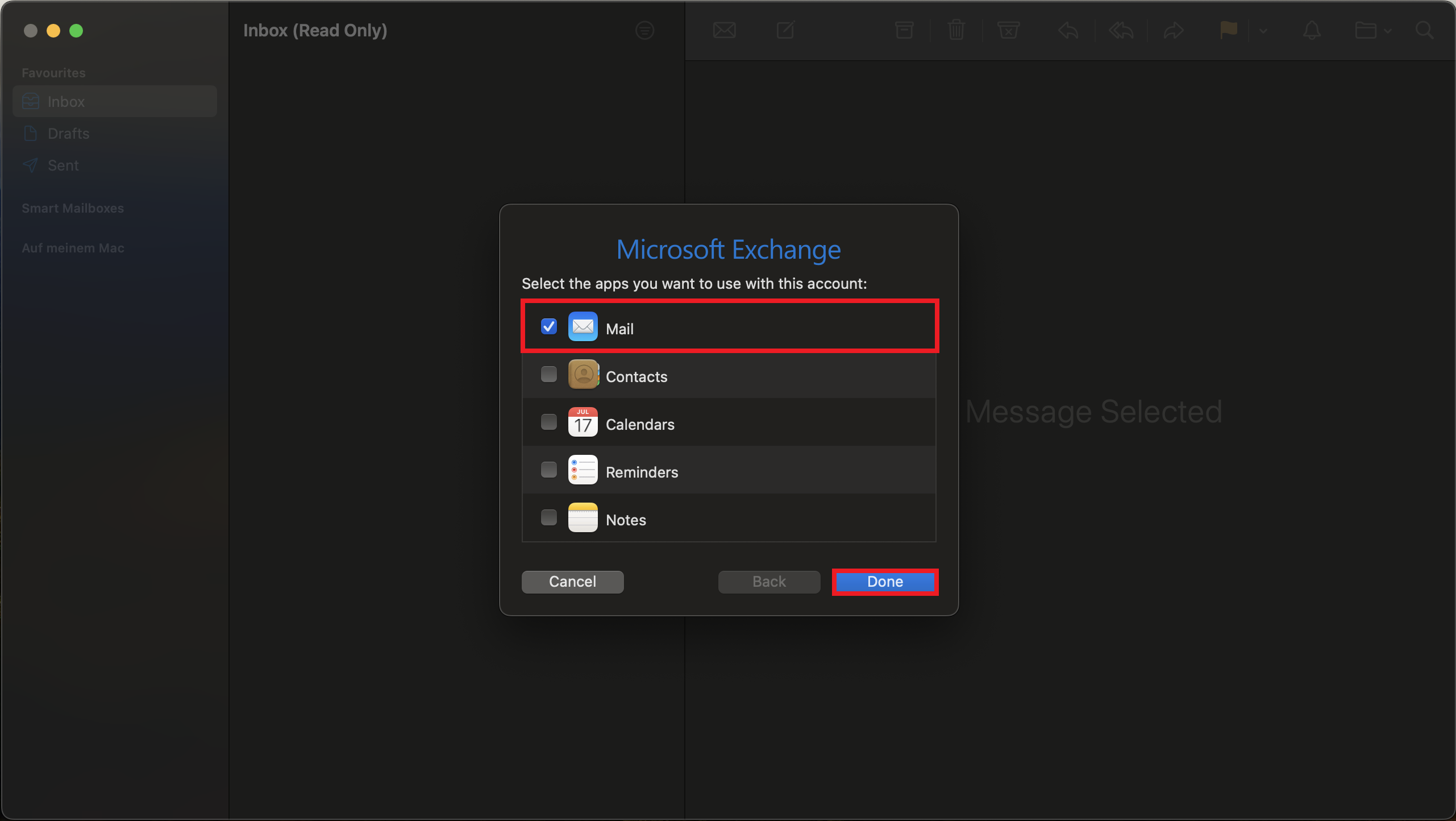Access Exchange mailbox via MacOS Mail
Requirements: You have installed a current version of MacOS.
Setting up the Exchange account in MacOS Mail
Requirements: Your Mac is connected to the Internet.
Differences between Exchange mailbox / standard mailbox
An additional e-mail address will be set up when you set up your Exchange mailbox: Kennung@EXCHANGE.WWU.DE .
This is different from your standard mailbox: Kennung@UNI-MUENSTER.DE .
From a technical point of view, these are different e-mail systems and accounts.You should not use the Exchange address as a contact address, but always enter the default e-mail address ( Kennung@UNI-MUENSTER.DE ).
The Exchange e-mail address ( Kennung@EXCHANGE.WWU.DE ) is only relevant for the internal delivery of e-mails within Exchange and is only displayed within Exchange.
If you send an e-mail to the standard mailbox or to people outside the University of Münster, your e-mail address will automatically be changed to Kennung@UNI-MUENSTER.DE.