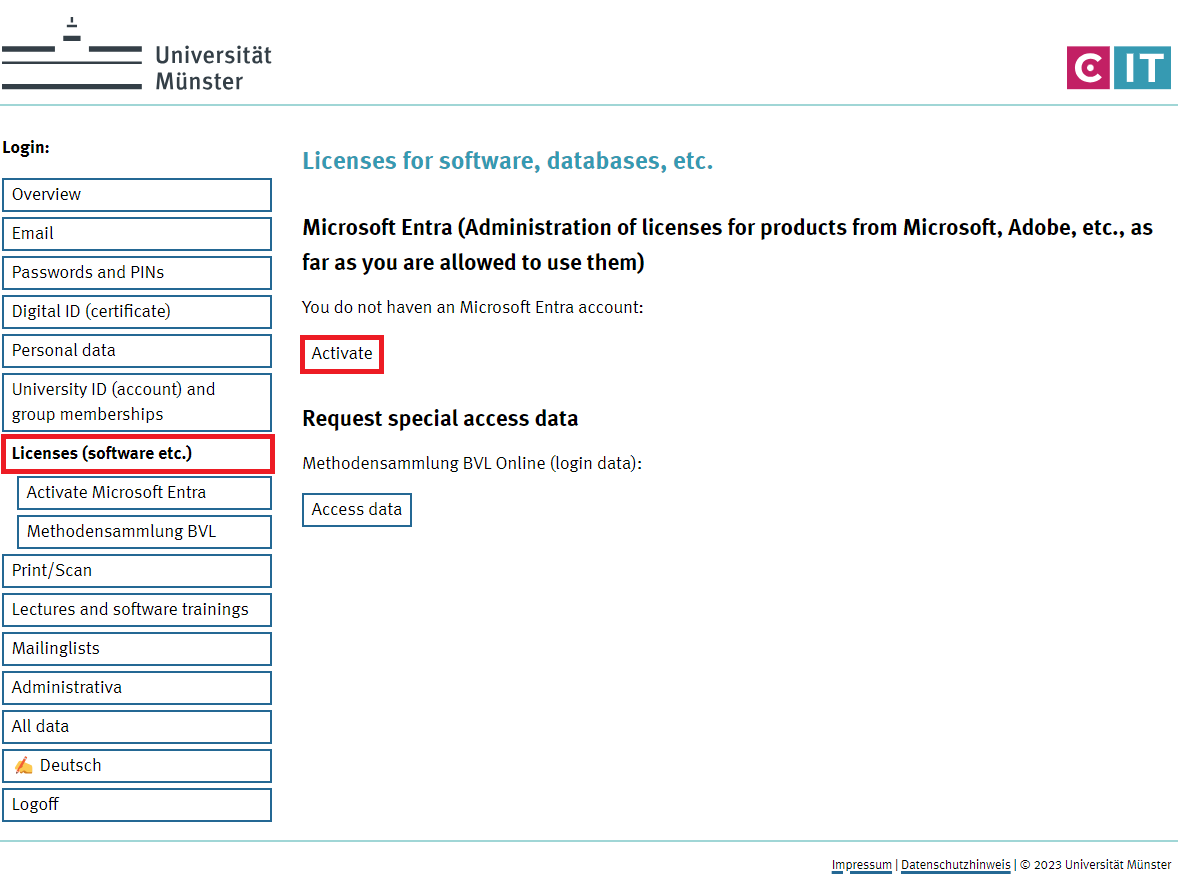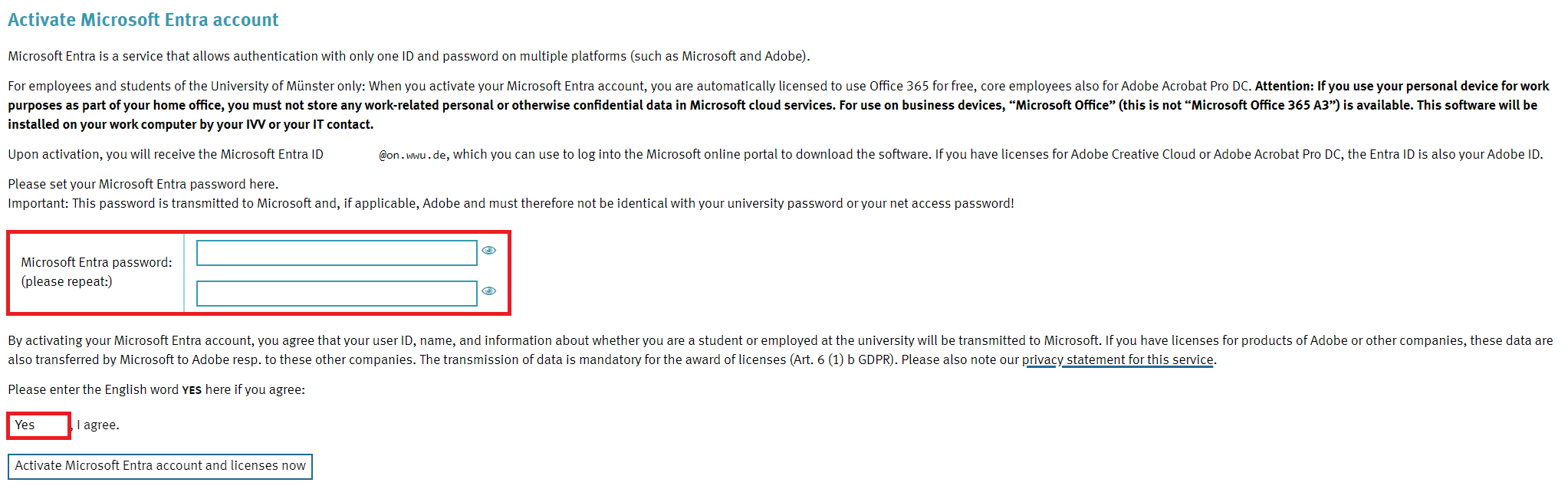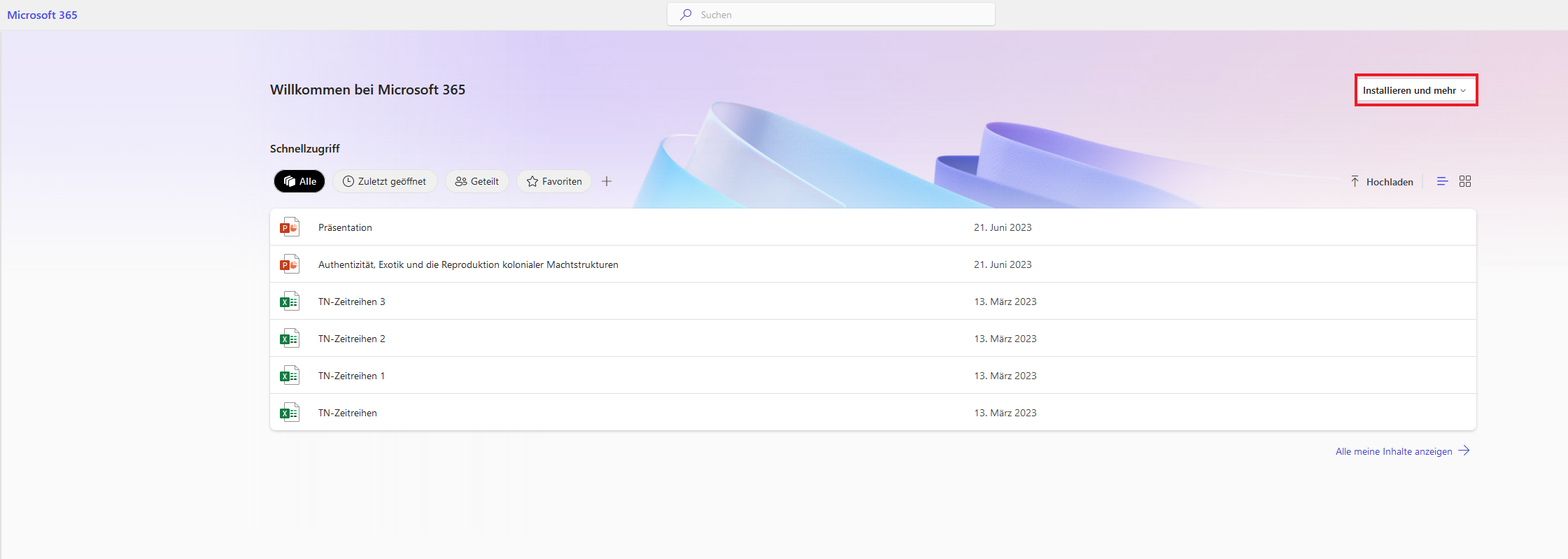Office 365: Initial Registration
To use Office 365 free of charge, you must first register for "Microsoft Entra" in the IT Portal. You can then download the Office software from the Microsoft Online Portal and install it on up to 5 devices. Here you can also view and administrate on which devices your Office 365 licence is active.